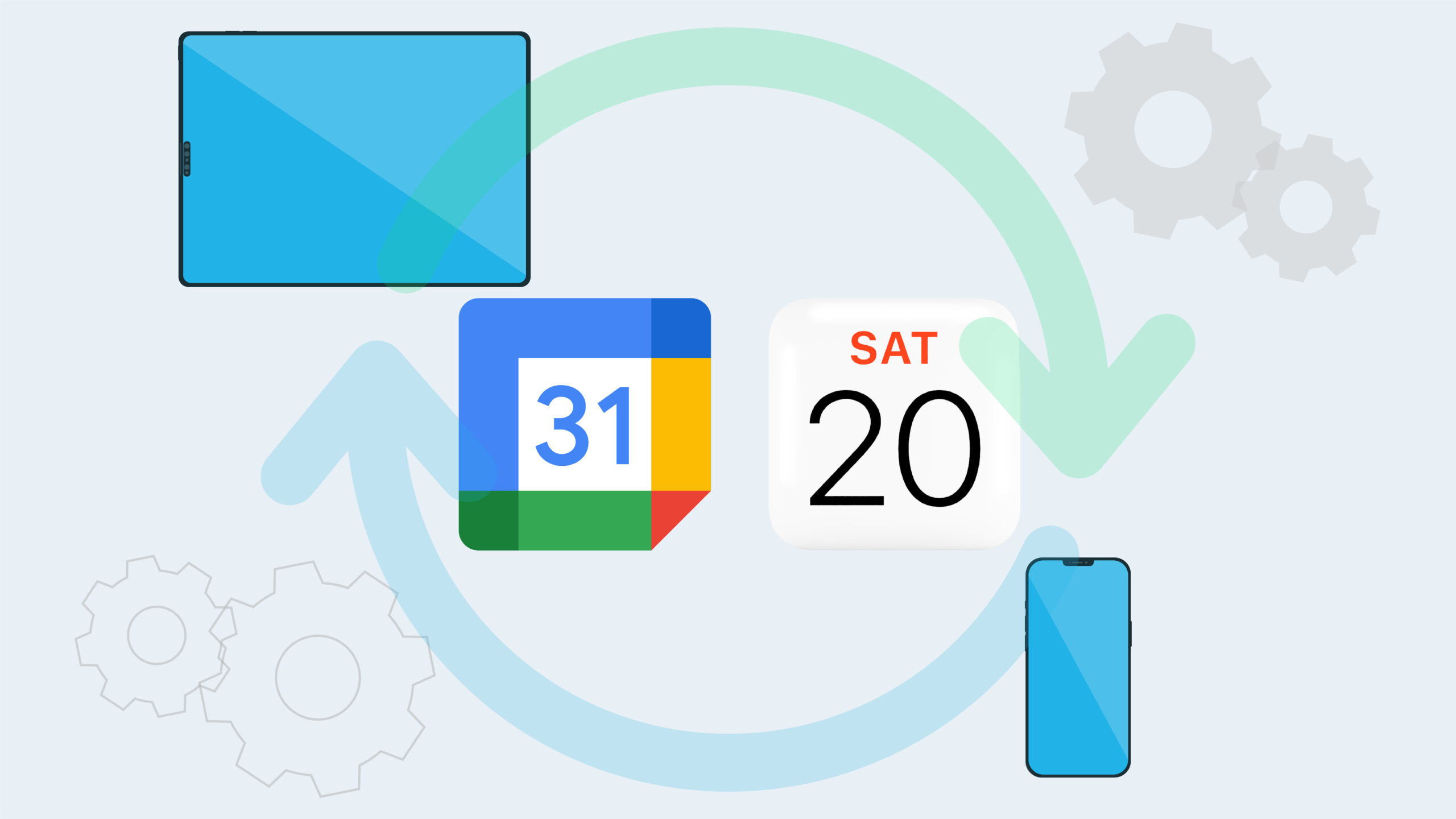
How to Sync Google Calendar and iCal on iPhone or iPad
Different events, meetings, tasks and re
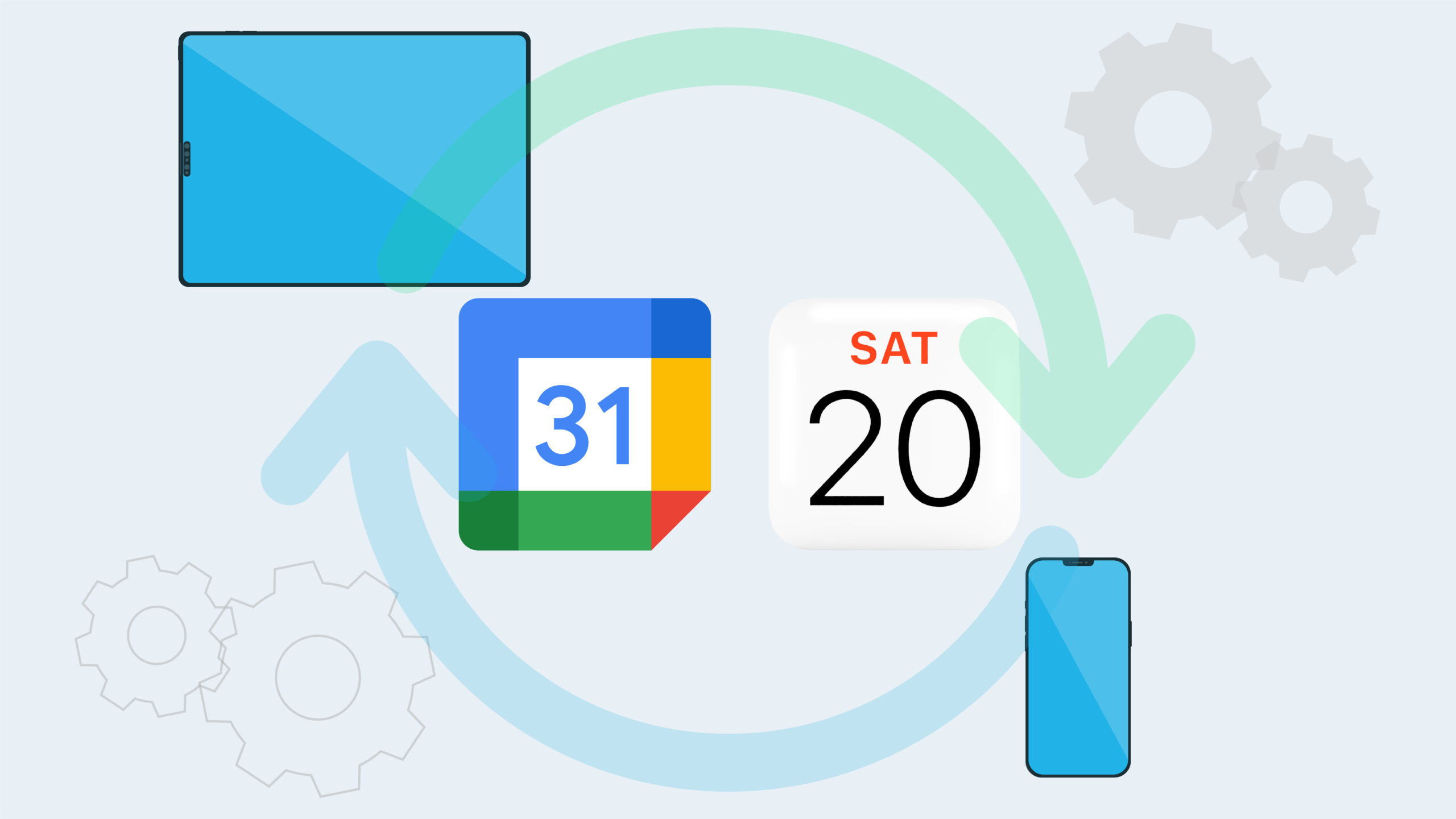
Different events, meetings, tasks and re
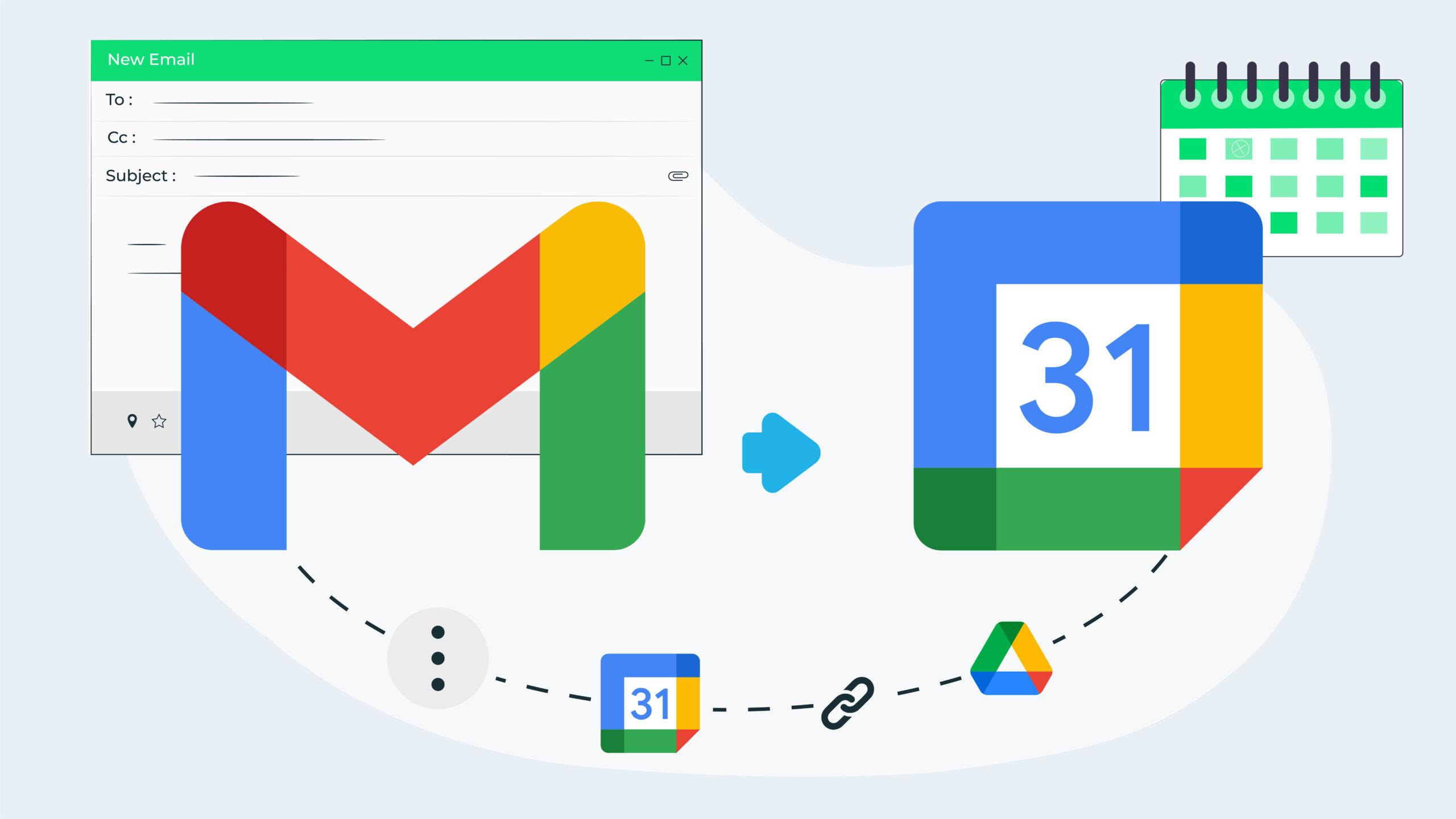
It’s quite common for a calendar event or meeting to be triggered from an email discussion. As such, it can be helpful to have the information in the email as part of the calendar event. In this blog post, we’ll share four different ways you can add information from a Gmail email to a Google Calendar event.
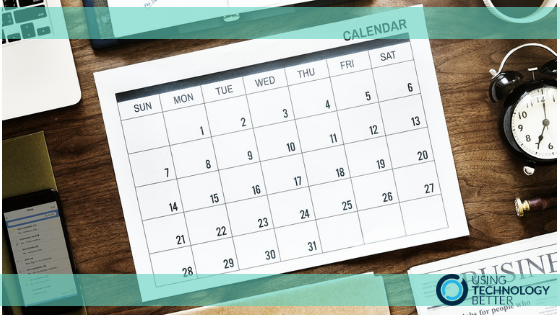
Scheduling and managing calendar events can sometimes be a time consuming and complicated task – particularly when large groups or very busy guests are involved. However, Google Calendar has several features specifically designed to make this process quicker and easier for both event creators and guests.
Your G Suite account operates in the cloud, so does mean you can only use it when you’re online? Nope! G Suite has increasingly good offline functionality that enables you to access your Gmail, Google Calendar and Google Drive while offline. In this blog post, I’ll explain how to setup offline functionality for each of these applications.
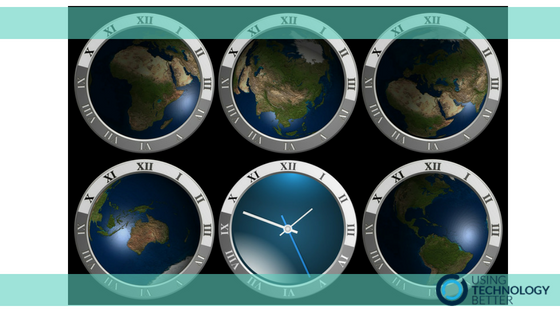
Here at Using Technology Better, we have team members located in three different countries and across four different time zones. We also work regularly with clients from across the globe. This can make scheduling meetings and working collaboratively challenging! However, Google Calendar has three really useful features that can help make this much easier.
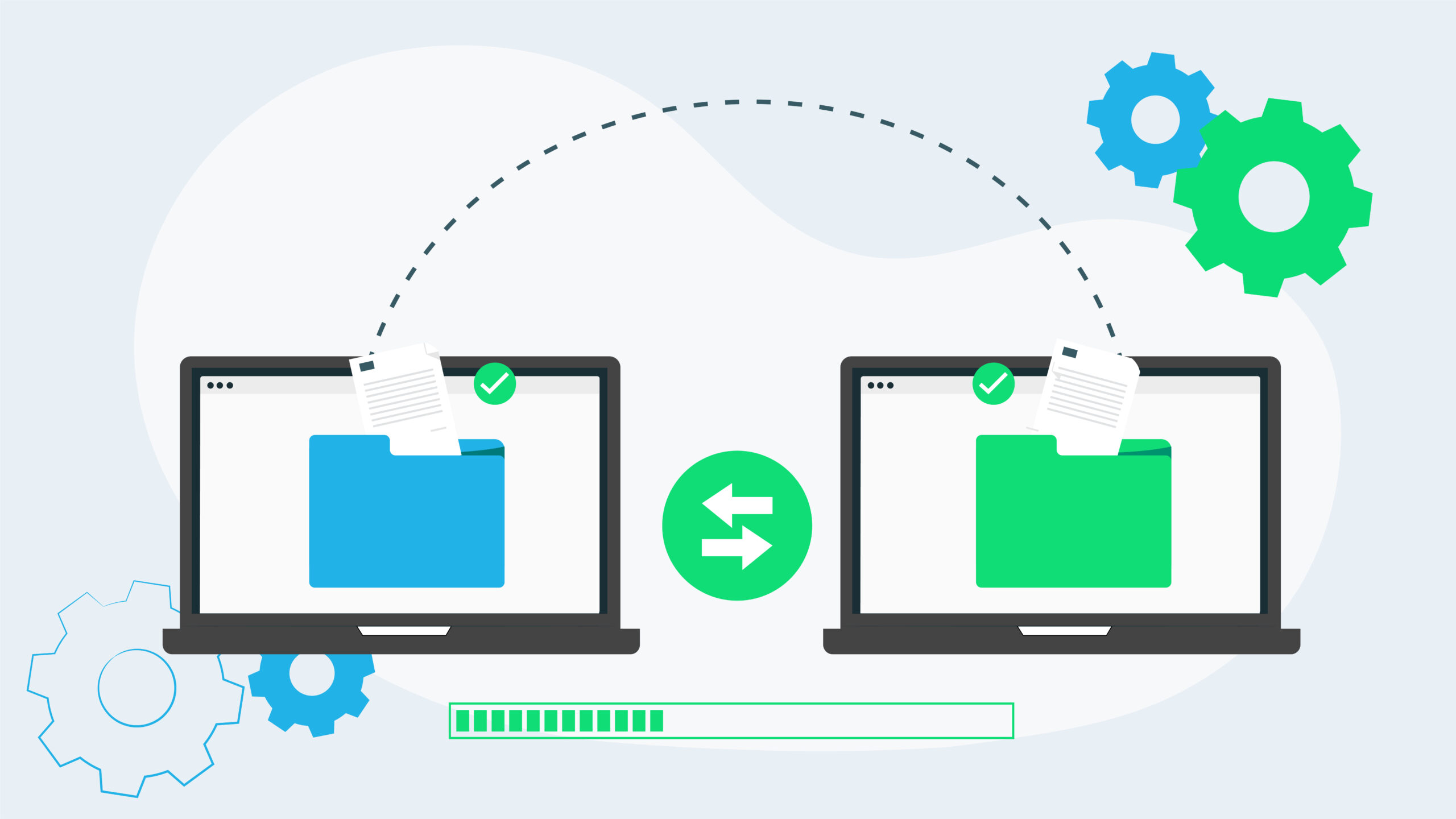
In the second post in this three-part series, we’ll show you how to transfer Google Drive data from a consumer Google account (i.e. your own personal Gmail account) to another Google account (personal or G Suite). This is great for those teachers or students who began using their personal Google Drive for school purposes and now have a school G Suite account.
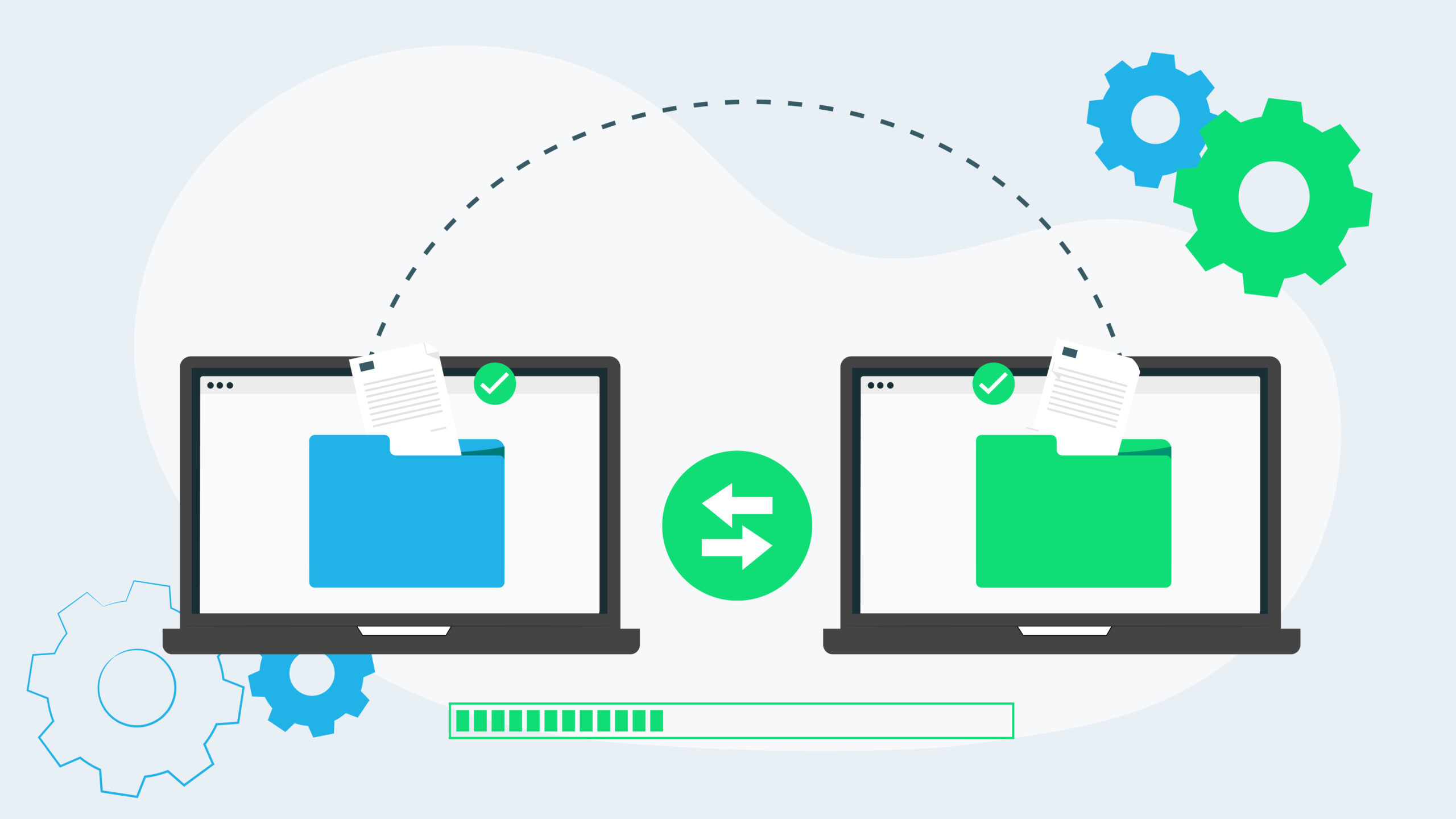
A very common question at my training sessions is ‘How do you transfer data between Google accounts?’. This usually comes from a teacher who began using their personal Google Drive for school purposes and now has a school G Suite account, who is planning on moving schools, or has students who are graduating and want to take their data with them.

When we asked the teachers we work with what their biggest challenge was in implementing technologies into their classrooms, the overwhelming response was lack of time. This led us to develop the Get efficient with G Suite for Education 30 day challenge to help them learn how to save time with the tools they already have. In this blog post, we bring you five of the efficiency tips that feature in the challenge.

If you often have students visiting your office outside of class time, you’ve probably noticed things can get a bit hectic. Wouldn’t it be great if you could get students to schedule a time with your first? Better yet, one that you had predetermined to be OK? The appointment slots feature in Google Calendar can deliver both of these things.
The Google Calendar gadget lab gives you a preview of your Google Calendar from the Gmail interface. It can display upcoming events from multiple calendars, and also lets you add new events using the Quick Add feature. You can also choose to show a mini date-picker if desired. The great thing about this lab is that it gives you visibility of your calendar without needing to leave Gmail.

Using keyboard shortcuts is an easy way to speed up administrative tasks. Google Calendar has several shortcuts that will have you navigating your calendar and creating events in a flash.
**UPDATED VERSION OF THIS POST available