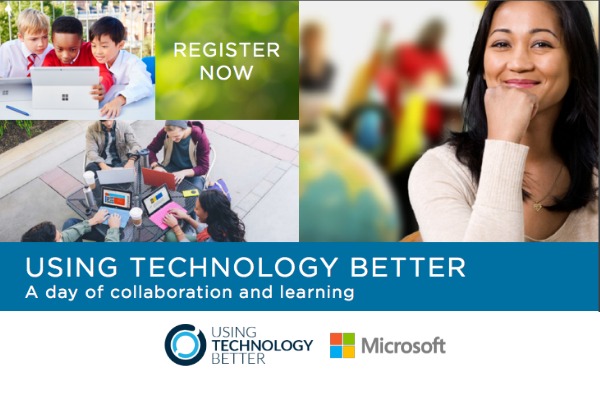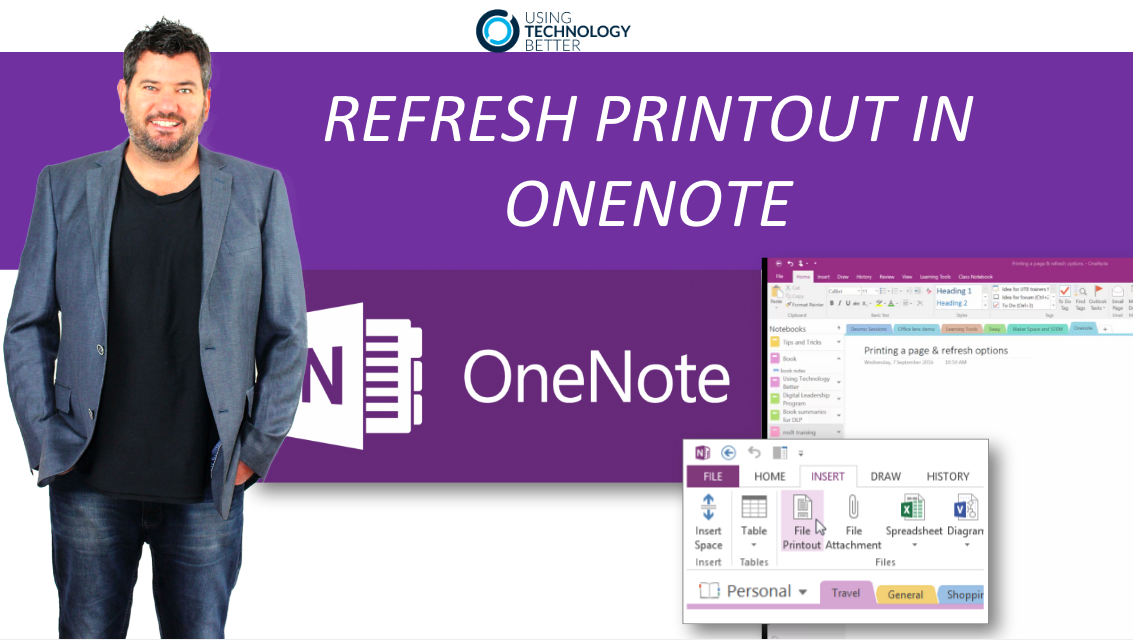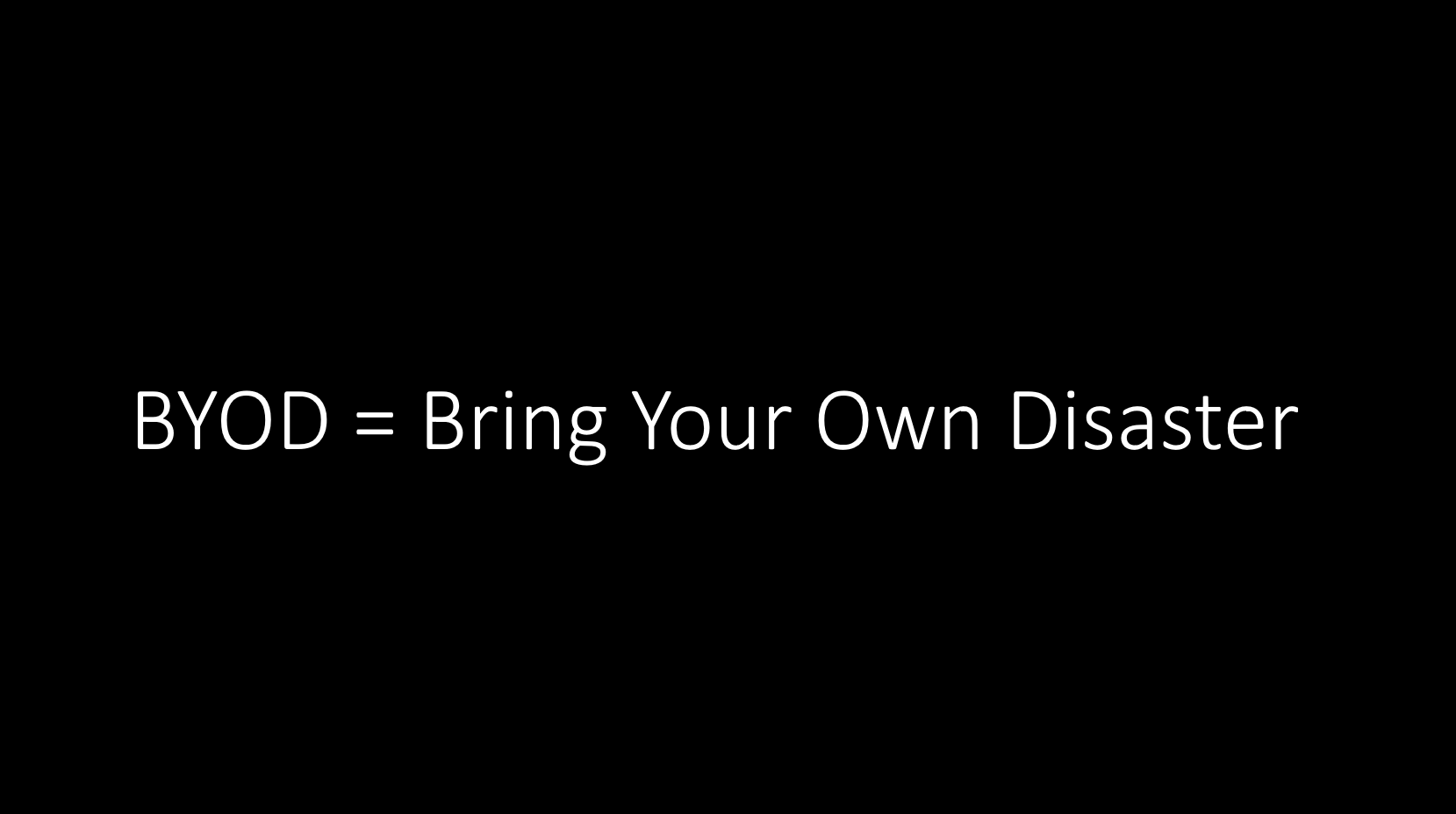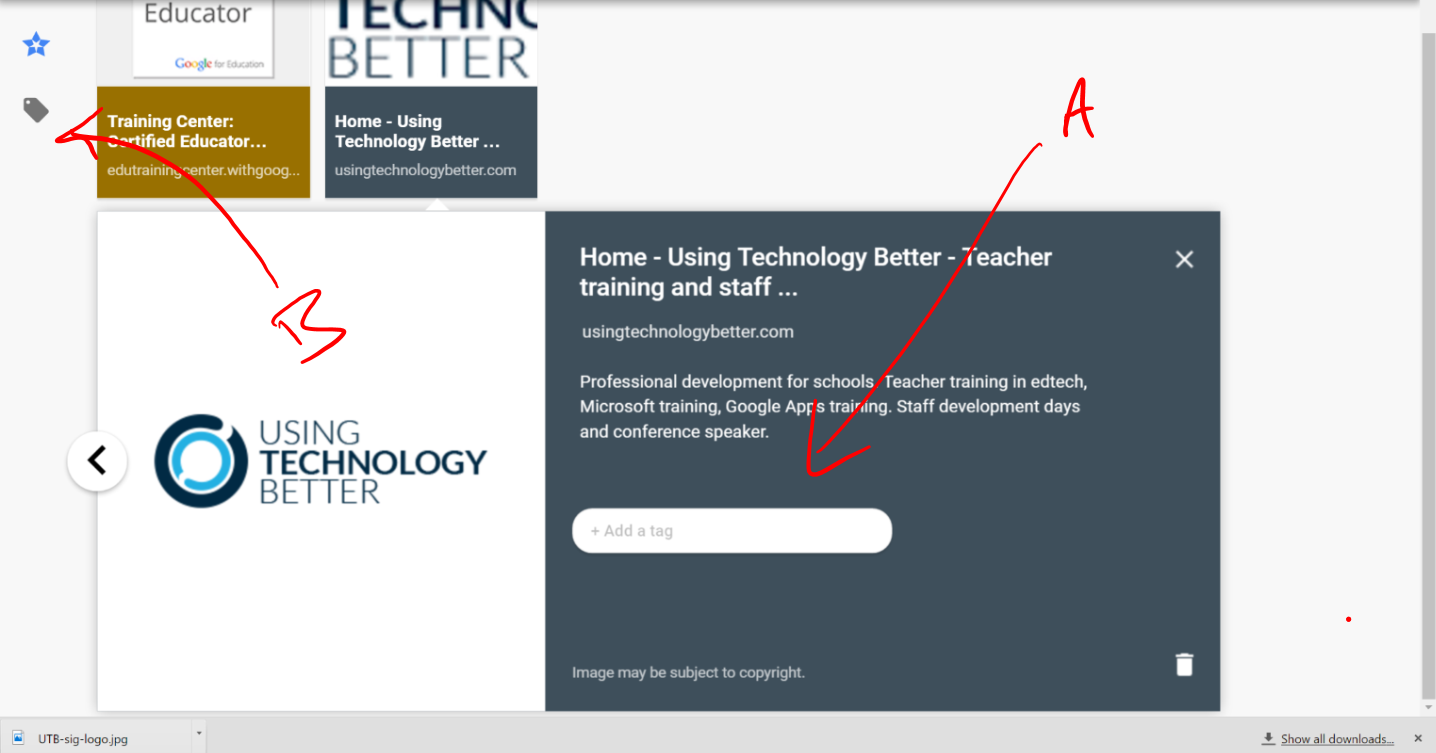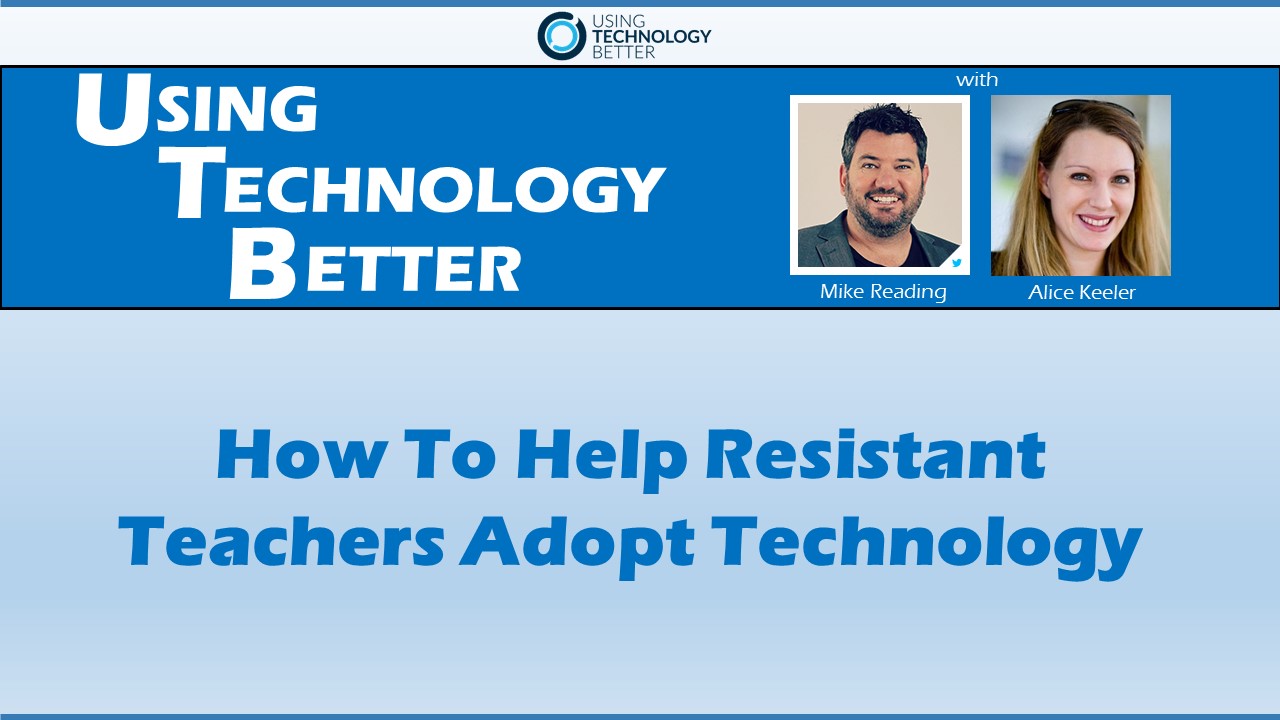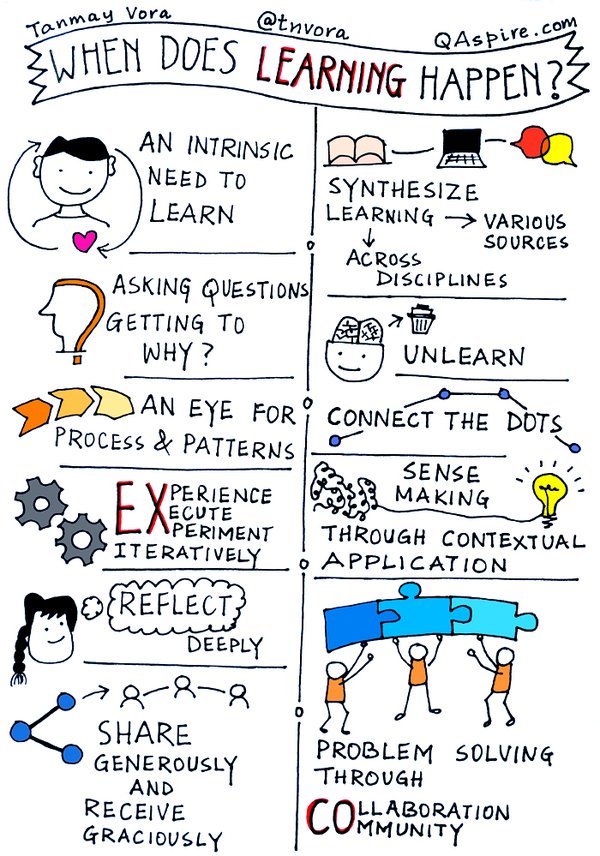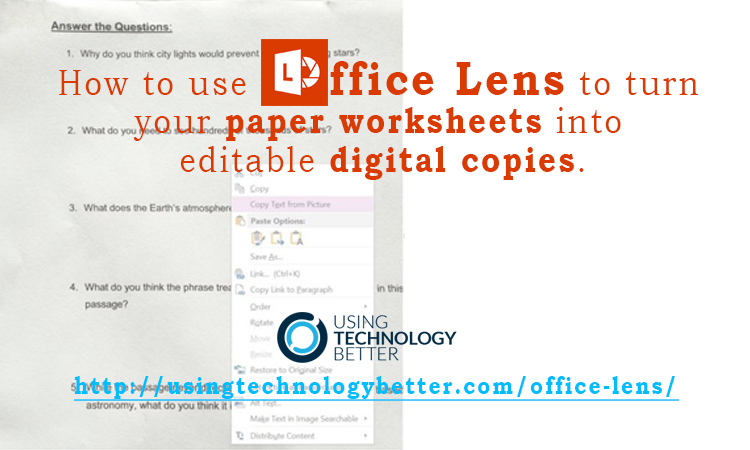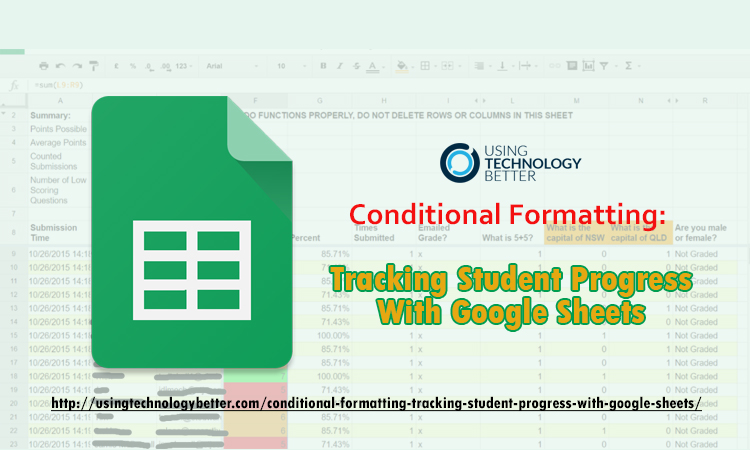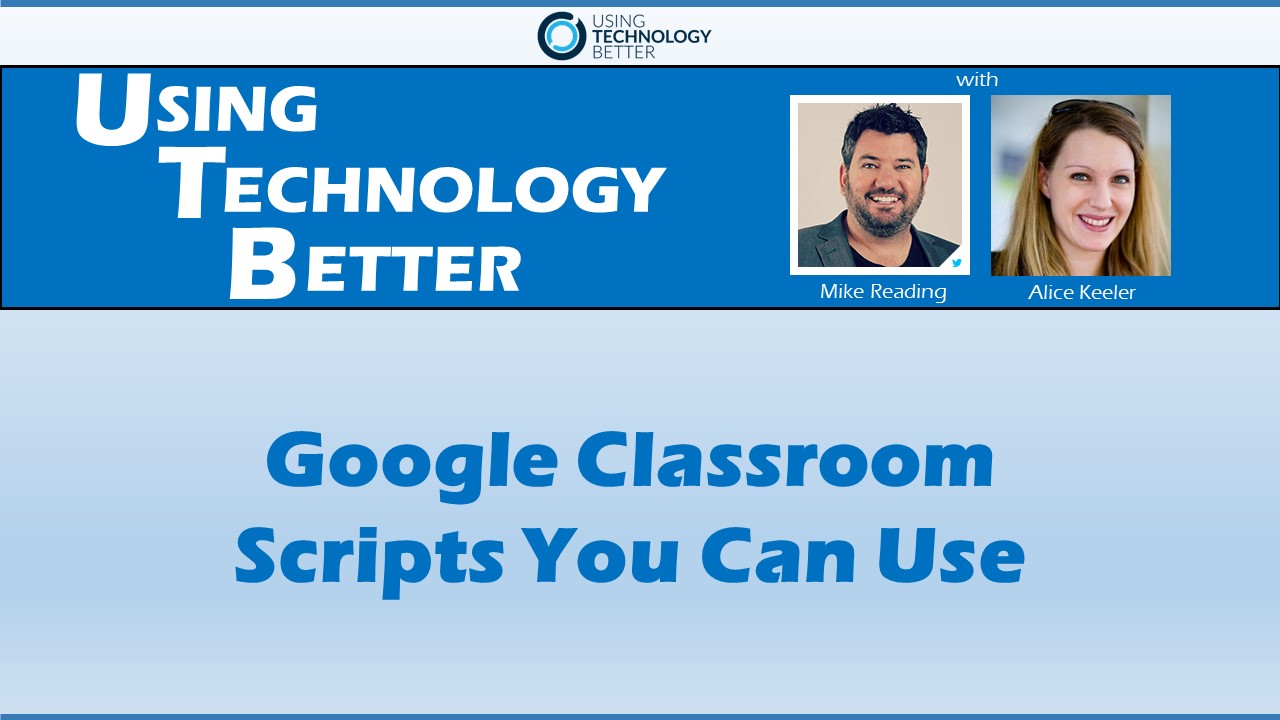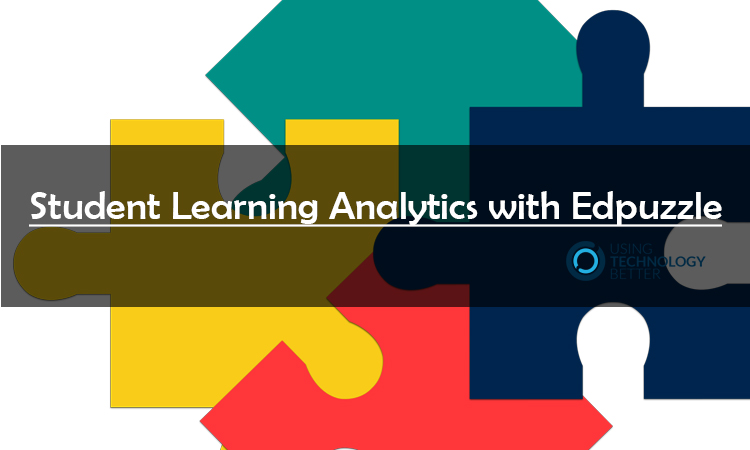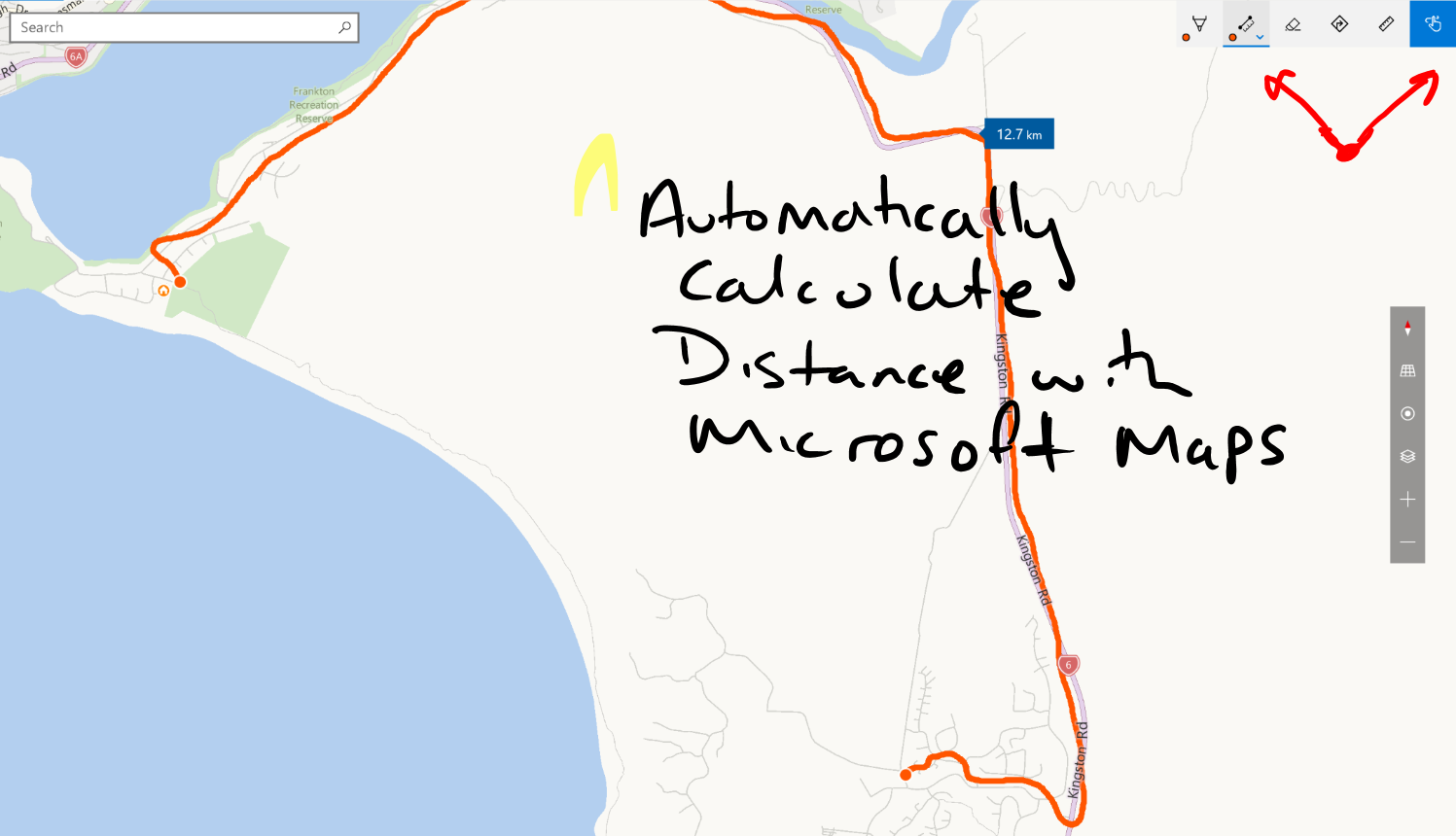
Have you seen what you can do in Microsoft Maps?
Microsoft maps have some fantastic features. You can draw with touch (on a touch PC) and you can automatically measure distances. We show you how you can use these two Microsoft map features with your students.