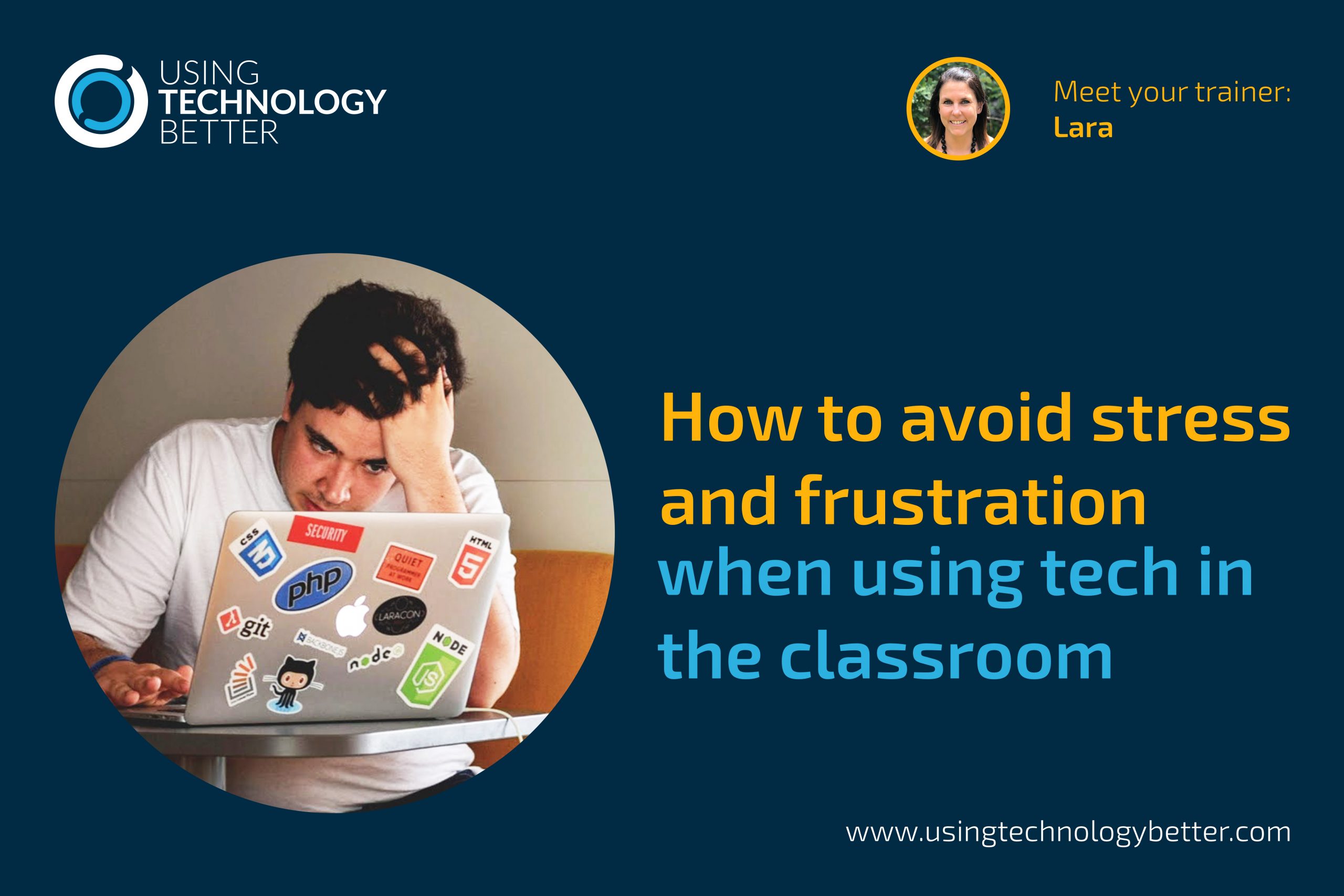All teachers know that if time is taken to set up strong routines and systems at the start of the year, classrooms operate more smoothly – this is particularly true for primary classrooms. Junior classroom teachers always astound me with their patience when helping students to learn these routines, reinforcing and maintaining strong consistent messages. Classroom management techniques are a cornerstone for setting up a classroom where risks can be taken, fun can be had and learning can be engaging and exciting.
The same MUST happen if the use of digital tools in the classroom is going to become a part of learning that is integrated and embedded. I’ve had so many teachers tell me that they don’t really bother with the iPads as a learning tool as the classroom falls to pieces whenever they come out. I’ve heard the same about STEAM equipment – “it’s distracting, kids can’t concentrate on the learning”. If time is taken at the beginning of an academic year, or when new tools are introduced, to set up boundaries, expectations, routines and systems then the frustration from the above should be minimal!
[bctt tweet=”Do you have strong routines and systems for device use in your classroom? Click here to see how! #utbPD #digitaltech #Edu”]
I thought I’d share a few of the tips that the UTB team often give to teachers that go a long way to helping set up good habits for device/tool use within the classroom.
Clear, consistent expectations
Be it iPads, Chromebooks, laptops, desktops or any other equipment – simple, clear guidelines for how these should be used needs to be taught EXPLICITLY, repeated often and students supported to understand why it matters. When I’m working with a class (even if it’s a one off lesson) I always start by telling them the words or signals that I will use when I’m ready for them to stop what they are doing and listen. I explain that I understand that sometimes they might feel frustrated when I stop them as they may not be finished what they were trying to do. I let them know that I won’t stop them for long and I’ll try really hard to make sure that what I say is important! I also tell them that I totally empathise that sometimes sneaky laptops or iPads jump back into our hands and force us to use them against our will! Hey – it used to happen to me all the time – especially during meetings!
These are what I expect students to do when I indicated that I would like them to listen:
iPads
“Apples Up” – this means that students will put their iPads down on a table (or on the floor in front of them if they are sitting on the floor), screen down and Apple logo up. Hands must be off the iPad.
Chromebooks/laptops
“Shark Attack Mode” or “45 Degrees”
Simple – close your screen to 45 degrees. With younger students we call this ‘Shark Attack Mode’ – your computer is like a shark’s jaws – you wouldn’t put your hands in a shark’s jaws would you? This means that applications shouldn’t shut down (this is annoying for everyone!) but makes it really hard for students to keep working while you are talking.

This is also great if you are working step by step through something with your students – you can quickly see who might need your help if they are going to ‘Shark Attack Mode’ when they complete each step. They’ll help each other out really quickly too.
Some students still struggle so I’ll introduce a level system. What I’ve just described is Level 1. Level 2 is that you turn the jaws of the shark so they are facing away from you. Some students do this immediately as they recognise that the draw from the screen is just too much for them. Level 3 – I hold out my hand, they give me the laptop to hold until I’m finished speaking, then I hand it back. The first time this happens – no problem, we all need support sometimes. If it happens often, then we need to talk.
[bctt tweet=”Are you pulling out your hair trying to get your students’ attention when they are on devices? Click here for some tried and tested tips and tricks to ease that pain! #utbPD #digitaltech #Edu”]
Passwords
If your students are old enough to have their own login, they should also have their own passwords. If we are starting them off having the same school generated password as all their classmates, their very first lesson around passwords is that they don’t matter.
Help your students to develop passwords that are personal but easy to remember. There are loads of ideas out there for how to develop them and with guidance even your youngest learners can create their own and memorise it. Help them with this process. Schedule it into your start of year routines. Talk about why passwords are important. Give them some ideas for making it then let them practice typing it somewhere so they develop some muscle memory. Older students will need to learn about this too – as may many of your colleagues!
Here are some resources to help:
Sam’s great blog post
Common Sense Education
Create and Safeguard Passwords – lesson from Google
[bctt tweet=”Who teaches your students about creating strong passwords? Click here for some ideas for how to do just that! #utbPD #digitaltech #Edu”]
Labelling
If your students are sharing classroom devices it may pay to label them so they know which ones they have been working on. This is not such a big deal for devices that are connecting to the cloud and work is stored there, but for iPads when apps are used that store files on that particular device, students being able to quickly find where their creations are independently will free you up from having to help them with that.
A suggestion that teachers like for iPads is to print and laminate some large apple shaped clipart and write students names on them. Make sure you spread the children that work in the same learning groups across the different devices so that they are available when it’s group work time. The reason why I suggest an apple shape is so that you can stick these on any covers and use a command like ‘Apples up’ and it will make perfect sense! If you often share iPads with other classes – use different coloured apples for each class.

Empower them
Teachers laugh when I say this but it happens a lot when I’m working with adults. We’ll go to use an app to record a video and when they go to start it a pop-up comes up and asks if that site can access the camera and microphone. So often teachers will stop me and ask me what to do. This is because we have been trained to fear anything that pops up on our screens and so many adults (let alone students) panic before they even read it. Use these moments in your classroom to empower your students to read and make an informed decision about what to do. If they really aren’t sure after reading it – definitely ask for help – but so often it’s an obvious, straightforward choice that we need to teach them to think through and action independent of us. If we, the classroom teacher, have to answer that question twenty times in one lesson, no wonder we are reluctant to get those devices out again.

Time to Explore and PLAY
Technology is exciting. It’s engaging and our students naturally gravitate towards it. This is a huge blessing! How fantastic that they are keen to get started and so much more willing to get things wrong than we are as adults! Embrace that enthusiasm and give them time to play with new tools or apps. See what they can discover with a small prompt or challenge from you before you guide them with something more directed. They will WANT to learn from you and they will not want to stop! Take that as a win!
So hopefully you can take a few of these suggestions and keep them in mind when getting started with your class, but remember, it’s never too late to start developing these habits with your students.
Be honest – tell them why these routines and systems are important. You are a community of learners together and if that community is going to thrive you need to have a shared understanding of what the expectations are. If you are asked the same question over and over again – answer it for the whole class! Better yet – record your answer and share it with them to access as needed.
Be consistent; in your class, your department/team, or even your school. This may mean developing a shared language around device use as well.
Be patient – If something isn’t working as well as it was – reset. Go back over it, the way you would with any other classroom routine or system.
Want to learn more? Check out our other blogs here!