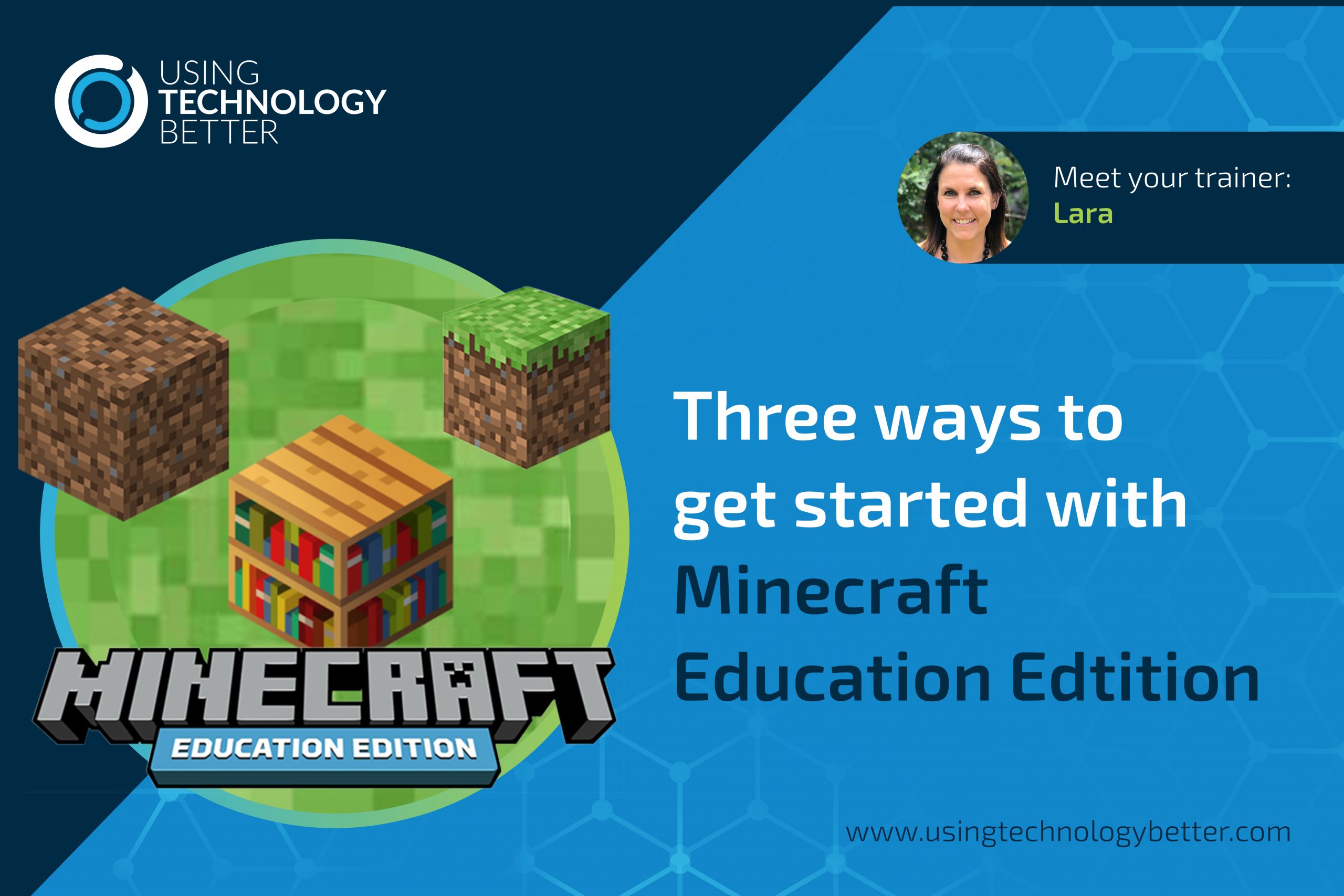Minecraft Education Edition has been free for many New Zealand schools for a while now (thanks to an agreement with the Ministry of Education). It’s also free across many schools in Australia. I have heard from quite a few teachers that they have got their licenses but are then really unsure of how to get started. This is totally understandable as the wonderful world of Minecraft is completely new to many teachers who are keen to use it to support learning in their classrooms.
However, it’s worth persisting to get to know how Minecraft Education Edition can transform learning for your students. Imagine giving them the opportunity to immerse themselves in other worlds, collaborating to work out the maths, engineering and science behind building and crafting!
Here are three great places to get started. I challenge you to jump into at least one of them, see which 21st Century skills you have to work on! I bet you’ll be practising some perseverance and problem solving!
I thought I’d share a few of the tips that the UTB team often give to teachers that go a long way to helping set up good habits for device/tool use within the classroom.
1. Hour of Code – AI for Good
This year’s Hour of Code Minecraft EE activity is all about machine learning and coding within Minecraft. It’s a brilliant way to generate conversation and beginning to develop a REAL understanding of how these two things exist and are used in ‘the real world’.
In this activity you are taken through the process of training your agent (your own personal robot within Minecraft) to recognise dry vegetation that will increase the spread of a forest fire, then how to identify and destroy that vegetation to save the village.
Of course there is a comprehensive lesson plan all written and ready for you to use on the MEE website! All you need to do is download the world and get started. You can even try this activity without needing a Microsoft account to access it. Brilliant!
This video gives you a quick overview.
Check it out and download the world here!
[bctt tweet=”Access this FREE Minecraft Education Edition activity and learn all about AI and coding alongside your students! #utbPD #minecraftedu @PlayCraftLearn”]
2. Tutorial World
The tutorial world is the perfect place to get started with learning the basics of Minecraft Education Edition. Non-player characters (NPCs) and chalkboards are used to give players instructions and prompt you to try out what you’ve learnt in this space. You’ll be taken through the basics of moving around, destroying blocks and building with blocks, crafting and more.
While you are working through this, consider how you could use NPCs and boards to create lessons for your students within Minecraft.
No need to download anything extra – follow these instructions to find the tutorial.

These two videos can be used to help you with the tutorial world.
[bctt tweet=”The Minecraft Education Edition tutorial world is a great place to learn the basics. #utbPD #minecraftedu @PlayCraftLearn”]
3. Blocks of Grass
Blocks of Grass is a world made only of… you guessed it… blocks of grass!!! A flat landscape where you can experiment with building to create anything you can dream up.
I love using this with Classroom Mode so players can interact and build together, but I still have some element of control over what is going on.
Ideas for challenges in Blocks of Grass…
- Build a fence with x perimeter and y area, fill it with animals of your choice, make a sign saying what animals are in there and how to care for them.
- Make a garden with a range of plants. Use a board to show percentages/fractions of different types of plants you used.
- Build something that represents your feelings about….
- Build your favourite character from a book or movie.
- Work together to build your dream classroom
Don’t forget to snap a team selfie!

HINT: Get the camera and the portfolio from the inventory! [bctt tweet=”Check out these ideas for getting creative in the Blocks of Grass world in Minecraft Education Edition! #utbPD #minecraftedu @PlayCraftLearn”]
BONUS – Ngā Motu
“NGĀ MOTU means “Islands” in the language of Māori people. NGĀ MOTU is a map designed to introduce students to the language and culture of Māori people. Students are encouraged to ask questions while exploring NGĀ MOTU, especially around the early settlement days of Māori .” – Minecraft Education Edition, Ngā Motu lesson plan.
This incredible world was created by Piki Studios in New Zealand. It’s a beautiful world that transports you and your students to pre-European New Zealand.
It’s an epic world for exploring not only Māori language but flora, fauna, customs and history – Te Ao Māori (the Māori world). The lessons and notes that accompany this world are extensive and could be adapted to suit any NZ classroom.
It’s a great world for getting to know Minecraft as it has a lot of guidance (through NPCs and boards) built into the world.
You and your students will be lost for hours finding all the hidden gems this world has to offer. I got pretty excited to see a kiwi in the game!
Many schools in NZ have a focus on NZ history and Te Tiriti o Waitangi (The Treaty of Waitangi) at the start of a school year – this could be a brilliant way to kick that off or offer your students something different.
This page from Minecraft Education Edition has all you need to know and links to the download (for the world and the lessons).
Check out this video for a quick overview
[bctt tweet=”Immersive yourself in Te Ao Māori with the amazing Ngā Motu world. Let your students explore and discover in a meanigful way. #utbPD #minecraftedu @PlayCraftLearn”]
What do you need to do to get started?
Download Minecraft Education Edition to all compatible devices that you want to use.
Your students will need a Microsoft account to login to Minecraft Education Edition (except for the Hour of Code activity). Accounts are free for all state schools in New Zealand and most in Australia. Check out Sam McNeill’s blog about getting your accounts set up here.
If you already had Minecraft Education Edition installed you may need to download the latest version (1.12.15 or later) to access the demo lessons.

TIP: As a teacher, also download the Classroom Mode companion app. This allows you to bring all your students into a world that you can easily monitor and control certain aspects of. To do this, you’ll need to be on the same WIFI – you can’t be on a teacher one if they are on a student one.
[bctt tweet=”Check out this blog post for three ways to get cracking with Minecraft Education Edition. #utbPD #minecraftedu @PlayCraftLearn”]
Want more Minecraft Education Edition support and training?
We have a comprehensive ‘Introduction to Minecraft Education Edition’ online course available. This takes you from being a beginner through to ideas for building your own lessons, sharing worlds with students, exporting objects and more. You can find out more about this here.
We’re keen to take our popular ‘Minecraft and the Digital Technologies Curriculum’ on the road again in 2020 – across Australia and New Zealand. If you’re interested in attending, or better yet hosting us, please let us know on this form!