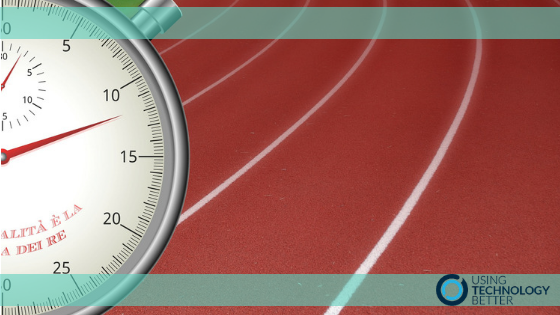Have you ever wondered how you could save some time and be more efficient with your workflow? One solution could be to use keyboard shortcuts and save yourself an average of 8 days per year! Yes, 8 days! Just how was that calculated and what can you do with this information?
Before I explain the calculations behind this statement let me explain my motivation for this blog post.
We do a lot of work in schools, with both teachers and students – and one thing we’ve noticed time and time again is the number of people who don’t use keyboard shortcuts.
When we ask them why they don’t use them, the most common answer is “I don’t know what they are.”
More and more often we’re seeing situations where schools are doing awesome things with their technology but the basic skills needed to be efficient are being overlooked.
[bctt tweet=”Do your teachers and students know the basics of digital literacy?” username=”donnagolightly1″]
I’m pretty sure everyone knows what a keyboard shortcut is, but just in case I’m making an assumption (and I know I did this a lot in my classroom) a keyboard shortcut is defined as “a key or combination of keys providing quick access to a particular function within a computer program.”
So – you use the keys on your keyboard to tell your laptop/computer what to do instead of selecting a command from a drop-down box.
Research has shown that the use of shortcuts can be dependent on the environment within which you work and on the number of hours you spend working digitally. Take a moment to think about where your workplace would sit with this statement.
Back to the claim that using keyboard shortcuts can save you 8 days a year. This is based on the premise that people lose 2 secs every time they use the mouse to switch back and forward between windows or commands, instead of using a keyboard shortcut. If using a device is your primary function – and you’re using it 8 hours a day, then the calculation could look something like this:
[2 wasted seconds / min] * [480 min / workday] * [240 workdays / year] = 64 wasted hours / year!
[bctt tweet=” Did you know you could save 8 days a year by using keyboard shortcuts!” username=”donnagolightly1″]
As teachers, you’re unlikely to be on your device for 8 hours in the day – but teachers certainly work a lot of hours outside of school and it’s totally feasible that you could be using it for somewhere around this time frame.
With this in mind – how do we get more efficient with keyboard shortcuts and save these 8 days?
- Start with just a few of the most common and most helpful shortcuts.
For example, instead of using your mouse to highlight a whole document because you want to ensure all the text is the same font and size, use the shortcut cmd+a on a mac (ctrl+a on a PC or Chromebook) to highlight all the text at once – much faster!
Use cmd+c (ctrl+c) to copy something once you’ve highlighted it and the cmd+v (ctrl+v) to paste it where you want it to be.
Master these and then move on to adding another few to your repertoire.
2. Create a visual reminder for yourself to use shortcuts.
Print out a list of the most common shortcuts, or the shortcuts you want to master, and put it somewhere near where you work so you see it often (it’s a bit like putting a times table chart on the back of the toilet door for your kids – what better place to have something they need to refer to often!).
The more you see something, the more you will think about it and the more likely you are to action it.
[bctt tweet=”Create a visual of the keyboard shortcuts you want to master and put it somewhere obvious.” username=”donnagolightly1″]
3. Encourage your colleagues to increase their use of shortcuts – the more people who are focusing on something, the more people you have to support your development with it.
Create a shared list of shortcuts that your team are going to focus on using, and are going to encourage your students to use also. Remember – we need to be developing efficiency in our students also.
There are lots of places you can go to find a huge number of keyboard shortcuts. Sam has written a blog here about 5 shortcuts for Google Calendar, and here’s a great beginners list:
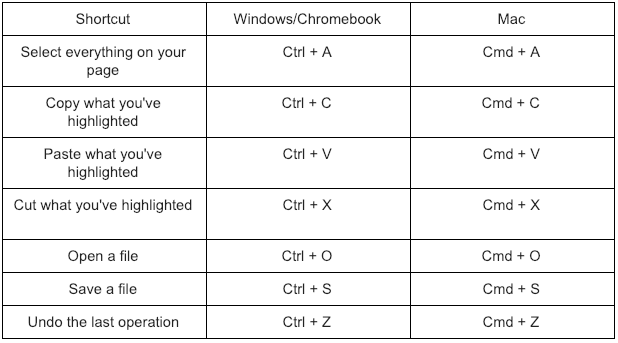
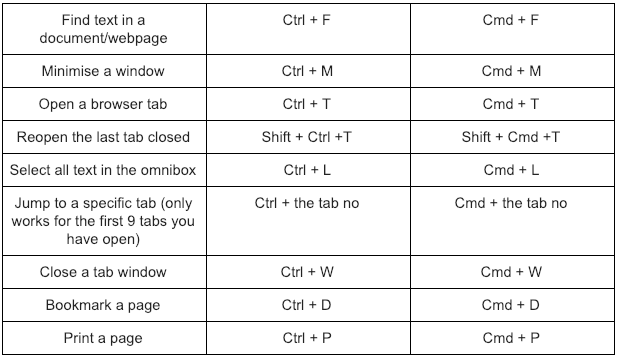
What action will you take to ensure that your environment is one in which efficiency is encouraged and your colleagues – and students – develop the basic skills needed to be digitally literate?
What will you do to save some of those 8 days per year?
For more ideas on developing your digital literacy take a look at our free course here.