There are times when you need to find the best solution for a problem. It may be the selling price of an item and the number of items you need to sell to make a profit. Goal Seek, which is an add-on in Google Sheets will help to find the optimal solution. This is a powerful tool that enables you to set the output you want and then the sheet will work out what value you need to get you there. Goal Seek does this in a matter of seconds compared to manually trying to find the best solution.
[bctt tweet=”Goal Seek in #GoogleSheets will help you find the optimal solution to a scenario.” username=”adifrancis”]
When I taught maths we would do this manually as part of an optimisation project and every time that you changed a value, you would manually recalculate the output, or adjust your chart to show the best solution. Goal Seek will test the different scenarios until you reach your goal. An example of this may be when you want to know the number of items you need to sell at a certain price to make a profit. The spreadsheet may look like this:
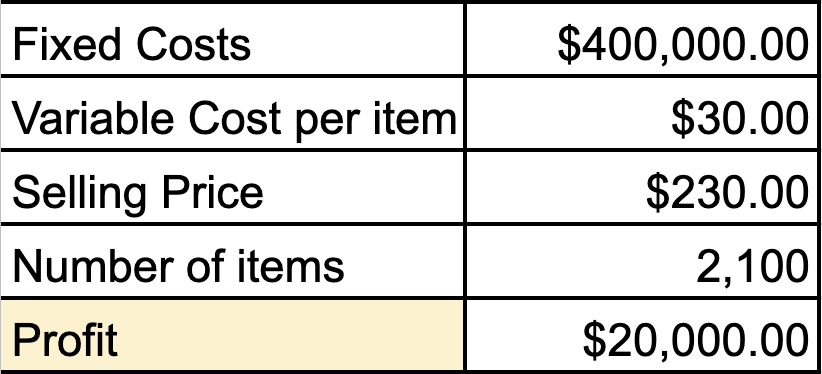
[bctt tweet=”Become more efficient in finding solutions in #GoogleSheets by using Goal Seek.” username=”adifrancis”]
Goal Seek will adjust any value to meet that goal. You may want to change the selling price, or the variable cost of the item and run a series of ‘what if’ scenarios.
Watch this video to learn how to use Goal Seek in your Google Sheets.
So there you have it. A great way to further add functionality to Google Sheets by using Goal Seek. If you want to learn more tips on using G Suite tools, why not try one of our online courses?











