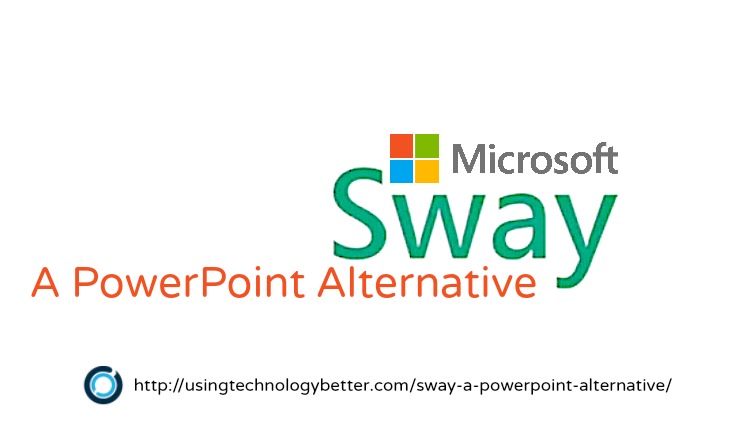[podcast]
In this video, I want to introduce you to a new concept in presentations called “Sway” by Microsoft. This is a great alternative to PowerPoint presentations.
Video Highlights
0:01:21 How Sway functions
0:02:11 Creating a new Sway
0:04:16 Availability of Sway
Transcript: Sway: A PowerPoint Alternative
Hi Mike Reading here and welcome back to www.usingtechnologybetter.com. In today’s video, I want to just introduce you to a new concept in presentations called “Sway” by Microsoft and this is a great opportunity to get your students using a different program which would just save you a little bit of death by power point. So Sway is still in preview mode but anyone can access it, you just need to sign in with your Microsoft account.
If you don’t have one of those you can get one for free, just go to Microsoft and sign up. In Sway, you can have a look at a few different examples of sways that are being created, but basically it’s just a different kind of a layout of information. Now this can have all sorts of imbedded media such as photos, videos, texts and so on and you’ll see down here if I just move to the next Sway, it just sort of slides across the screen nice and neatly, now you can set it up in different layouts and see how those work and it’s all just on the inside just here.
So if I go into my Sway just here, you will see that you can create a new Sway or you can import one from a Microsoft document, power point or PDF. Here is one that I’ve imported from a PowerPoint slide that I had. Now I wanted to show you this because it’s not an exact science and it doesn’t come across seamlessly.
So what it does is it takes your slides and it just pulls apart all the bits and pieces that are on there and put them into these different cards. So on the front page I had a title, I had some texts about how people would contact me, I have my logo and I had a couple of images down here as well so basically what that did was grab all of those different aspects and then pull them all together.
[bctt tweet=”Check out Sway. It’s another easy way for your students to process and present their thoughts. #msftEDU”]
If I was to go here and preview that, it would kind of look a little bit like this. So at the moment I’ve got the title that came here, some of the text is just down the bottom and was great, this one here was actually sliding down the screen, different layout. So if kept going down you’ll see the logo comes up, you’ll see that some images come up and so on, so once again, not the best way to do this.
Now if I wanted to create one, it’s very simple all I need to do is go to create a new Sway and you’ll see that there are some options in here, it’s very user friendly, it’s very intuitive.
If you wanted to put the title Sway you can just type it in there, you can change the background and so on. You can’t just drag and drop contact – you can just drag and drop content into this which is really easy. You can also choose the different type of cards you want.
So you’d have over here, pictures cards, video cards, you can embed tweets and all sorts of things in here. You also have different slideshows and you can have groups and stack your cards as well which you can play around with. So the insert tabbing, you simply just click on the insert button up here and you can see that you can get suggested things from Sway. If you had some text already typed in, it would then do a search around the text that’s in there and suggest things.
You could pull your texts or images or videos out of one drive, you can see here there’s also Facebook, Bing and so on. If you click on here add a source, basically what you can do is let Sway know where you’d like to get information from and they’re taking advice from that at the moment.
You also have the ability here, when you click insert to upload straight off your computer. If you have a look at the cards, we’ve been through here, have a look at different card designs. If you click the little plus button just here, you can choose text, headings, pictures and upload as well.
The design tab just across the top here is the look you’ll see that a lot of these are coming soon so that’s still in preview mode. If we click on the style, you will see that you can change the fonts, the colours, the background and so on so it’s all just there for you.
When you come in here to insert, you’ll also notice that there’s a search function up here and if you are searching for whales for instance, you will notice that the search results here are tagged with creative common licenses.
So this is all just searching Bing images. Now Sway is also available on the iPhone, not available on the android but it’s just another great way to create content to have your students creating ideas, synthesizing their thoughts, processing and analyzing and then presenting.
So hopefully that’s been a help, just go over to www.sway.com, check it out and then let us know in the comment section what you think and we’ll see you in the next video.
Download PDF Transcript