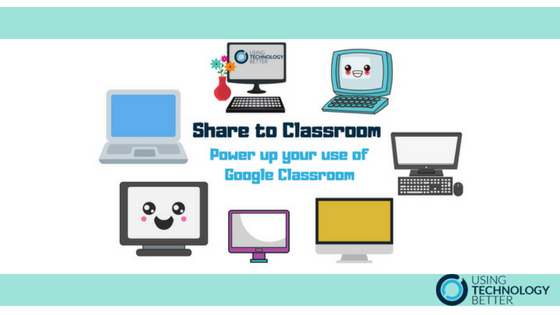If you are using Google Classroom you’ll love the ‘Share to Classroom’ Chrome extension by Google.
Google Classroom is a powerful platform for teachers to engage in learning with students. The ability to distribute and manage resources: assign, view and give feedback on tasks; encourage collaboration and student voice is loved by teachers the world over.
The ‘Share to Classroom’ extension from the Chrome Web Store enhances Google Classroom by allowing teachers to:
- Push’ a page to all students and receive pages ‘pushed’ to them by students
- Create assignments, announcements or questions from any webpage
[bctt tweet=”If you’re using Google Classroom but not the ‘Share to Classroom’ extension you are missing out! Click here to find out more! #GSuite #utbPD #Google Classroom” username=”lara_kirk”]
If you haven’t added this extension yet just head to the Chrome Web Store and search for ‘Share to Classroom’ (or click that link!). Click on ‘+ ADD TO CHROME’.
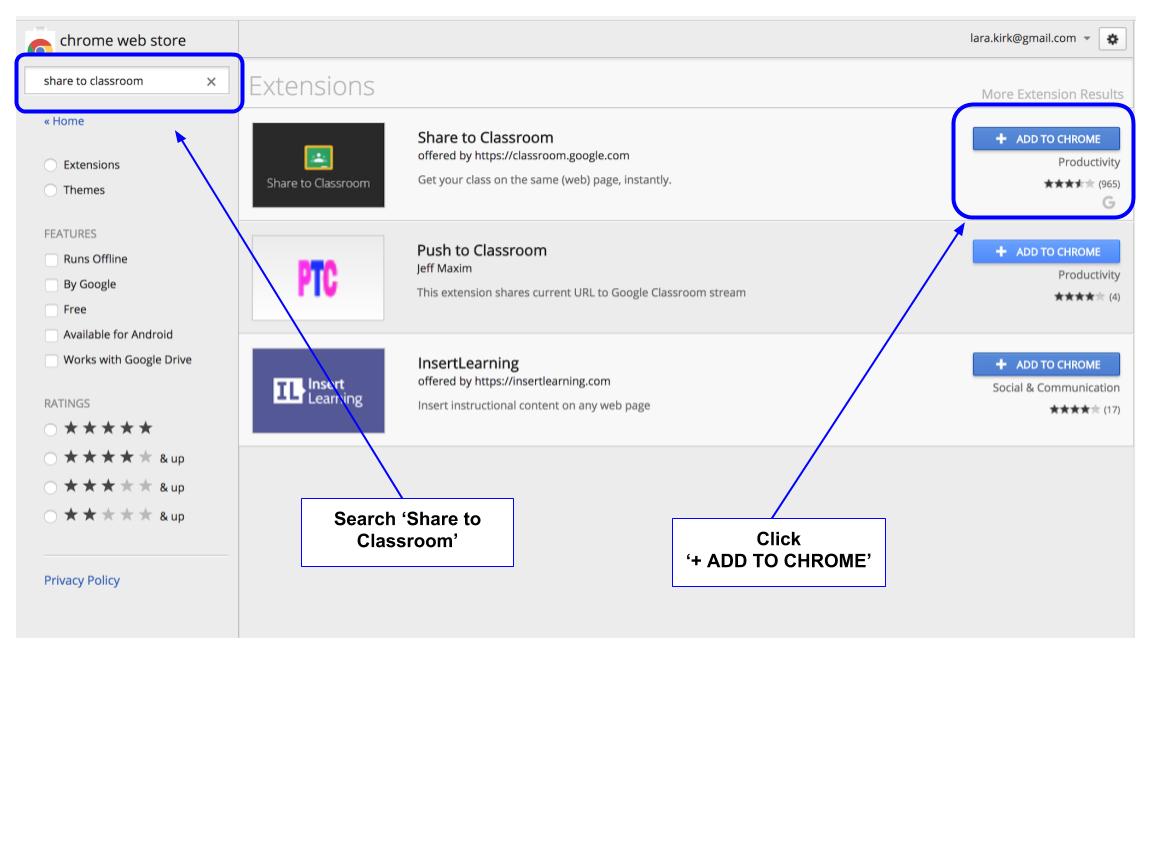
Once added extensions can be accessed from beside the Omnibox in Chrome.
If you find something online that you want to share with your students in Classroom you can do this really easily from the page that you want to use.
Simply open the ‘Share to Classroom’ extension and you’ll see the following options:
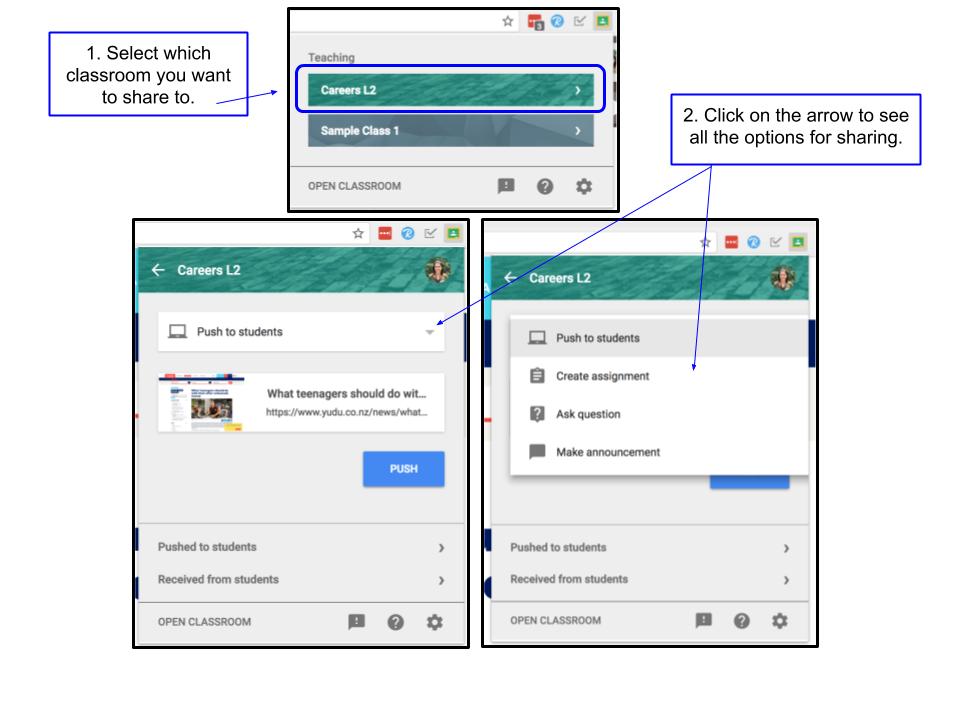
Push to students
Selecting this will instantly open the webpage on any active students (and co-teachers) browser windows, as long as they are signed into Chrome.
[bctt tweet=”Push’ a webpage to all students using the ‘Share to Classroom’ extension. #GSuite #utbPD #Google Classroom” username=”lara_kirk”]
Great for being flexible and adaptable in the classroom. An easy way to direct all your students to the same place. You can also push a Google Doc (or other tool) if you want to get everyone collaborating in one place.
[bctt tweet=”Direct all your students to the same site with one button with the ‘Share to Classroom’ extension. #GSuite #utbPD #Google Classroom” username=”lara_kirk”]
Students can push pages to you as well. If they do this you will receive a message and can choose to open the page. You can mute this in the notification settings.
The pages that have been shared (both by you and your students) are stored for 18 hours in these menus.
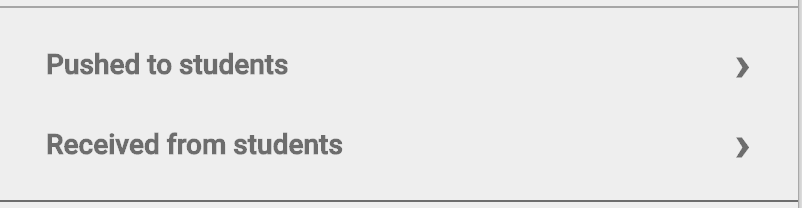
Create Assignments, Announcements and Questions from any webpage
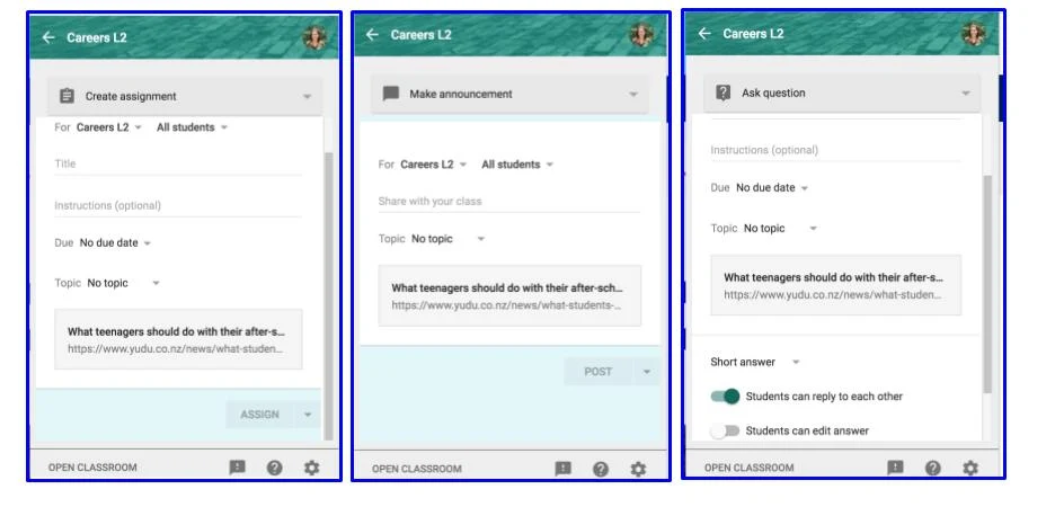
You get the same options here, for each type of post, as you do when you are in Google Classroom.
If you are sharing a Google Doc as an assignment you will also be able to select if you want the students to view, edit or have their own copy of a doc.
[bctt tweet=”The ‘Share to Classroom’ extension allows you to quickly and easily create assignments in Google Classroom without leaving a webpage. #GSuite #utbPD #Google Classroom” username=”lara_kirk”]
Check out our other blog posts with tips and tricks for GSuite tools or find out if one of our Google Certified Educator Boot Camps is being held near you!