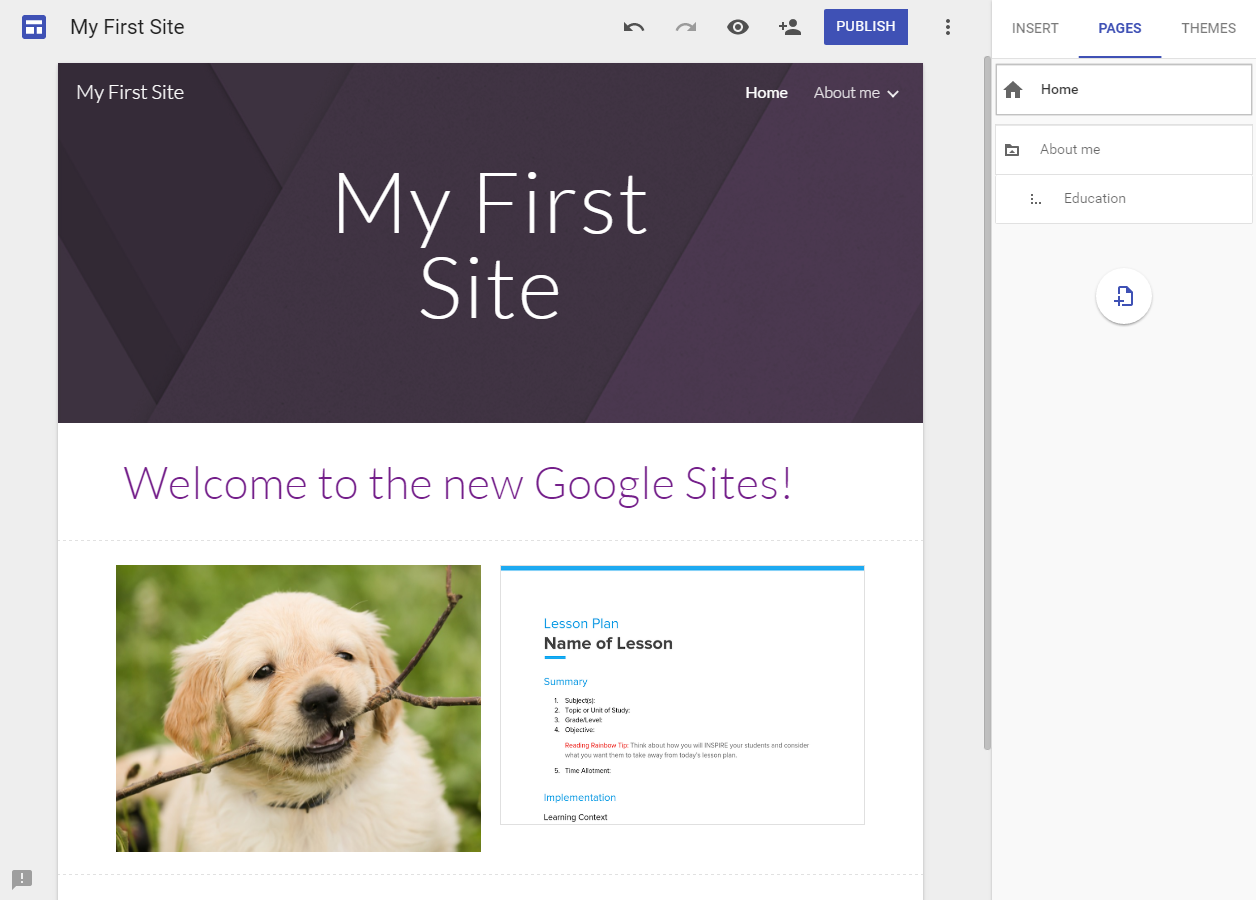Google’s June announcement of a new and fully re-built Google Sites platform is exciting news for schools. While the long-anticipated refresh of the product is still in the very early stages of release, the new Google Sites platform is expected to give teachers and students a much quicker and easier way to create websites.
Using Technology Better have joined the Early Adopter Program and been exploring what the new Google Sites has to offer. In this blog post, we’ll answer a few frequently asked questions about the new Sites, give you a quick tour of the interface and provide an overview of how the new Google Sites compares to the old (classic) version.
[bctt tweet=”A comprehensive guide comparing the new Google Sites to the old +FAQ answered #GAFE #Googlesites” username=”mikereading”]
For an in-depth comparison of the new and classic Google Sites, be sure to download our comprehensive Classic & New Google Sites Comparison Guide. This compares the two versions feature-by-feature to help you decide when the time is right to switch to the new Sites. We’ll continue to update the comparison guide as Google adds new features.
Download Your Classic & New Google Sites Comparison Guide
Frequently asked questions
How can my school get access to the new Google Sites?
The new Google Sites is still in the beta phase, however your school (or business) can apply to be part of the Early Adopter Program. Your Google Apps Super Administrator needs to make the application. You can learn more here.
Once we have access, how do we login to the new Sites.
You can find the new Sites at http://sites.google.com/new
Is the new Google Sites covered by our Google Apps for Education agreement?
Yes, the new Google Sites is covered by the same Google Apps for Education Terms of Service as the classic Sites.
Does getting access to the new Google Sites affect our access to, or content on, the classic Sites?
No. After joining the Early Adopter Program your school will still have access to classic Google Sites and all of your content will remain intact.
Can existing Sites be transferred to the new Google Sites platform?
Not at the moment. However, Google have advised that this feature will be introduced when the new Google Sites becomes available to everyone.
When will the new Google Sites be available to everyone?
We’re not sure! But as soon as Google announces it, we’ll be sure to let you know.
How long will the classic Sites remain available?
Google have advised that classic Sites will remain available for at least one year.
Does the new Google Sites have all the same features as the classic Sites?
Not yet, but Google will continue to add new features. In the meantime, check out our Classic & New Google Sites Comparison Guide to learn exactly how the two versions compare.
[bctt tweet=”The new #googlesites FAQ answered here #GAFE #gafesummit ” username=”mikereading”]
The new Google Sites interface
The first thing you are greeted with when visiting http://sites.google.com/new is the new-look Google Sites landing page. From here, you can create a new site or open an existing one.
.
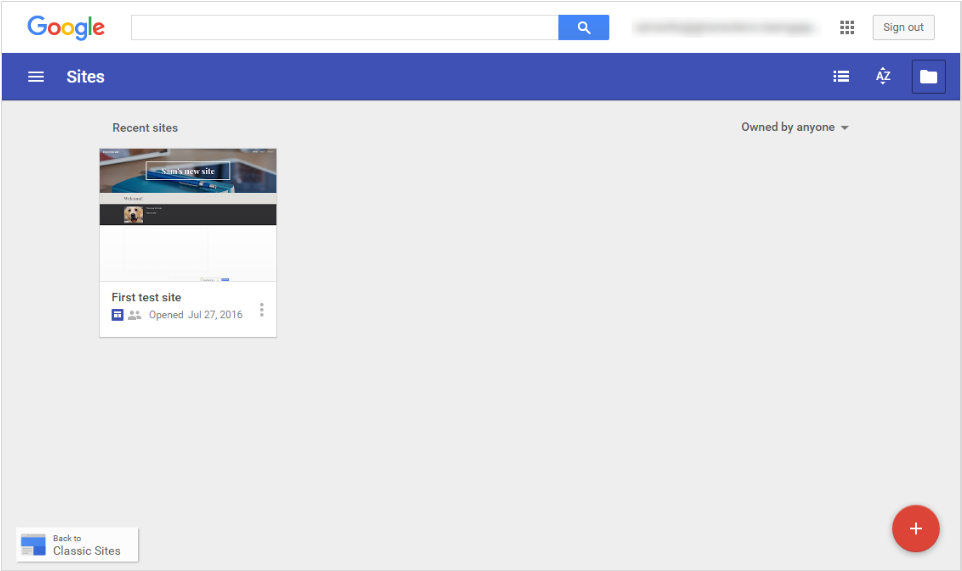
.
After creating a new site, you are launched straight into the site builder interface. Unlike the classic Sites, you don’t need to select a site name and URL first.
The menu on the right-hand side is where you will spend most of your time. From here, you can insert text boxes, images, content from Google Drive, YouTube videos, Maps, Google Calendars and more.
.
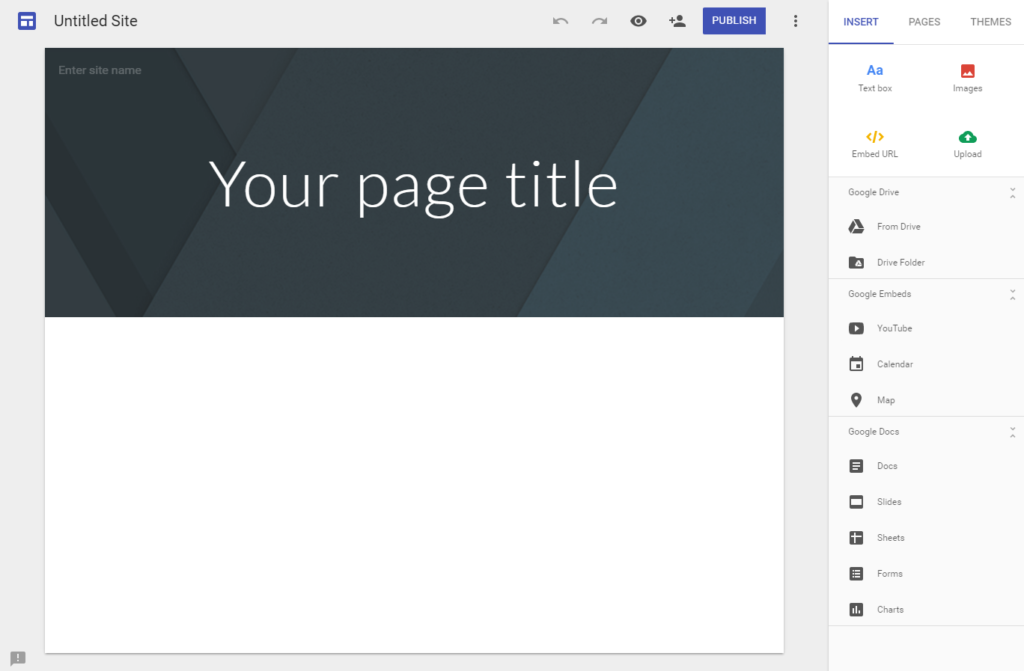
.
You can customise your site’s appearance using one of the pre-configured themes.
.
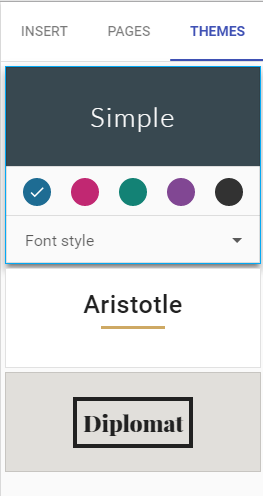
.
From the Pages menu you can add or remove pages and create sub-pages. These appear in the site menu on the top right corner of your site. You can choose to change this menu to a sidebar style navigation.
Here is an example of what a new Google Site can look like after just a few minutes.
.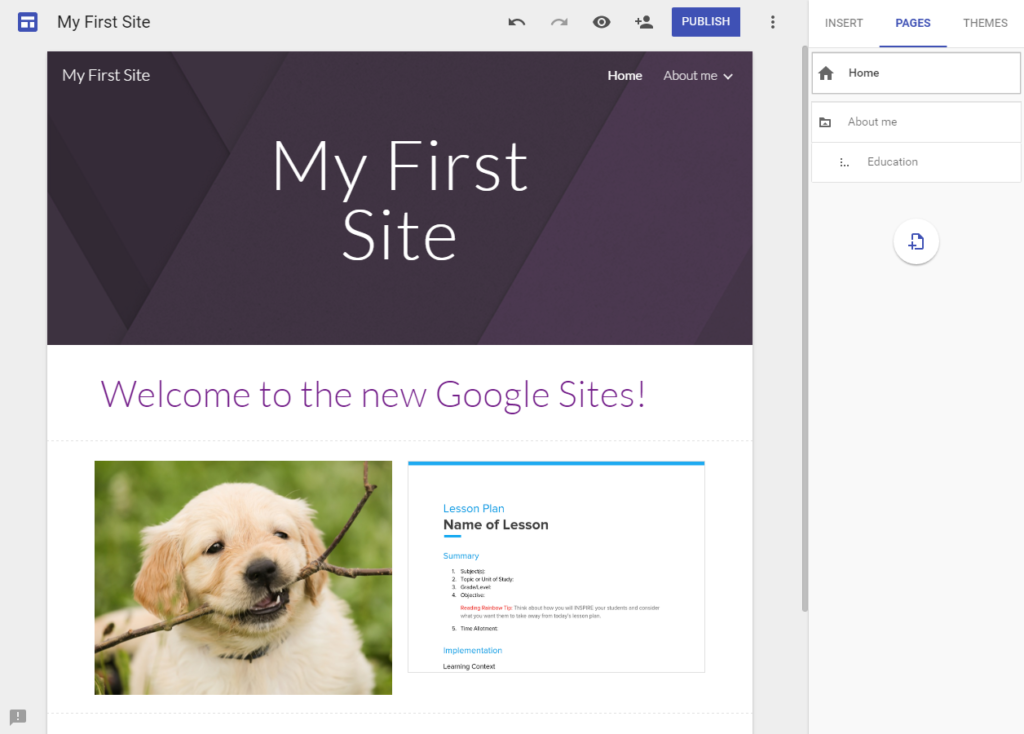
.
Classic versus New Google Sites
It is still very early days for the new Google Sites, so many key features of the classic Sites are missing. However, we will likely see many of these added to the new Sites as Google continues to develop the product over the coming year. Below is a quick overview of some of the key improvements, what’s still available and what’s missing:
What’s new
- Drag-and-drop site builder interface: The new interface makes it much quicker and easier to put together a site. We particularly like the ease with which embedded content can be resized (just click-and-drag) and the flexibility in arranging content (no more fixed columns!).
- Real-time co-editing: Multiple people can now simultaneously edit a Google Site in real-time, seeing each other’s changes live. This functionality works just like Google Docs.
- Modern themes: The new Sites comes with new-look themes. Although there are only three available at present, we are looking forward to seeing many more added in future.
- Automatic optimisation: Any site built in the new Google Sites will automatically be optimised for the device it is viewed on – including desktop, tablet and mobile. This is a big improvement from the classic Sites, which only had a basic (and often unsuccessful) setting to adjust sites for mobile phones.
What’s still available
Here’s just a few of the features that are still available. You will find the full list in our Classic & New Google Sites Comparison Guide (click the download button below).
- Embed content from Google Drive
- Embed content from Google Calendar, YouTube and Google Maps.
- Google Analytics integration
- Subpages
- Horizontal and vertical navigation menus.
- Custom header image
What’s missing
Here’s just a few of the features that are missing. You will find the full list in our Classic & New Google Sites Comparison Guide (click the download button below).
- Access and edit HTML
- Adding gadgets and scripts
- Page-level sharing permissions
- Revision history
- Embed content from Google+, Hangouts and Google Groups
- Insert tables
Download Your Classic & New Google Sites Comparison Guide