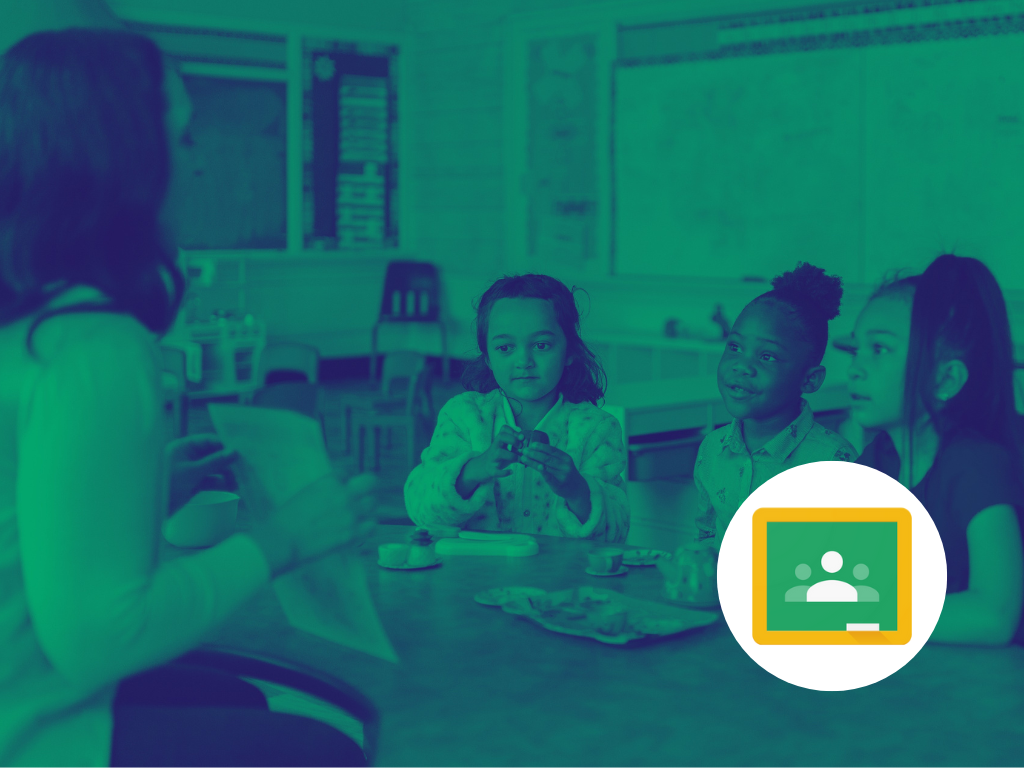Visit another person’s Google Classroom or give visiting rights to a reliever for a few hours.
Class Visit in Google Classroom is a new feature that allows you to have temporary access to another person’s Google Classroom in your school
Why would I want to visit another person’s Google Classroom?
There are several reasons that visiting a class would be helpful in a school setting. From adding work to someone else’s class while they are away, sharing an assignment you have used in another class easily with the reuse assignment feature, or adding students and co-teachers when the class teacher gets sick or busy.
This can all be done without having to give the full co-teacher permissions to another teacher. Rather, they have access for a small 2-hour window and the primary teacher gets an email with the reason for the visit.
It is an excellent tool to enable collaboration across classes to help each other.
How do I give myself or someone else access?
To be able to use the Visit a class feature you must have a Google for Education Plus account and have a custom Google Admin role. See here for instructions on how to assign the role.
- Go to classroom.google.com
- By having the above, you will now see the Visit a class button at the top left or in the side bar. Click this.
- Search the name of the teacher or student whose class you would like to visit
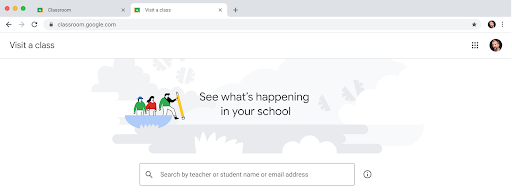
4. Choose the class from the list given.
You will then be asked the reason for your visit, make the appropriate selection and the class teacher will be emailed a notification
5. You now have the same access that a co-teacher will have.
Class Visit limitations
Class Visits is a Google for Education Plus feature, so you must have this upgrade of your Google for Education accounts to use it.
This feature is limited to teachers or organisational units on your domain who have a been given a custom admin role where they have the role to manage classes. See instructions on how to change and assign these custom roles here.
Class Visits are only granted for 2 hours at a time. You can give access multiple times, but each has a 2-hour limit and you will need to give a reason why you are visiting every time.
When visiting a class, you CAN:
- Update co-teachers and students
- Post announcements
- View student profiles
You CANNOT:
- Delete a class
- Remove the primary teacher
- Mute another teacher
Who should have this feature?
It is recommended that you don’t give this access to everyone on your domain, rather think about the reasons for teachers needing access. For example:
- Principals – to gather information around appraisal time or when a teacher leaves suddenly to give co-teacher access to another teacher.
- Department Heads/ Curriculum Leads/ Senior Teachers – to have temporary access to add assignments and resources to their team’s or school’s classes.
- IT Admins – to add students and co-teachers to classes when needed.
- School Counsellors – to check on the wellbeing of students and the work they may or may not be producing/ required to do.
My general rule is for every role, there needs to be a purpose to why it is assigned that way in the Google Admin console.
Please note: If you give access to a student, they will be removed as a student from the class and be added as a co-teacher for those 2 hours.
Want to know more? Book a time to meet our team and find out what UTB can do for you.