In a previous blog post we introduced you to the power of Microsoft Forms for creating self-grading quizzes for students. Since then, Microsoft have added the ability to insert maths equations into form questions. In this post, we’ll show you how to use the new feature.
1. Visit https://forms.microsoft.com and sign in with your Office 365 Education account.
2. Choose the New Quiz option to create a new Microsoft Forms quiz. Give the quiz a name.
If you need help with this step, check out our post on creating self-grading quizzes in Microsoft Forms.
3. Add a new question with the type ‘Choice’ (multiple choice or checkbox answers) or ‘Text’ (free text response).
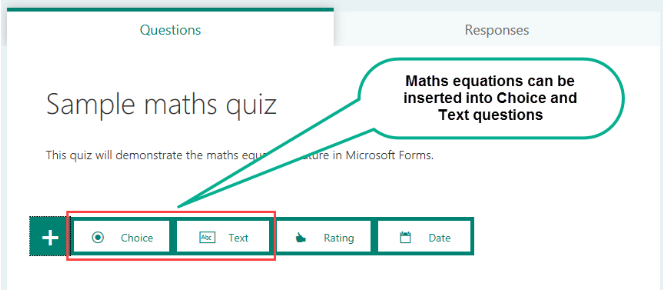
4. Click the button with the three dots in the bottom right corner of the question box and select Math.
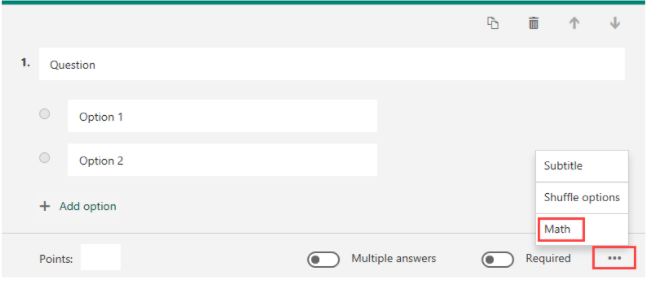
5. Enter some text in the question box (e.g. ‘Solve the following equation’).
6. Click in the Enter an equation box and use the calculator to enter the equation. Click OK when you are done.
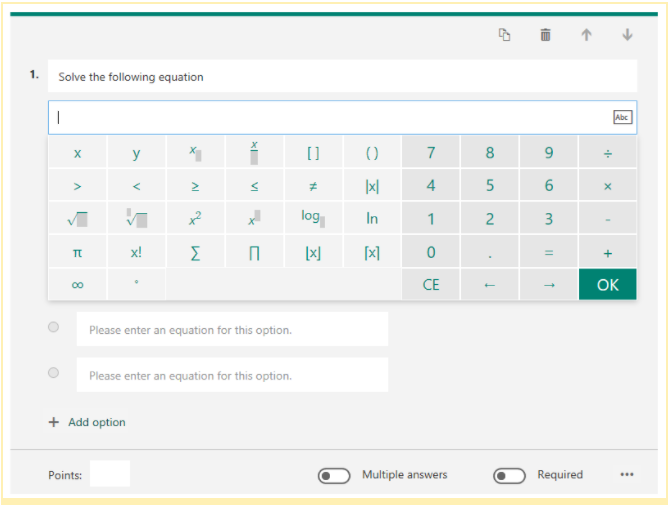
[bctt tweet=”Did you know you can easily add maths equations to a Microsoft Form? Learn how in this post!”]
7. If you have chosen a ‘Choice’ style question, click in each of the answer boxes and enter an equation using the calculator.
Tip: If you want an answer to be text instead of an equation, click the ABC icon to change it back to text.
8. Finish the question by adding points, answer feedback and toggling the required field on/off. Then continue adding the remaining questions to your quiz and share it with your students. To learn more about any of these features, refer to our previous blog post on Microsoft Forms.










