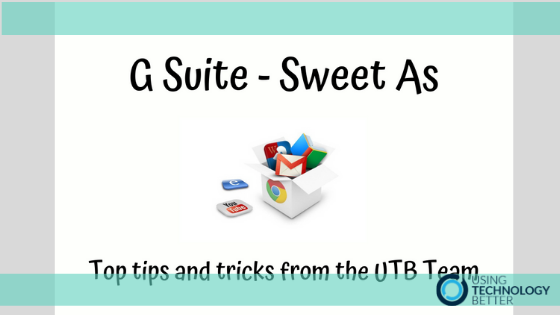Here at UTB we do loads of training in G Suite with both corporate and education clients. Often we find that it’s the ‘little things’ that get the biggest reactions from our trainees. These ‘little things’ are usually pretty basic and simple but make a huge impact as they can help to increase your efficiency with tasks that you do everyday, making G Suite – sweet as!
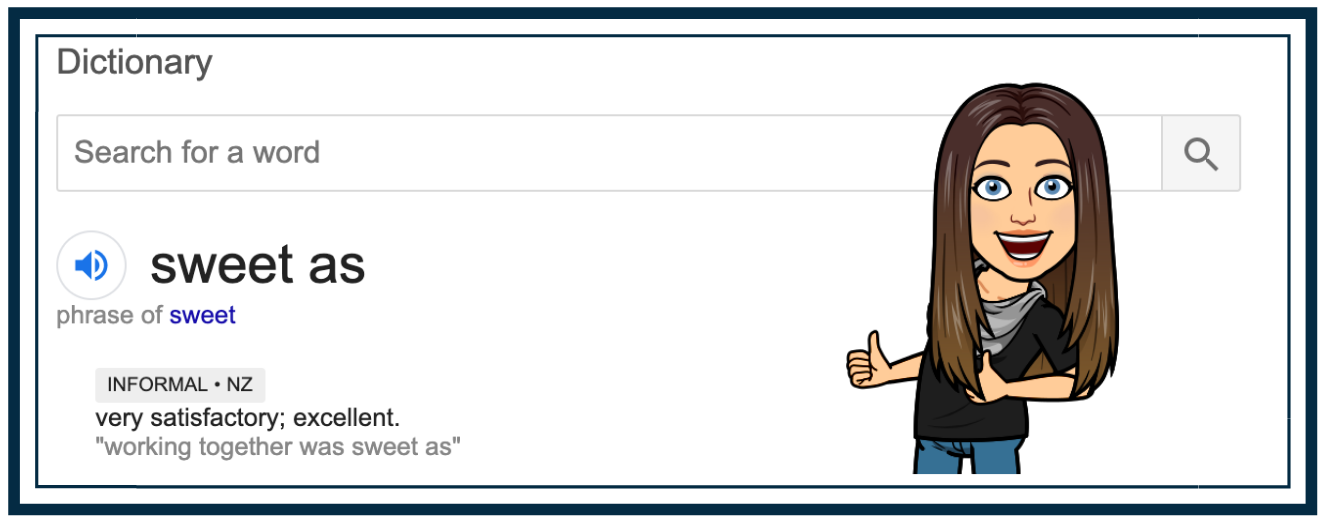
[bctt tweet=”UTB’s most popular party tricks. 5 ways to up your G Suite game. #GSuite #utbPD” username=”lara_kirk”]
I often end up directing people back to our blog posts on these topics so that they can share them with colleagues, so I thought I’d compile a few that come up often here in one blog. Feel free to let us know what you think and if we’ve missed any ‘must know’ tips and tricks within G Suite.
[bctt tweet=”Read this blog to find out some awesome tips and tricks to make using G Suite sweet as! #GSuite #utbPD” username=”lara_kirk”]
1.Switching EASILY between Google Accounts
Many people using G Suite for work also have a personal Google account. A big pain point for these people is when they are switching between the two in the same window. Often this confuses where things are stored in Drive or which of your profiles has access to which documents. It’s really easy to set up multiple profiles in Chrome and this blog post or this video will take you through the steps.
[bctt tweet=”Are you switching between your personal and work Google accounts and getting all kinds of messed up? Check out the ‘right’ way to do it here! #GSuite #utbPD” username=”lara_kirk”]
2. Customise your Omnibox to be a search engine (Chrome address bar)
This is one of my favourite things that I have learnt since becoming a trainer with UTB and it’s something that I use ALL the time! Your address bar in Chrome is so much more than an address bar – you can turn it into your own personal search engine, using keywords to activate it. For example, when I open a new tab (cmd + t, or, ctrl + t) I type ‘gd’ straight into the Omnibox, hit the spacebar and type ‘steam’, this then gives me all the folders and files in my Google Drive, (gd was the keyword for this) which are related to steam. Brilliant! Check out this blog post I wrote last year to see how you can set this up and what else you can do in the Omnibox!
[bctt tweet=”Search your Google Drive (and more!) with shortcuts in your Chrome address bar! Super easy to set up and such a time saver. #omnibox #GSuite #utbPD” username=”lara_kirk”]
3. Share to Classroom Extension
If you are using Google Classroom you are going to LOVE this extension. It allows you to create assignments from any tab in Chrome as well as pushing websites out to students to all view at the same time. Click here to read the post that shows you what it can do!
[bctt tweet=”Use Google Classroom? Don’t use ‘Share to Classroom’ extension? Click here to have your mind blown! #GSuite #utbPD” username=”lara_kirk”]
4. Managing your Inbox
When I was teaching I never really thought too much about how my inbox was organised and how I managed my mail. Since working with our Gmail guru Samantha, I have completely changed the way I manage my inbox. I wish I’d known how to do this while I was teaching – what a time saver it would have been. Start by checking out Sam’s 5 tips for increasing your efficiency, then find out how you can use filters to automatically redirect and sort emails you receive, and then wrap it all up with advanced tips with labels.
[bctt tweet=”Get your inbox under control! #betterthananenema #GSuite #utbPD” username=”lara_kirk”]
5. Keyboard Shortcuts
If you spend any time at all working with computers then you’ll know how much time you can save with keyboard shortcuts! Donna did a bit of research and wrote this great blog giving some tips on the best way to get more efficient with your shortcuts. One that I have recently learnt is command+k (ctrl + k on a PC) – this lets you add a link.
[bctt tweet=”How many of these keyboard shortcuts do you know and use? #GSuite #utbPD” username=”lara_kirk”]
Want more?
Want to learn more about getting the most out of G Suite? Check out our online courses, designed to increase confidence and competence for every G Suite user.
- Introduction to G Suite for Education – 10 modules covering the 10 core G Suite apps, great for people who’ve never had training and are only using surface features of these tools.
- Google Level 1 Boot Camp – Whether you are interested in gaining Level 1 certification or not, this course will help you to dive deeper into G Suite apps. 5 modules that cover intermediate skills and will broaden and deepen your understanding of these tools.
- Google Level 2 Boot Camp – Ready for even more! This course will take you even further into G Suite tools. A great challenge for those who use these apps regularly and are keen
[bctt tweet=”Did you know UTB has a series of G Suite courses online that suit everyone from beginners through to advanced users? Check them out at the end of this blog. #GSuite #utbPD” username=”lara_kirk”]
Don’t know what you don’t know? Click on the links for more info about the courses or grab our free skills checklist to find out.