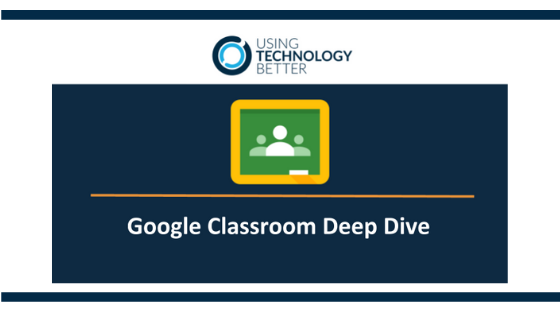I’m going to show you a Google classroom tip. In this media management classroom that I in, this is actually a student view so this is Clumsy Smurf here and this is an assignment that Clumsy has been allocated by his teacher.
What I want to show you
Is how students can actually add a whole lot more to their assignments than just the things that you give to them with the assignments. This is something that has been around for awhile, but not a lot of teachers have seen it that I’ve been talking to and it just blows their mind. So if you’re using Google classroom. You need to know how to use this and you need to show your students.
Going into view, assignment as a student and these are the things that the teacher has shared with me. The resources are sitting here and over this side, this is where I can add in more information. So this doc was given to me by the teacher. Now I’m going to click on the add or create. So if I go to my Google Drive. This allows me to not only insert Google files (attached Google files to this assignment) but also non Google files so I can attach a Word document and a PDF whatever I want to put in there that sitting in my Google Drive.
[bctt tweet=”#GoogleDrive allows me to not only insert Google files #utbPD” username=”lara_kirk”]
I’m going to add that Word document. You can see it loading up underneath here, I can add more things in as well. Once it’s loaded you’ll also notice that I can create from here my Docs, Slides, Sheets or Drawings which is really excellent so the students don’t have to go out and make a new one and come back in.
So just remembering that that is there and making sure you show that your students. I also strongly recommend that you set up a classroom where you can be a student and practice this workflow as well.