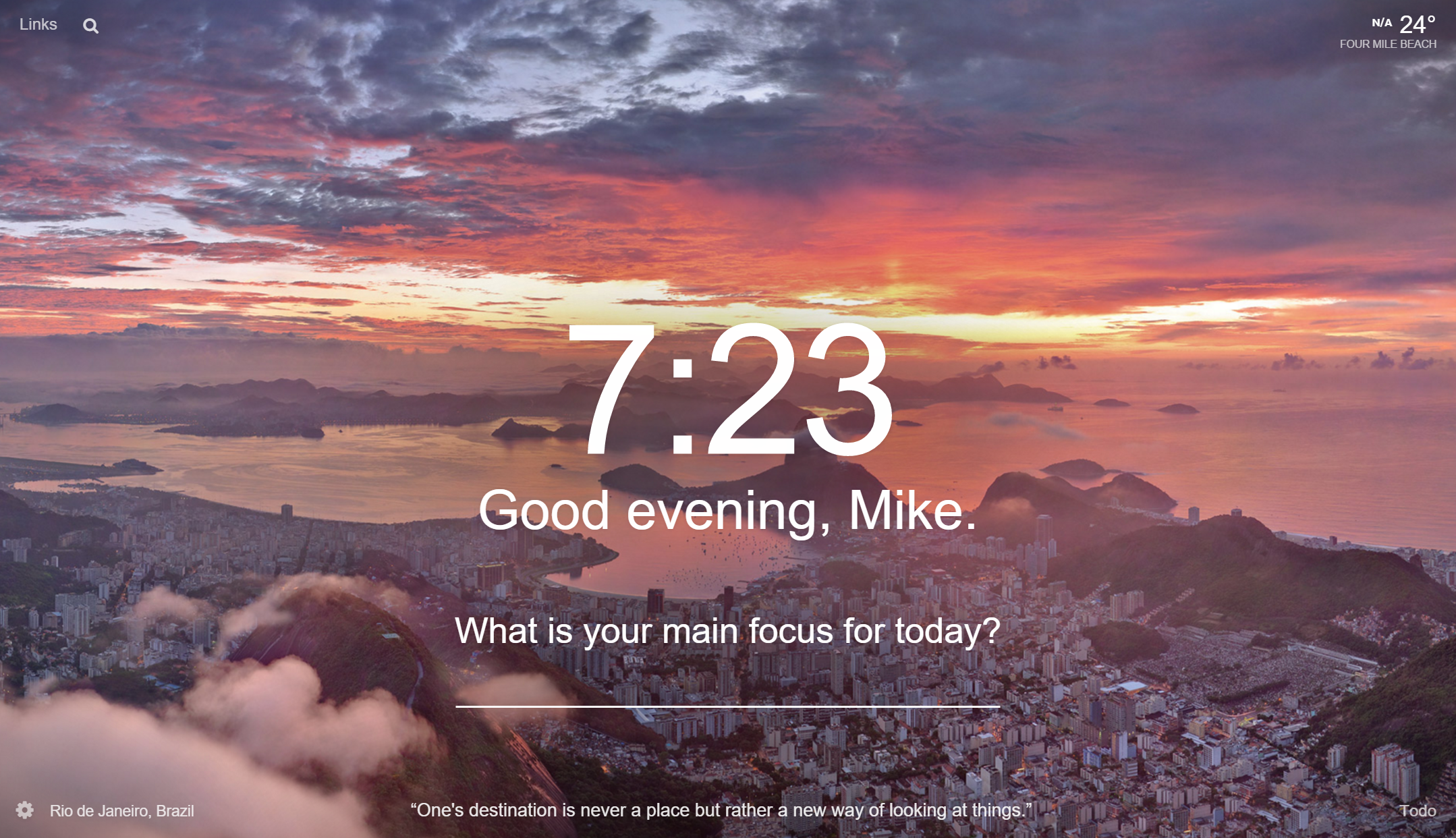One of my most asked questions from teachers and students is that I provide training for is “How do you get your new Chrome tabs looking like that?” What they are referring to is a Chrome extension that puts images into your new tabs.
Up until about a week ago I was using the earth view from Google Earth chrome extension. This nifty chrome extension puts a different Google Earth picture into each of your new tabs in Chrome.

The image above is an example of a new browser tab.
One of the great features of this Chrome extension is the ability to click the bottom right hand corner of your screen and go straight to that location in Google Earth. You can also connect with street view as well as see other peoples photos and photo spheres.
My new favourite Chrome extension:
Last week I saw another Chrome extension that has now replaced my earth view from Google Earth extension.
Just like the earth view from Google Earth extension, the Momentum Chrome extension loads every time you open a new Chrome browser tab.
Here is an example of today’s new browser image:
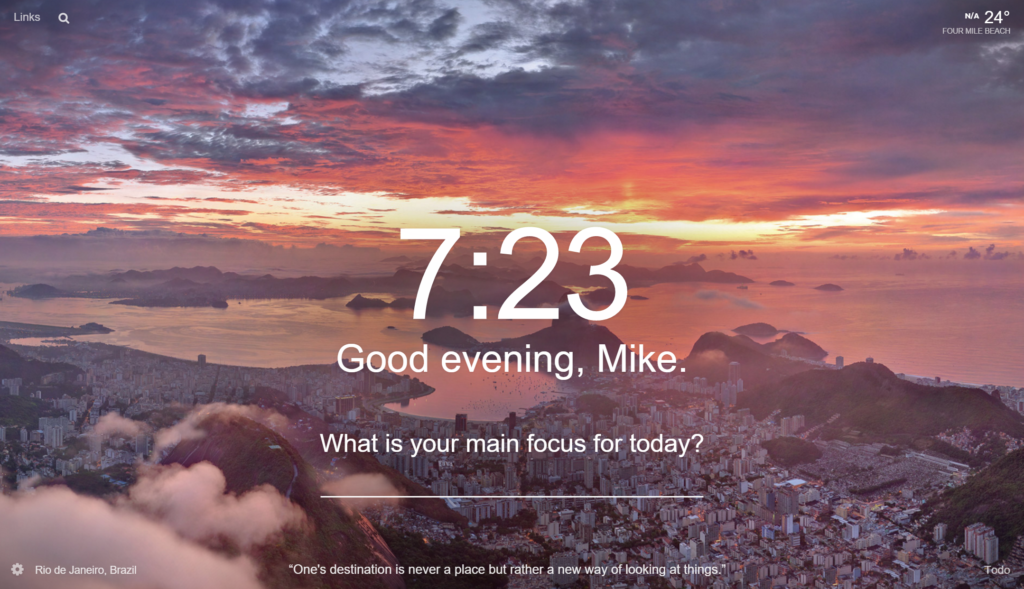
You’ll notice in the image above that the Momentum chrome extension will give you a beautiful picture with a quote as well as allowing you to set a goal for the day, see the weather as well as set up a to do list and other widgets.
I have found the constant reminder of my goal every time I open a tab to be very useful.
To install these Chrome extensions, simply click on the links above. These links will take you directly to the Chrome extension. From here, all you need to do is click the Add to Chrome button.
Want more Chrome extensions?
Here is a list of some of my other favourite Chrome apps and extensions.
.