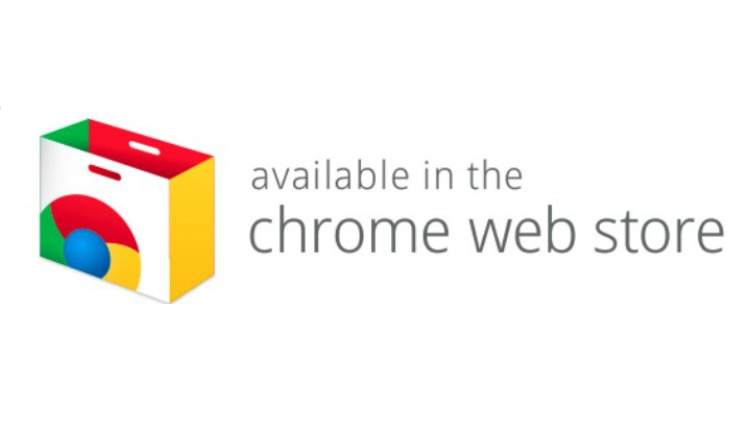There are no shortage of Chrome Extensions in the Chrome Web Store!
To help you narrow down the Chrome extensions that are useful for teachers, we have put together a list of my favourite ones.
This is by no means an exhaustive list. If I have missed one of your favourites, please let us know about it in the comment section below.
In the next post I will share my favourite Chrome apps for teachers
My favourite Chrome extensions for teachers
1. LastPass
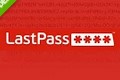 LastPass is an online password storage system. This Chrome extension is the one reason I could never leave Chrome as my main browser!
LastPass is an online password storage system. This Chrome extension is the one reason I could never leave Chrome as my main browser!
2. Save to Google Drive
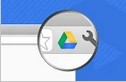 Save to Google Drive allows you to easily clip content and save screen captures to Google Drive
Save to Google Drive allows you to easily clip content and save screen captures to Google Drive
3. Awesome Screenshot Capture and Annotate
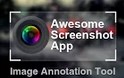 Awesome Screenshot capture and Annotate is a necessity on Chromebooks. It allows you to snip content, annotate over the top and then save directly to Drive
Awesome Screenshot capture and Annotate is a necessity on Chromebooks. It allows you to snip content, annotate over the top and then save directly to Drive
4. Webpage screenshot
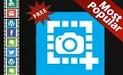 The Webpage screenshot Chrome extension will rock your world. Not only does it allow you to capture your screen, but it allows you to capture the website and then edit the content on that capture without changing the font, text size, images etc. It allows for some brilliant writing tasks for students.
The Webpage screenshot Chrome extension will rock your world. Not only does it allow you to capture your screen, but it allows you to capture the website and then edit the content on that capture without changing the font, text size, images etc. It allows for some brilliant writing tasks for students.
5. Save to Pocket
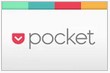 The Save to Pocket Chrome extension allows you to save websites and web content for viewing later – even if you are online. I use this all the time before travelling.
The Save to Pocket Chrome extension allows you to save websites and web content for viewing later – even if you are online. I use this all the time before travelling.
6. Too many tabs for Chrome
 If you are like me, you will have way too many tabs open in your Chrome browser. This reduces battery life and performance. Too many tabs for Chrome allows you to easily see what tabs are open and then suspend those tabs for viewing later.
If you are like me, you will have way too many tabs open in your Chrome browser. This reduces battery life and performance. Too many tabs for Chrome allows you to easily see what tabs are open and then suspend those tabs for viewing later.
I love the suspend tab option – I use it to save tabs that I don’t have time to get to. You can log out of Google, sign back in and your tabs are preserved.
7. TLDR
 TLDR stands for too long don’t read. The is cool chrome extension will summarise pages for your and give you various length summaries. Brilliant!
TLDR stands for too long don’t read. The is cool chrome extension will summarise pages for your and give you various length summaries. Brilliant!
[bctt tweet=”Check out these great #chrome #extensions for #teachers”]
8. Select and Speak
 This Chrome extension will read text off a page for you. Simply select the text and right click to speak. Obviously, this is great for students struggling to read, but you can creatively use this in your classroom in so many ways. One example is, select some text that the grammar is wrong and ask the students how you could re-write this to make it sound correct.
This Chrome extension will read text off a page for you. Simply select the text and right click to speak. Obviously, this is great for students struggling to read, but you can creatively use this in your classroom in so many ways. One example is, select some text that the grammar is wrong and ask the students how you could re-write this to make it sound correct.
9. Clearly
 Clearly swipes a webpage and removes all adds, comments, images and distraction!
Clearly swipes a webpage and removes all adds, comments, images and distraction!
10. Spreed
 Spreed is a speed reading extension. When you are on a website, you can click the spreed link and 1 word at a time is presented against a black background. You can adjust the speed that the text is displayed, increase the font size etc. I have build my speed up to reading 900 words a minute. This extension is also great for people with ADD 🙂
Spreed is a speed reading extension. When you are on a website, you can click the spreed link and 1 word at a time is presented against a black background. You can adjust the speed that the text is displayed, increase the font size etc. I have build my speed up to reading 900 words a minute. This extension is also great for people with ADD 🙂
11. Boomerang for Gmail
 This Chrome extension allows you to boomerang your emails when you need them. If I have any more than 25 emails in my inbox, I feel frustrated! Boomerang for Gmail helps me stay organised and keep my inbox empty.
This Chrome extension allows you to boomerang your emails when you need them. If I have any more than 25 emails in my inbox, I feel frustrated! Boomerang for Gmail helps me stay organised and keep my inbox empty.
12. Office Editing for Docs and Sheets
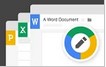 The office editing for docs and sheets chrome extension allows you to edit Word documents and Excel spreadsheets in their native format. This means that you no longer need to convert your Word documents to Google Docs. I am loving the fact that we have easy access to editing programs regardless of device!
The office editing for docs and sheets chrome extension allows you to edit Word documents and Excel spreadsheets in their native format. This means that you no longer need to convert your Word documents to Google Docs. I am loving the fact that we have easy access to editing programs regardless of device!
[bctt tweet=”Want to edit #office documents in #google? Here’s how”]
13. Easybib bibliography creator
 Easybib bibliography creator allows you to cite websites with one click. You can also easily check the credibility of the website you are checking out (where was this tool when I was in school?)
Easybib bibliography creator allows you to cite websites with one click. You can also easily check the credibility of the website you are checking out (where was this tool when I was in school?)
14. Bit.ly
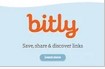 I shorten a lot of websites. No need to copy and paste URL’s into a URL shortener. Just click the bit.ly Chrome extension link and customise!
I shorten a lot of websites. No need to copy and paste URL’s into a URL shortener. Just click the bit.ly Chrome extension link and customise!
15. Hangouts
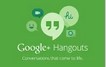 Many schools don’t realise that Hangouts can be used by students regardless of age! You don’t need to have Google+ enabled to use Hangouts.
Many schools don’t realise that Hangouts can be used by students regardless of age! You don’t need to have Google+ enabled to use Hangouts.
Hangouts are a fantastic way to communicate. Hangouts is an instant message service with the ability to conduct video calls (like Skype). If you are nervous about unleashing this on your students, at least turn it on for your staff.
16. Google Similar Pages
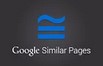 This great little chrome extension helps you find pages that are similar to the one you are on. The Google Similar Pages extension is great for students who are looking for more information on a topic, but want that content to be delivered in a similar way
This great little chrome extension helps you find pages that are similar to the one you are on. The Google Similar Pages extension is great for students who are looking for more information on a topic, but want that content to be delivered in a similar way
17. Blocksi Web Filter
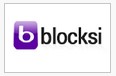 The Blocksi Web Filter chrome extension blocks web content based on a number of criteria. This is an easy way to filter content on chromebooks and home computers.
The Blocksi Web Filter chrome extension blocks web content based on a number of criteria. This is an easy way to filter content on chromebooks and home computers.
18. Adblock for YouTube
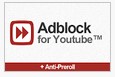 I love this chrome extension! Adblock for YouTube removes all the popup ads in YouTube Videos.
I love this chrome extension! Adblock for YouTube removes all the popup ads in YouTube Videos.
By the way, did you see the post on how to watch YouTube videos in double speed?
If you want to find out about our other favourite Chrome extensions, AND how to use them with your students. Join the unlimited training and support community.