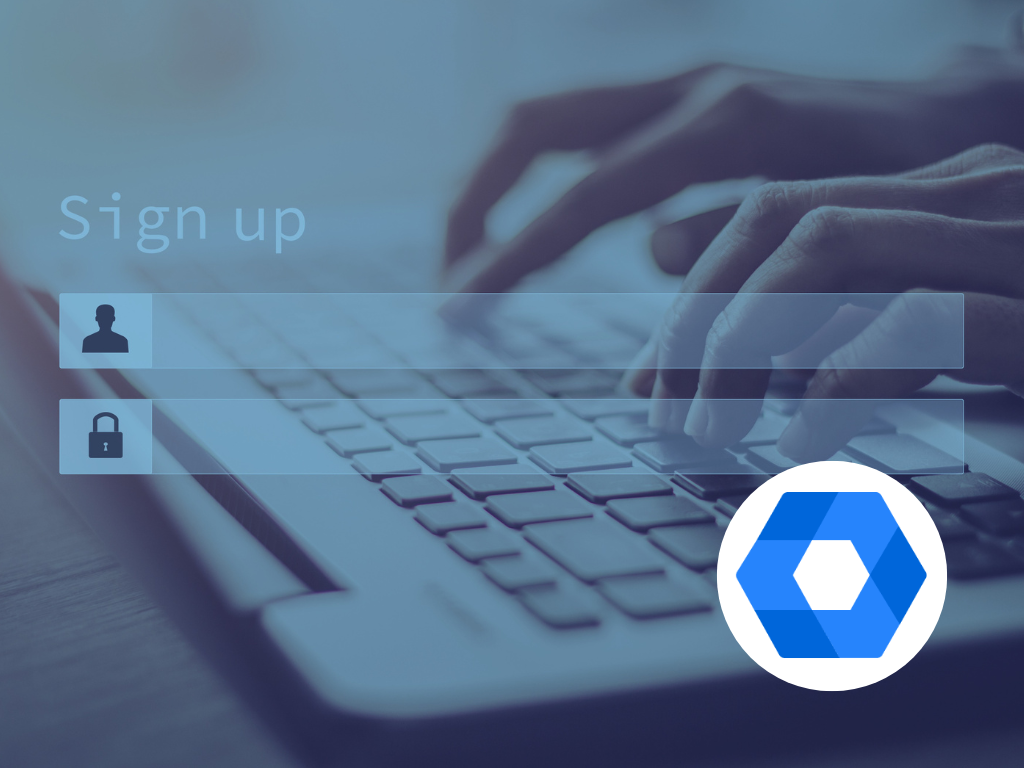Time for a mid-year Admin console check up!
With the 2nd half of the school year underway, what better time than now to have a look over your Google Admin console to check that your school is good to go for the rest of the year. Below are some things to have a look at.
1) Ensure that your user lists are up to date
Chances are, you’ll have had students and possibly even staff come and go since the beginning of the year. So it’s important that you know that those who need an account have one, and those who no longer need access to one, don’t.
For creation of accounts, these can be done individually or on bulk by using a spreadsheet and then uploading it as a csv format.
If there are accounts that are no longer needed, you will need to decide how you want to manage these. There are some options: change the password and leave them active, suspend them or delete them. When it comes to staff accounts, especially, our suggestion would be resetting the passwords and leaving them as active – this will mean that any files owned by this account are retained and can still be accessed if they are shared [note: files owned by accounts that are suspended or deleted will disappear and won’t be able to be accessed by others]
2) Ensuring that all your users are in the right Organisational Units (OUs)
If you weren’t aware, OUs are the best-practice model for managing groups of users within the Google Admin console. They allow you to set licenses, policies and specific settings to whole bands of users at once.
When a user is created, and unless manually specified, they will be placed into the top level OU (schoolname.school.nz). This means that whenever users are created, someone in your school with Google Admin access will need to go in and check that no users are sat in that top level OU, and that they are instead organised into their correct ‘Current Students’ or ‘Staff’ (however else your school’s OUs are structured) OU.
3) Check that you have enough licenses for users and devices
Firstly, we’re hoping you’re aware that NZ-based schools are eligible for a free upgrade to the ‘Google Workspace for Education Plus’ edition. So if this is the first you’re hearing of this, or you’re not sure if your school has done this or not, get in touch with our team and we can help!
For schools that have this upgrade applied, you will have a limited number of these licenses, based on your school roll. So it’s important that you make sure that licenses that are no longer needed (e.g. for students or staff who have left) are either being applied to new users or else being removed and stored. This is where the OUs that we spoke about earlier can be helpful!
The same goes for Chrome licenses if you are using Chromebook in your school. If you need help organising new licenses for your school, this is something that we can help with!
Hopefully this is useful information that will help you to ensure that your Admin console is ready to support teaching and learning for the rest of the year! If you want to know more about what you’ve read, or need some support, please don’t hesitate in getting in contact! jeremy.ferguson@utb.bz
All the best for the rest of the year!