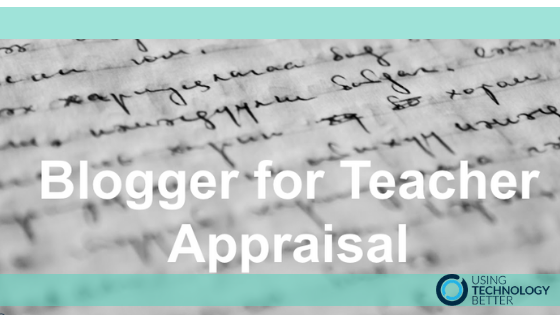It’s that time of year when teachers all across New Zealand are finalising their inquiries and having appraisal or GROW coaching sessions. What is one of the better ways to collect and curate samples of your practice and inquiries? And how can these be aligned with the new Teaching Standards?
Using Google Blogger is not only a great way to reflect on your practice but it also offers an efficient way to align samples of your practice with the Teaching Standards. I have seen many teacher blogs which are done on Google Slides or Sites but the limitation with these is that you cannot search your evidence with the Teaching Standards as a filter.
[bctt tweet=”#Google #Blogger allows you to align the Teaching Standards with your Inquiries #utbpd @MatatuAotearoa” username=”MrTTHATCH”]
Set up a Blog
If you do not have a Google Blogger set up for your Teacher Appraisal follow the steps here to get started. Once you have created a Blogger profile you will have a dashboard that looks like this:
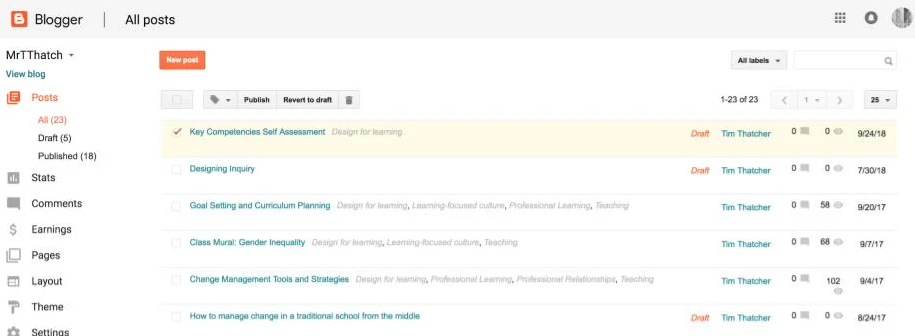
Adding labels
By creating the Teaching Standards as labels each Blog post can quickly be aligned with various standards. You do not need one piece of evidence for each standard. One blog post can provide evidence for many standards. There are a few ways of adding labels but in this instance, it’s easier to add all the teaching standards at once by adding labels inside a New Post.
- Create a new post
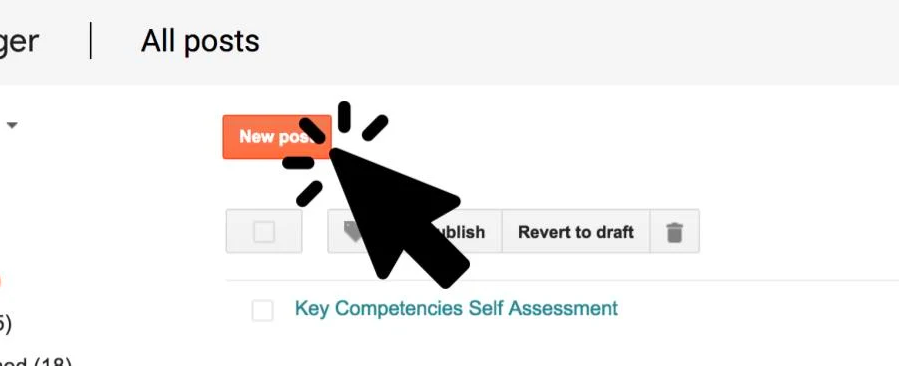
2. Go to the Labels box (which is under Post Settings) and write in the Teaching Standards. To make it easier you can simply copy and past the ones below:
Design for learning, Learning-focused culture, Professional Learning, Professional Relationships, Te Tiriti o Waitangi partnership, Teaching
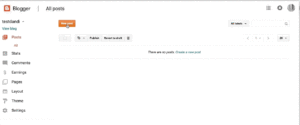
Now each time you write a reflection, upload a resource or record your inquiry, you can simply add labels. When you or someone else is viewing your blog they can then search by the Teaching Standard labels. Also when you are filling out the Teacher Registration form you can use this function to jog your memory about how you have met the standards.
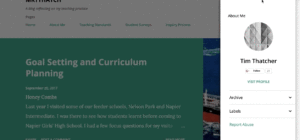
Adding Labels to a new post
Now that you have created your Teaching Standard labels you can select and add them to blog posts in two different ways.
- While writing a new post go to where you added the labels, under ‘Post Settings’. You will see that they are now saved under the Labels box. Click each of the labels which apply to your new post and they will be added. You can also add new ones as needed.
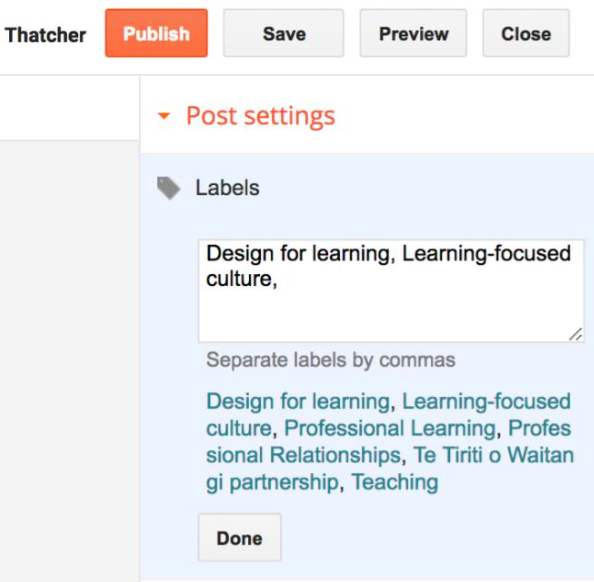
More ideas for your blog
Blogger also allows you to create pages within your blog. This is also another great opportunity to add more information about your teaching practice. Some other information you could include on separate pages are:
- About You: Explain who you are and your teaching philosophy.
- Teaching Standards: If you are ever thinking about working overseas it might pay to have a section explaining the NZ Teaching Standards.
- Student Surveys: A great way to collect student voice and demonstrate reflective practice.
- Inquiry Process: There are many variations of Teaching Inquiry. It might be useful for others to see what process you are using.
- More Labels: You can add other labels such as extra-curricular, STEAM, e-Learning etc.
[bctt tweet=”Collect, Curate and Celebrate your teaching practice with #Google #Blogger #utbpd @MatatuAotearoa” username=”MrTTHATCH”]

Creating Pages
On the main Blogger Dashboard you will see the Pages option. Click this then create a new page and save it. You can create as many pages as you like and these are edited just like a blog post.
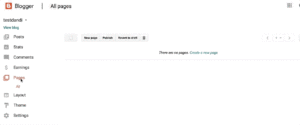
I have not covered all the details of setting up a great blog but you can use the Google Support page to get started or make contact with me and request another blog post explaining the general set up. Part of reflecting on your teaching practice also involves using data so check out this great blog post to learn some ways of sorting data.
Have a go with using Google Blogger to record your teaching practice and use labels to align it with the Teaching Standards.