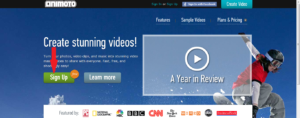Animoto is a great video producing site that doesn’t require you or your students to have any video editing skills.
Some of the features that make Animoto my video creating software of choice are:
- It is easy to use for any age group
- It has a great user interface
- You can easily edit your work after you have produced the video
- You can use a combination of both video and photos
- There is an extensive collection of audio for you to use with your video
- You get a professional looking result
- You don’t need to have high technical ability to get the most out of this program
- Your videos can be easily shared in a number of ways and are also stored on the net for you
- There is an iPhone and iPad app
How to use Animoto:
Sign up for the free account then apply for the education account. The free account only allows you to create 30 second videos but the education account allows you unlimited time for free
When you sign up for the education account you will be given a coupon code. You can give this to up to 50 students so they can get an unlimited education account as well. If you teach more than 50 students they can sign up for their own educational account in the same way you did
Limitations of Animoto:
You are restricted to 22 characters of text. The text function serves as a title slide. My students have found creative ways around this. For example if your students needed to explain the unique features of an animal, rather than describe it with words they could find photos or video that focus on that particular feature.
You can also have your students use audacity or garage band to record their own voice over and then upload the audio file as the audio track instead of music.
Do you use a different program? Let us know it he comment section below