
STEM education is a growing approach in schools everywhere at the moment and this is leading to lots of teachers using a wide variety of technologies in their programmes. One of my favourite robotics tools to use with STEM are the Sphere SPRK+ robots – the small ‘see through’ balls that look a lot like BB8, the Star Wars character from “Rogue One”, the latest movie to be released.
Here are 6 keys that I show teachers to help them get the most out of their Spheros SPRK+s.
1. Integrate across your subject areas
We’ve known for a long time that time in the classroom is precious, and that integration is a great way to help us get ‘coverage’ of those learning objectives throughout a school year. But better than that, research has suggested that content knowledge that is learned through integrated teaching approaches have a much greater chance of being retained than when taught in isolation. This just means that learning is ‘sticky’ when taught across subject boundaries. When setting students a challenge with a Sphero, for example, that involves maths, science and technology understandings, they are much more likely to retain that knowledge.

[bctt tweet=”Integrating subject areas in one experience helps make learning ‘sticky’ for students.” username=”markherringnz”]
2.Integrate with hands on materials
https://usingtechnologybetter.jp/events/
I love to use a variety of materials that students can combine with the Sphero in a ‘Design Thinking’ approach. You can read more about this process here, in an article by ………. These materials can be as simple as a bucket of water (Spheros are water proof) and ramps, or as complex as Knex, polystyrene balls and pipe-cleaners etc. Students really enjoy combing the physical world with the digital and this helps to increase the motivation and creative element of the learning process. I’ve recently talked to a teacher who is getting incredible engagement and inspired learning from his students by having them design mini golf holes out or cardboard boxes for students to code the solutions to. Points are earned by quickly they can code the SPRKs to drop in the ‘hole.’
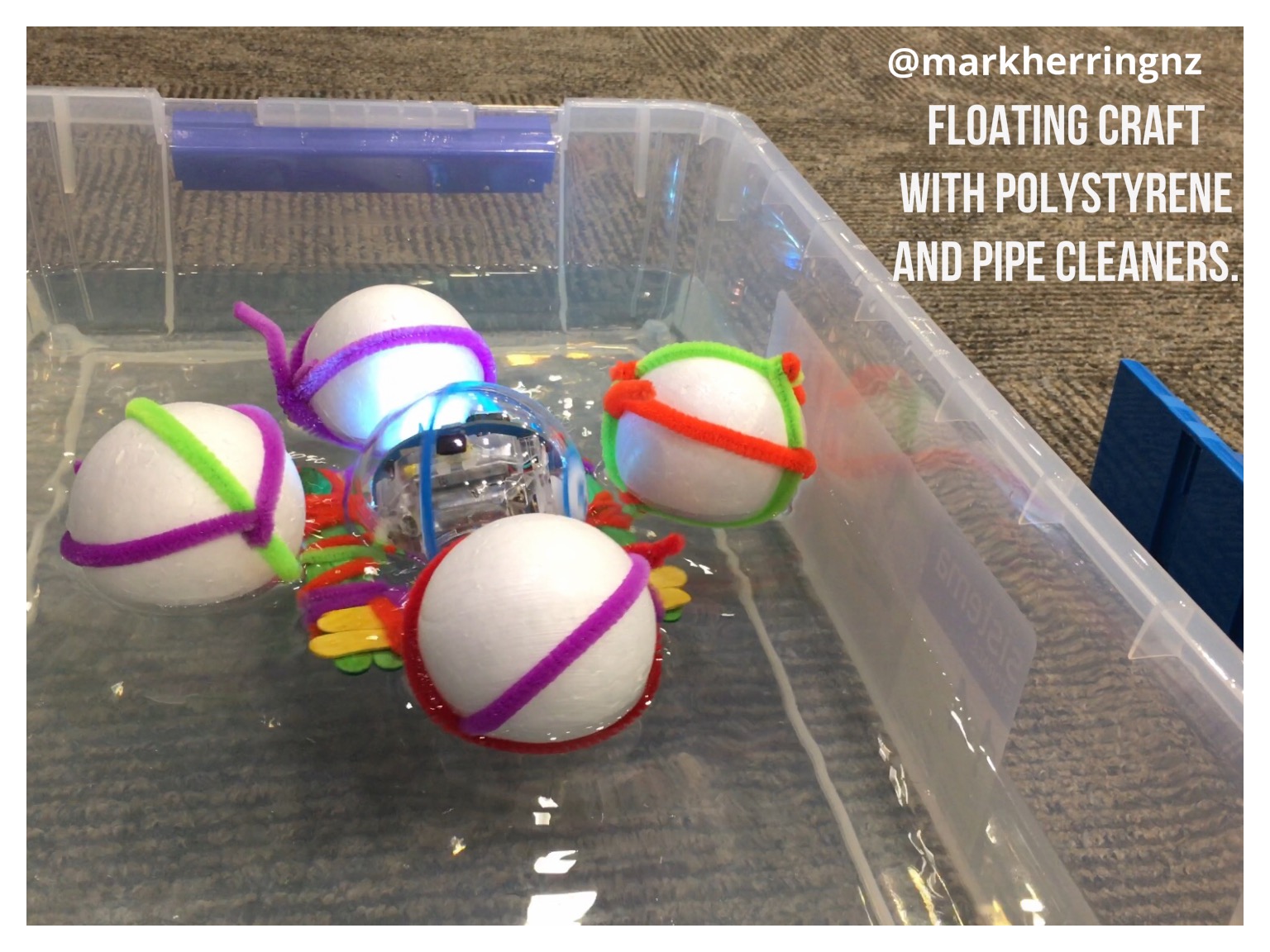
3.Connect with real life technologies
The technology integrated into the SPRKs have some obvious links to real world technologies that are used everyday – obvious to most adults but often students appreciate it when a teacher makes those links explicit. It helps to motivate them and put the learning in a real world context. You could show make links between the automated function of the coding to self driving cars and automatic vacuum cleaners, as well as multiple links between coding and all the digital tools we take for granted like smart phones and computers.

4.Inspire students with empathy through real world scenarios
Most teachers are familiar with the technology design process of problem, brainstorm, design, prototype, test and redesign – or something of that nature. What’s new about the ‘Design Thinking’ process is the initial step of ‘empathise.’ This can be an incredibly motivating step as students ‘put themselves in someone else’s shoes’ before they even begin to research and brainstorm the solutions. Students are also activating an emotional side which is an important part of creativity and lateral thinking.
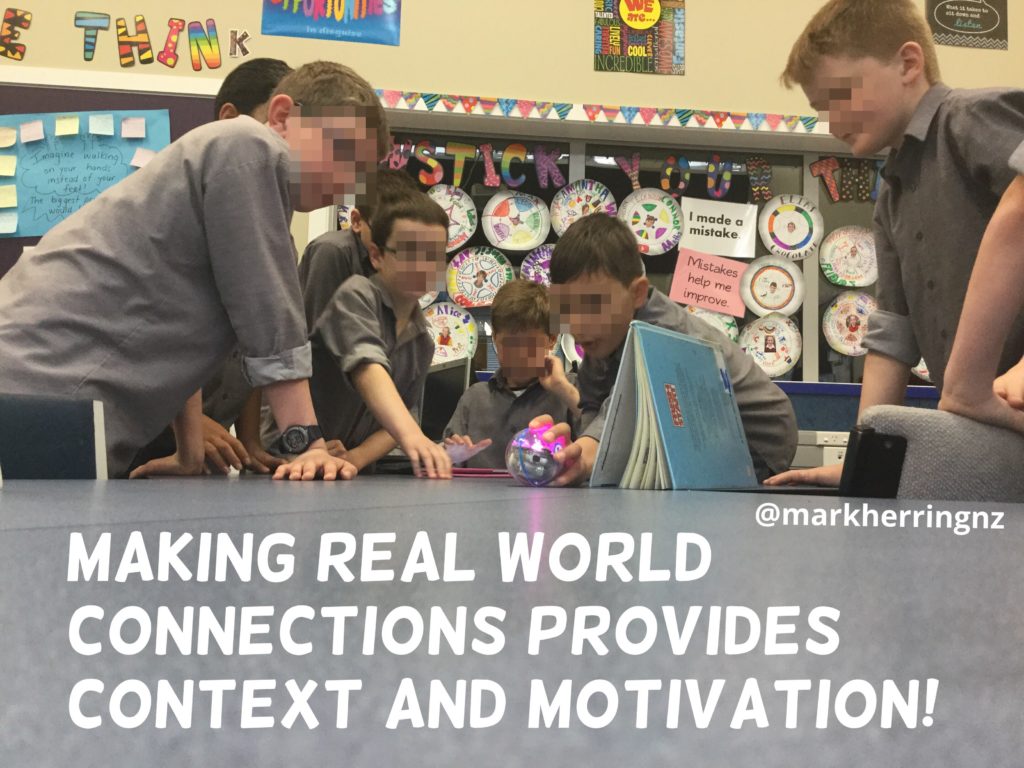
5.Dig deeper into drag and drop

Sphero have recently integrated a syntax element into their SPRK Lightning Lab app coding experience. When we encourage students to see the syntax of the code they are dragging and dropping it helps them to see first hand the next level of the coding experience. Another recent upgrade of the app lets you use the keyboard to type in the ‘Oval’ code as well. This is super helpful when we are moving them into learning the coding language, of whatever language they choose. The transition is tapered in difficulty for them to help ease that transition.
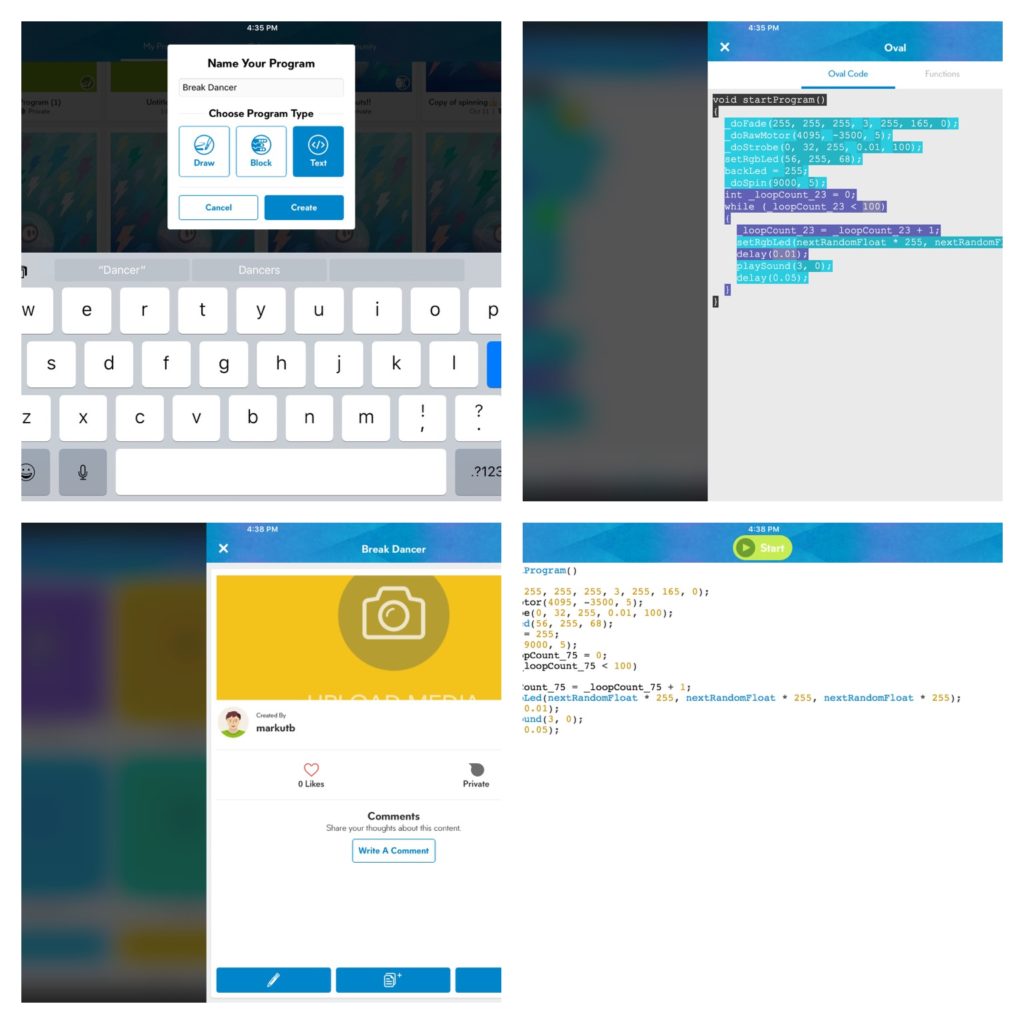
[bctt tweet=”SPRK Lightning Lab app helps students bridge the gap between ‘drag and drop’ and ‘syntax’ coding.” username=”markherringnz”]
6.Use the Lightning Lab Lessons and Community for ideas, inspiration and a sense of authorship
The Lightning Lab app has a ’Sphero’ (where you can access Sphero lessons) and a ‘Community’ section of the ‘programme’ element. These are spaces where Sphere and teachers and students around the world have submitted the programmes and ideas they have developed and designed with the SPRKs. You are able to open them up and get inspired – great for teachers just starting out and looking for ideas. It’s also a brilliant way for students to learn the intricacies of coding elements, beyond the basics. They can open up someone else programme, see a description of the activity, some comments and once opened can see how they’ve coded the SPRK and even build their own elements on top. You could even have students design their own programmes and submit them to the community for others to see. This develops your students as Sphero ‘authors!’ How cool is that!
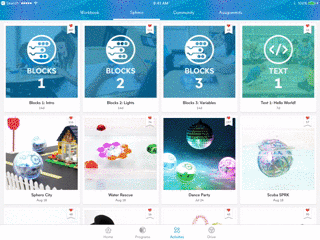
Those are just a few ideas that will help you dig deep into the learning opportunities of the the Sphero SPRK+.
There’s nothing quite like getting hands on with some yourself, of course. So the only thing left is to get some yourself and see just how powerful these tools are for your learners. We run STEM and Digital Technologies workshops that demonstrate Sphero SPRK+ first hand, regularly in regions near you so visit our Upcoming Events page for more information – or contact us if you’d like to host one of these days. We can also help you and your school buy a class kit of Sphero SPRK+ robots here on our Sphero page.
Credit
*https://c2.staticflickr.com/6/5592/15104006386_1bf6bfe96a_b.jpg











