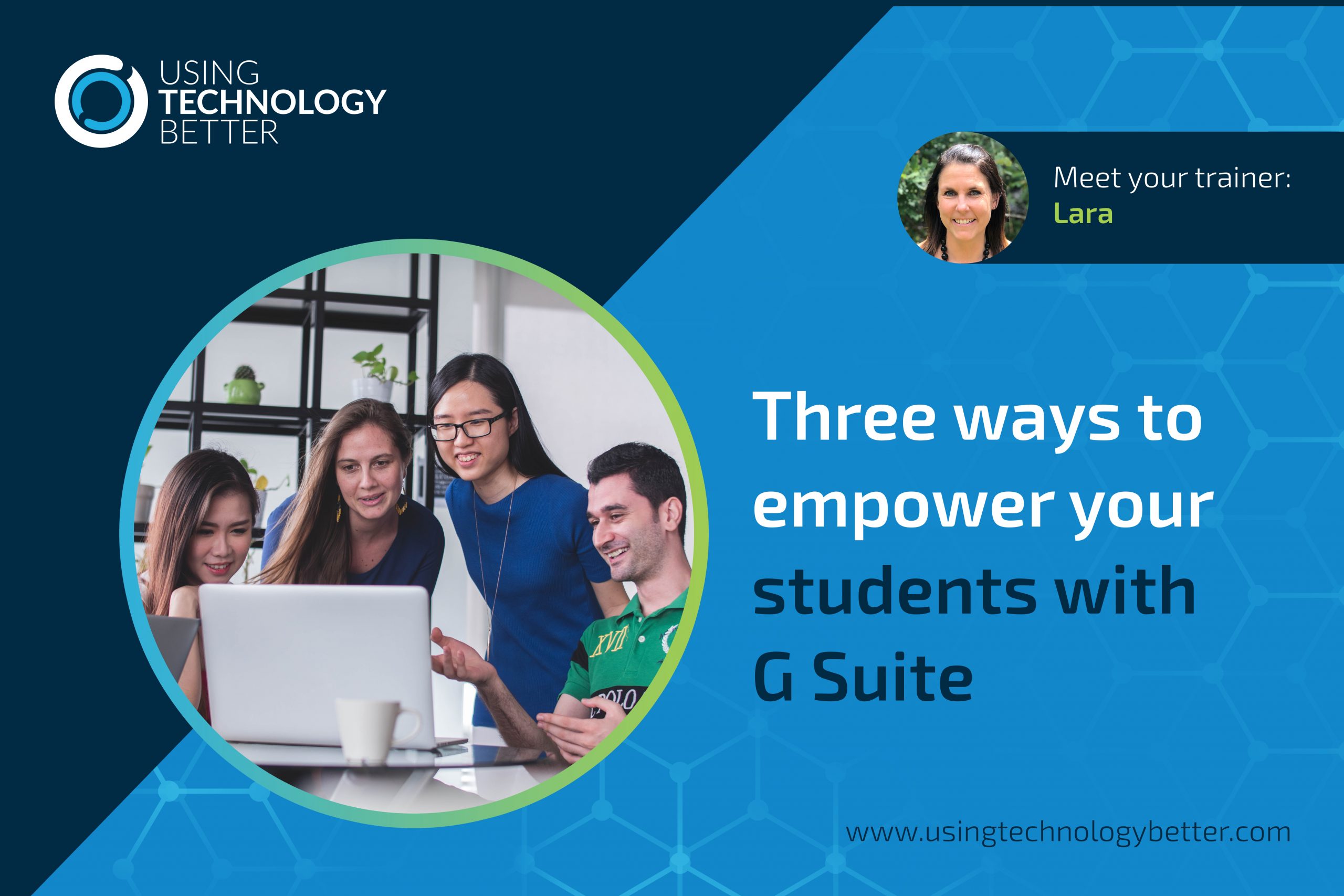I always get so excited when I’m visiting schools and see teachers using technology in ways that EMPOWERS students and completely TRANSFORM learning! The tools they use to do this are varied but many of them are right there, within G Suite!
Here are three areas where you can use familiar tools in G Suite (and a few other free online tools) to empower the students in your classes!
[bctt tweet=”Read this blog post to find new ways to empower your students with #GSuite #utbPD #empower”]
Why G Suite – Anywhere, anytime!
We all know how incredible collaborating can be to support and deepen learning for our students. With tools in G Suite like Docs, Slides etc, students can work together in real time when they are not physically in the same space. Not only that but they are able to access all the files they have stored in the cloud from school, home – or even the school bus with their phones – at any time!
How does this empower students? We all know that there are more productive time periods in our days – of course this is the same for our students! The capabilities of cloud based learning within G Suite allows them to pick up their learning when they are feeling it and get in the flow! Not only this, but by collaborating when they are in the zone they are much more likely to have discussions and generate deeper ideas.
And don’t forget about offline access to G Suite as well! With a couple of simple and quick steps students can ensure that they can access files even when away from an internet connection. Check out this blog by Samantha to see how!
1. Student Voice + Agency
Hyperdocs or choice boards are a great way for you to set up a range of activities that students can choose from. The hyperdocs homepage has a great collection of examples and resources to get you started with building these. You can also use Google Slides, Sheets and more – be creative!
Google Forms is one of my all time favourite ways to collect student voice. Simply by ensuring that the box for collecting email addresses is turned off in a form it becomes anonymous. This is a great way to allow students to share their thoughts in a safe environment. When I was in the classroom I would use this regularly to seek feedback from my students about the learning taking place as well as the learning environment in my classroom. This provided powerful data that helped me to reflect on my planning and practice, as well as building a trusting, two way relationship with my students.
[bctt tweet=”Use #Google Forms to get feedback from your students and improve your pedagogy! #utbPD #GSuite”]

By using the branching feature in Google Forms you can also provide students options within their learning and differentiate for your learners. This blog post shows you how to use Logic Branching.
Jamboard is an excellent tool in the G Suite toolbox! If you’ve never used it, take a look at Donna’s blog about how to get started. I love this tool because it is accessible to all students regardless of their abilities or levels. They can draw, add images, text boxes, notes, stickers and more to share their voice and thinking. Of course it’s collaborative too!
[bctt tweet=”Jamboard is an awesome tool in #GSuite which gives your students voice! #utbPD #empower!”]
Google Cast for Education was released towards the end of 2019 and is an extension that allows students to share their screens with others. What a wonderful way to share student learning or discoveries with smaller groups or even the whole class! Here’s the link to find it on the web store.
Allow students the opportunity to celebrate their own individual style by utilising the many different tools within G Suite that can be used to make impactful presentations. Slides, Drawings, Docs, Videos and more all provide excellent ways for students to explore their own creativity – and all these tools are built right into G Suite. A key part of being a creator of digital artifacts is the ability to choose an appropriate tool to suit the purpose. Questions to guide your students could be similar to … Will an eBook be more effective for your presentation – or a Slide? How will the end user experience what you create? Can you articulate your thinking better by recording your voice or a face to face video?
[bctt tweet=”Let your students make choices about presentation – give them ownership! Utilise the awesome tools available to you in #GSuite #utbPD #empower #Google”]
2. Flipped Learning
I think that Google Classroom is the jam – it’s the lovely gooey stuff that pulls everything together, helping with student and teacher efficiency, file management, allowing for student agency and so much more! I thought hard about where to best include it in this blog as it could really be all the way through it. In my opinion Google Classroom can streamline learning for all teachers and students working in G Suite.
One great tip is to create a Topic called ‘Important Things!’ (or something equally creative) and load it up with links to the key resources they will need. This would be where I’d have a link to Google Drive folders with key admin things, e.g. syllabus, year long materials etc. I’d also have a link to a folder with all my screencasts in it (see below), you can link the same folder in different classrooms to make it easier for you to share important screencasts with all your students.
One of my favourite Chrome extensions to share with teachers has to be Screencastify! I love how easy it is to take a quick recording of my screen (or myself) and record my voice explaining or informing. These files are saved to my Google Drive straight away so they are easy to find and share with my students. Whenever I found myself repeating how to do something often, I would stop and record myself explaining it or demonstrating it the next time and save this to my Google Drive. Too easy! It’s then there as a resource for my students to access any time they need it. In primary classrooms I’ve seen teachers turn the links to these videos into QR codes to print and display on the wall. Students then scan with an iPad to get some support. You can get Screencastify here.
[bctt tweet=”#screencastify is an amazing tool to empower your students with their learning! #utbPD #GSuite”]
For students who may need more support with their learning, there are features within G Suite that can empower them to learn more independently. Here are a few;
- In Google Docs, ‘Voice Typing’ can make a huge difference to students who have difficulties when trying to write or just become overwhelmed at the thought of it. While this may not be perfect, especially if you have a strong accent, it’s getting better all the time. It’s also a great way to make a start and then have your students see if they can find some of the errors to correct.
- Change the page colour of a Google Doc to support your learners with vision problems – especially if you are sharing on a screen. A soft blue background (I usually use colours from the first row in the colour picker) can make it much easier for your students to view the text, rather than a bright white page. Show your students how they can do this themselves if it helps!
- Don’t forget about the built in dictionary and spell checker in the G Suite tools also! This blog shows you how to use it.
- The Google Keep mobile app allows you to take voice recordings which are also transcribed into text. Students can then open these in a Google Doc and continue from there!
- The Chrome extension Read and Write, by TextHelp is a game changer for ALL students, not just those with additional learning needs. There are many other extensions that will do parts of what ‘Read and Write’ offers but this extension is a comprehensive support tool for all students. You can find out more about it here.
- A few simple adjustments in the Chrome Settings menu can also make a big difference – changing font size, default zoom, etc.
[bctt tweet=”Change your default settings in #Chrome to make it work for you! Make sure you show your students so they can meet their individual needs! #utbPD #GSuite”]

Find out more about the built in accessibility tools in G Suite here.
3. Open up the world!
There are some pretty amazing resources out there to help us connect with the world in ways that would have been unimaginable only ten years ago! Using these tools provides countless opportunities for students to learn in authentic, meaningful, engaging contexts. As teachers we know how empowering authentic learning is for our students.
[bctt tweet=”Connecting with the world and ‘real’ issues is an amazing way to empower and engage your students in authentic learning opportunities. Check out these ideas in this blog! #utbPD #GSuite #Google”]
Here are a few of my favourite ways to get out into the big wide world from the comfort of your classroom!
Hangouts
Google Hangouts allows you to connect with people anywhere in the world. Find an expert in the area you are learning about, or someone who can support your students with their passions which may be outside of your expertise. Empower them to look broadly for help and inspiration. Take a virtual field trip or try a Mystery Hangout with a class somewhere else in the world. See how to start with Hangouts here.
Google Arts and Culture
I love this resource!. Every time I visit the site I’m blown away by how much there is and how beautifully it’s all curated. If you’ve never looked at this site my suggestion would be to make a cuppa and prepare to lose at least half an hour of your day! Check out different collections, the experiments, stroll through galleries and expand your worldview.
Google Earth
This is not the Google Earth of five years ago and it’s worth checking out regularly to see what’s new. Use these incredible resources to help your students delve into topics and places of interest. Check out the Inspiration and Resources section to get started.
Advanced Search
Teach your students how to search effectively. This is such a vital skill which will empower them to access relevant, up to date information to support their learning. Check out this blog from Samantha and this one from Mike for some information on how to do this.
What else?
As you can see there is a lot within G Suite that you can use to help empower your students and transform learning in your classes! I’ve really only just scratched the surface here. The tools available through G Suite for Education are impressive, powerful and flexible. Not only will you empower your students by learning more yourself, but you’ll also become more efficient and find opportunities to further your own passions and learning.
If you want to up your G Suite game check out our other blog posts or take a look at the online courses we offer to help you really dig into these tools. We have courses to prepare you for the Level 1, 2 and Trainer certifications for Google as well as a Deep Dive into G Suite and an Introduction to G Suite. All our courses are carefully designed by our team of experienced, certified trainers to help you learn what you need to know and apply it in your class!