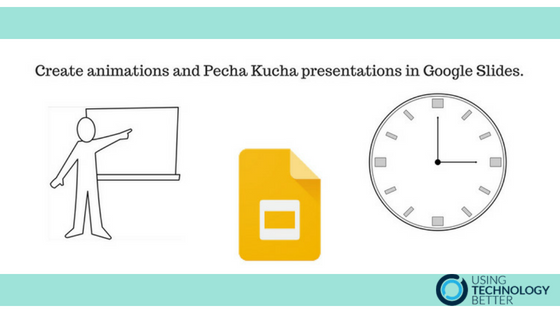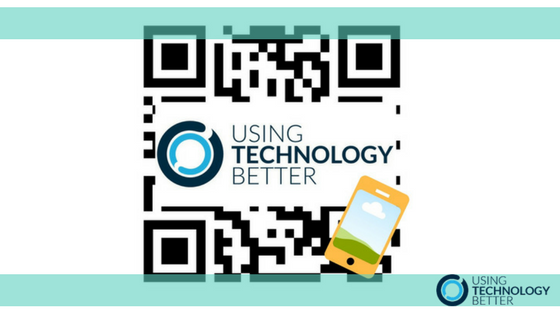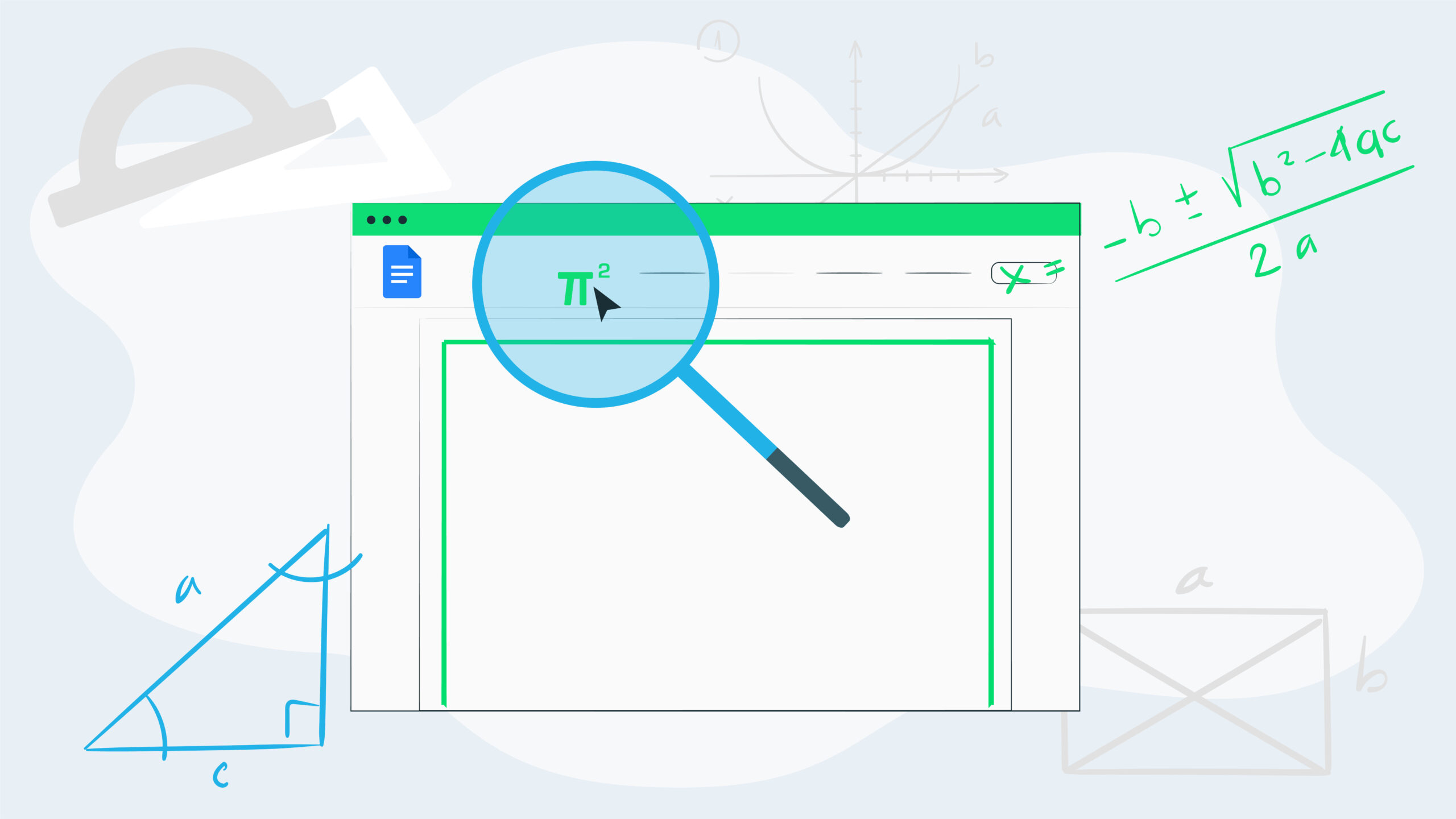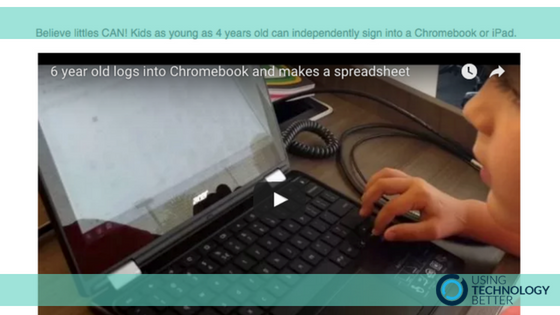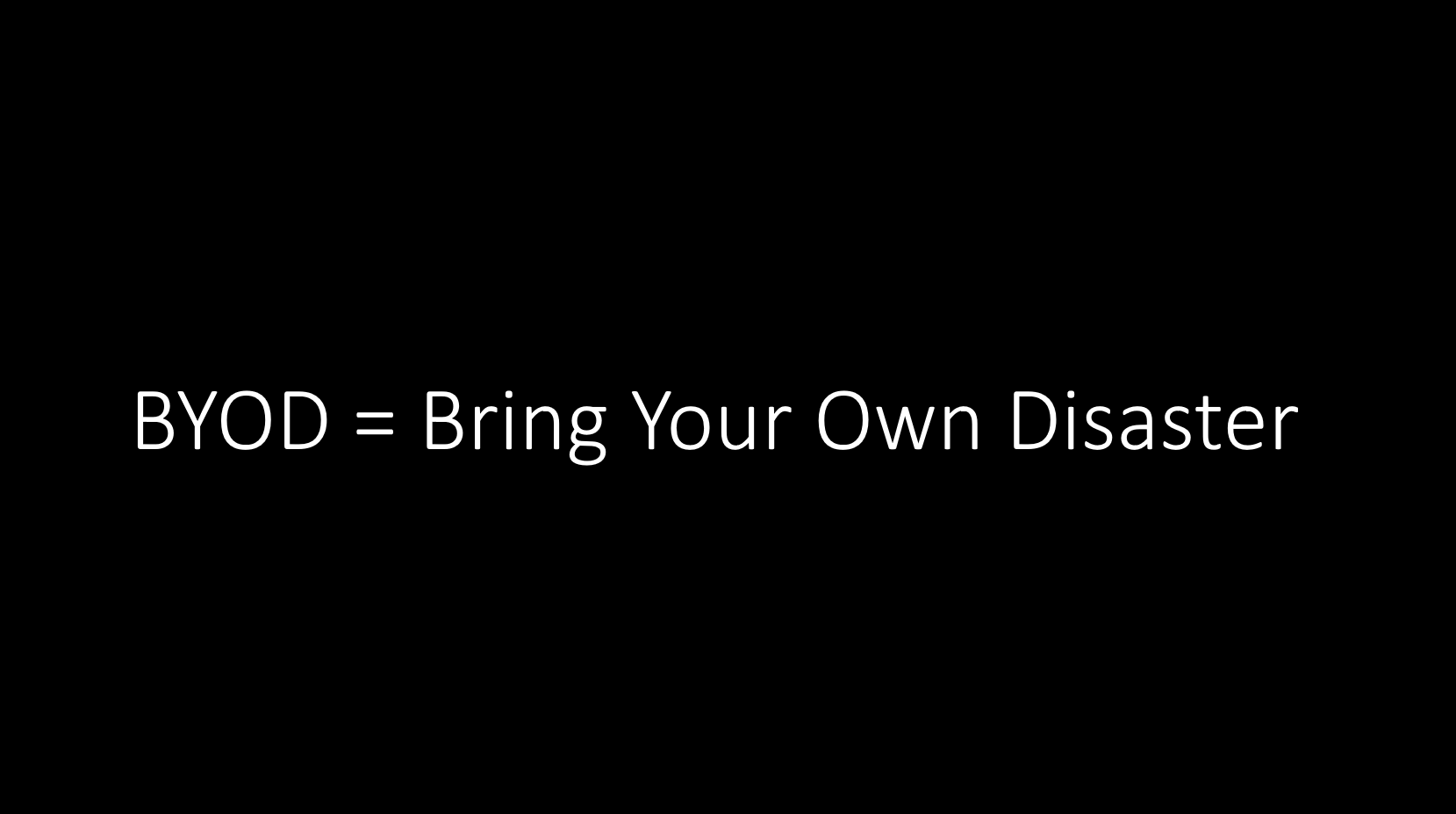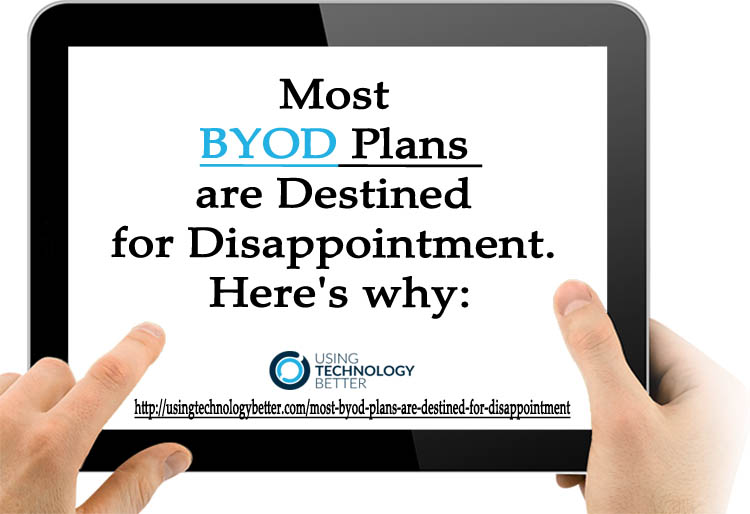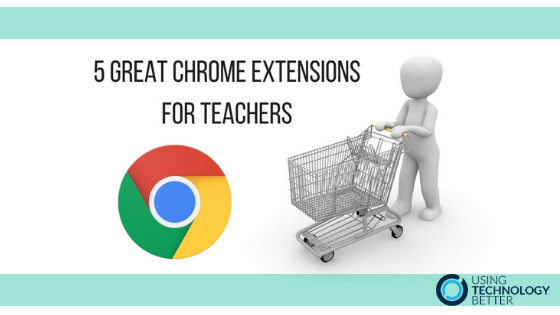
5 Great Chrome Extensions for Teachers
FREE STUFF! Free stuff that’s useful! Even better! Google Chrome Extensions are tools that you can add to your toolbar. There are thousands out there, but this blog post will tell you about five that I found extremely useful in my classroom practice. If you haven’t been using extensions yet, this is a great place to start.