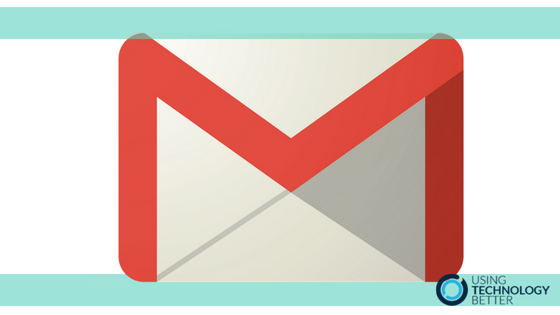Creating email groups is an incredibly quick way to be able to send an email to a number of people at the same time without having to type in each email address individually.
In Gmail, most people will do this from within their contacts, but did you know you can do it very quickly from within the email compose box itself? Here’s how to do it.
[bctt tweet=”Create an email group from right within the Gmail compose box!” username=”donnagolightly1″]
1. In your Gmail, open the Compose window.
Tip: If you have keyboard shortcuts turned on, simply press the ‘C’ key and the Compose box opens up.
2. The magic trick here is that the word ‘To’ actually has editable options. You can create an email group right from here.
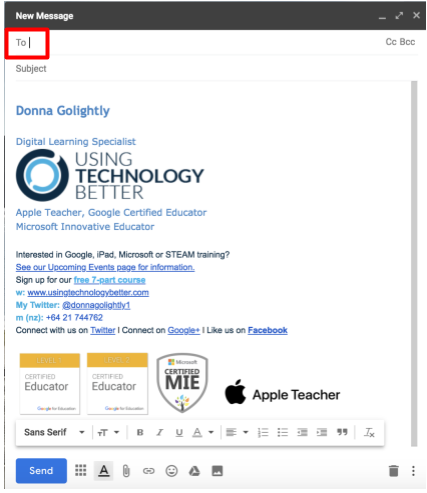
[bctt tweet=”The word ‘To’ in the Gmail composition box has hidden tools behind it.” username=”donnagolightly1″]
3. When you click on the word ‘To’ a new dialogue box opens up. The first step is to select where you want it to look for the addresses you want.
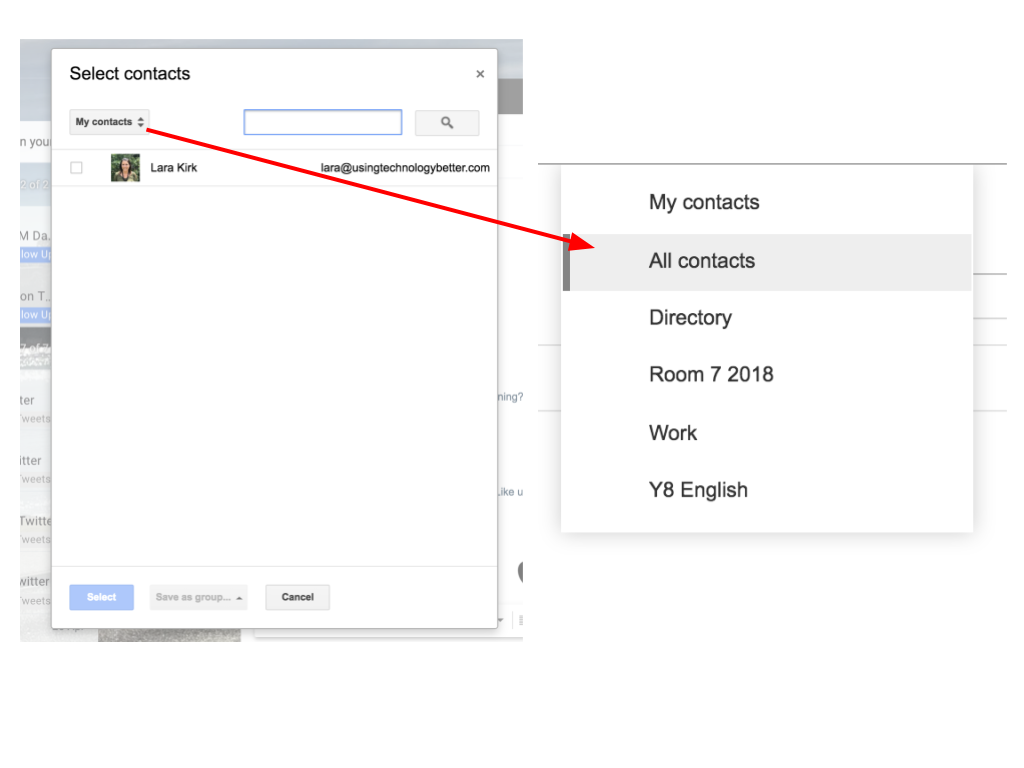
4. Once you have selected where you want it to look – start typing the name of the person you want to send the email to in the search box. It will start looking for it for you.
Select it when it appears and you’ll see it pop up at the bottom.
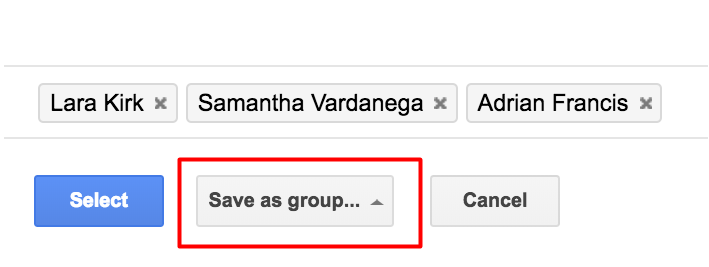
5. Save your group and name it.
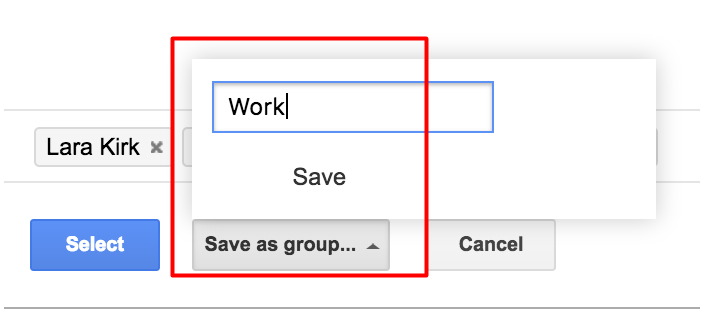
6. That’s it! As easy as that. Return to your original ‘Compose’ dialogue box. Type in the name of the email group you just made and send it off.
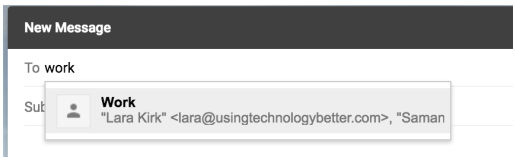
The contacts list is now saved in your Gmail contacts.
How easy was that!
For more tips about using Gmail efficiently, check out this blog post here.