With the new iOS 11 being released this week, I thought it would be good to look at one feature that will be available once you have updated your Apple device.
[bctt tweet=”A simple short screen recording can be made, edited and then shared via Airdrop.” username=”adifrancis”]
Screen recording from an iOS device was possible before iOS 11, but you had to rely on a third party app or use a couple of sneaky techniques to make it work well. It is now much easier to record your screen, however there are a couple of tricks that you may need to use.
First, you will need to enable screen recording by following the steps below:
- Open the Settings. Scroll down to and select the Control Centre.
- Look down the list until you see Screen Recording and add it (this will allow you to easily access the screen recording function from the Control Centre).
- Close the Settings.
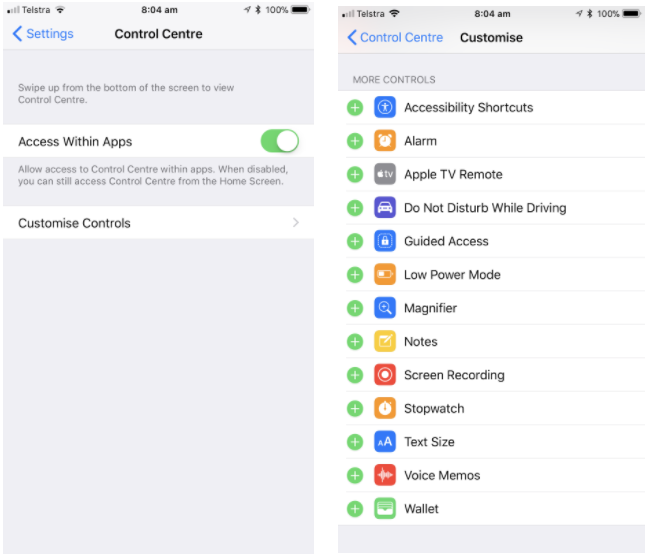
The Control Centre has had a facelift with this iOS update, which I think looks cleaner and easier to use. Swiping up activates the Control Centre and you will see the icon for Screen Recording there. Just tap and away you go.
[bctt tweet=”The Control Centre has had a facelift with this iOS update, which I think looks cleaner and easier to use.” username=”adifrancis”]
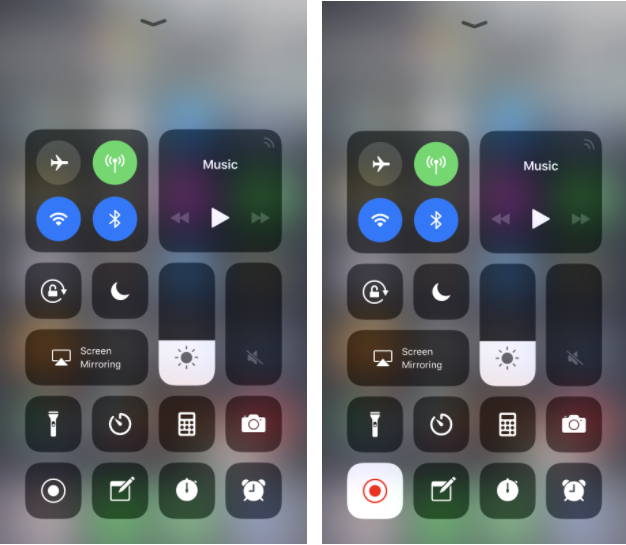
Heads Up
When you activate Screen Recording there is no countdown or warning that it is about to start. It just starts! This means that any activity on the screen is recorded, including closing the Control Centre and stopping of the recording. It is easy enough to edit these out in the Photos App once you have finished the recording.
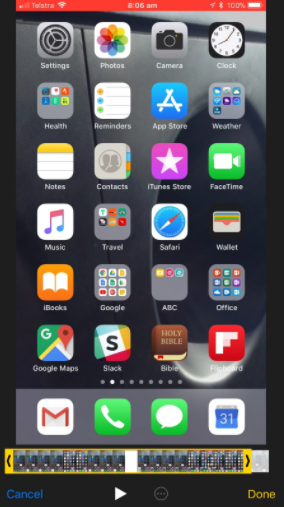
Additionally, push notifications will appear on the recording, so it may be wise to activate Do Not Disturb or Airplane mode when recording.
The microphone enables you to add a live voice over, but recording directly from an app will not work. The microphone will record any sound, so as long as your device is un-muted it will record sound being played from an app. You need to turn on the microphone by holding down the record button to access the control panel.
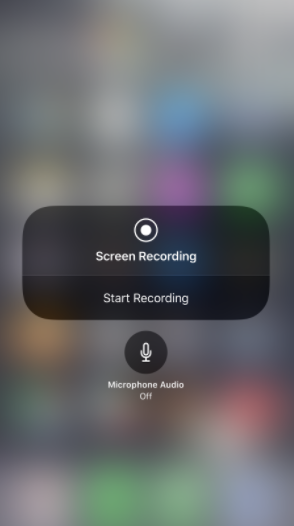
I see a good use for this in the classroom when demonstrating to students how to use an app or other function like split screen or multi tasking. A simple short screen recording can be made, edited and then shared via Airdrop. Students now have a visual reminder about how to use their device better. It could also be used for weekly handy hints for other staff members.
There are some other great improvements in iOS 11 and I will be exploring them over the next couple of weeks.
Just a reminder to backup your device before you do an update in case something should go belly up in the process!
[bctt tweet=”Students can now have a visual reminder about how to use their device better and could also be used for weekly handy hints for staff members.” username=”adifrancis”]











