How useful is YouTube when you are wanting to learn a new skill? You can find tutorials on almost anything! It’s fantastic for students to be able to begin to build some self-regulation around their learning. They can use the huge amount of resources available to them to develop some student agency and upskill on almost anything they are wanting to learn about – both in and out of school.
One thing I’ve often seen students struggle with though is being able to action something they are watching a tutorial on. They flick back and forward between tabs to try something out, then go back again to view the next step. Well no more! Read on to find out how easy it is to use the Picture in Picture mode.
Of course, it needs to be said that YouTube works best on the Chrome browser. The site was purchased by Google in November 2006 (for a quiet US$1.65 billion!) and now operates as one of their subsidiaries. It’s not limited to the Chrome web browser but you’ll get the full range of its capabilities if you do use it.
[bctt tweet=”#YouTube works best on #Chrome – makes sense as #Google owns them both.” username=”donnagolightly1″]
To enable Picture in Picture mode ensure your browser is up to date first. If you’re not sure how to check for this, you can read our blog about how to do it here.
[bctt tweet=”Use Picture in Picture mode to watch a video in any tab!” username=”donnagolightly1″]
Once you have that sorted, head to YouTube and find the video you want. I often used videos from the Teacher Tools site as these are great for reinforcing maths strategies.
1.Open the video. Right click on it.
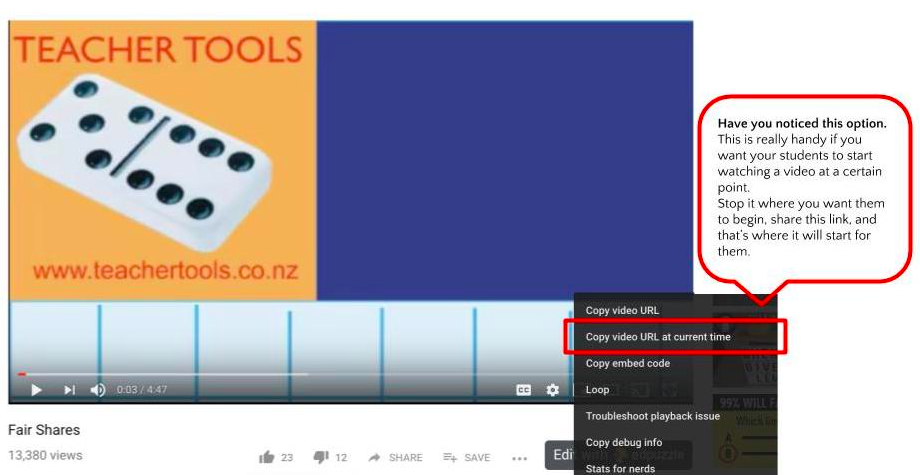
2. The trick now is to right-click a second time and you get a new menu pop up menu.
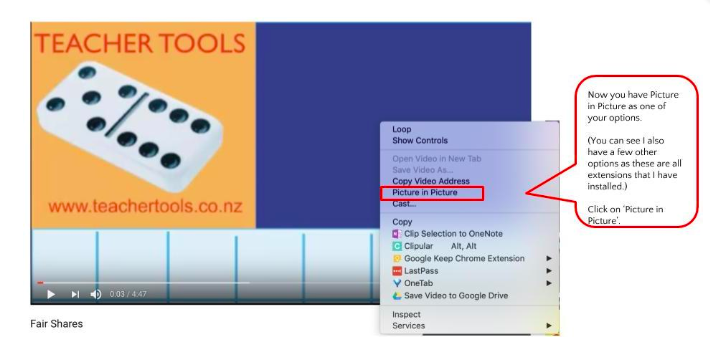
3. Once you have clicked on Picture in Picture your video will have been minimised and will now be in the bottom right-hand corner of your screen.
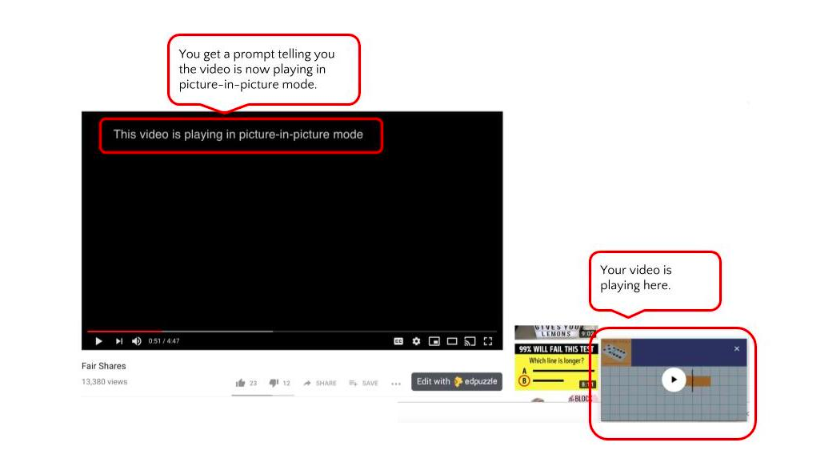
You’ll also notice in the tab that you have YouTube open in there will be an icon showing you that your video is playing in Picture n Picture mode:
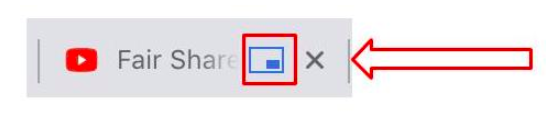
4. Now the real magic here is that this video will now play in any tab you have open. You can move it around and place it wherever you want within the space you are working in.
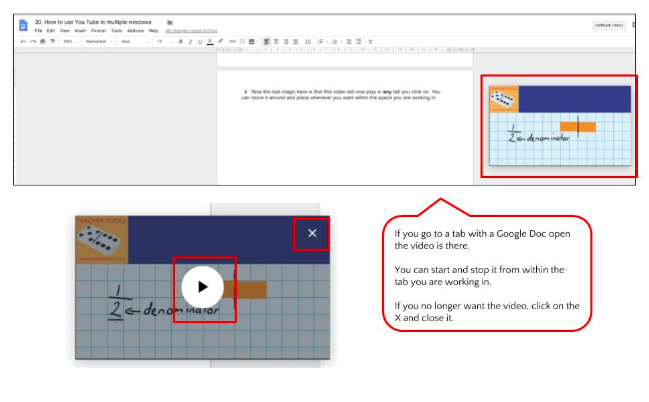
So, no more flicking between tabs for your students. They can be watching a tutorial and practising a skill at the same time, in the same place. Or they can be listening to how a strategy works and solving a problem while they watch how to do it. They can stop it and start the tutorial as they need. Simply magic!
[bctt tweet=”No more need for Ss to keep switching tabs when using a #YouTube tutorial.” username=”donnagolightly1″]
How could you use the Picture in Picture mode to help develop self-regulation and student agency with your students? We’d love to hear your ideas.
For more ideas on developing student agency read about how to use Google Slides to encourage student agency or creating a hyperdoc to encourage independence.











