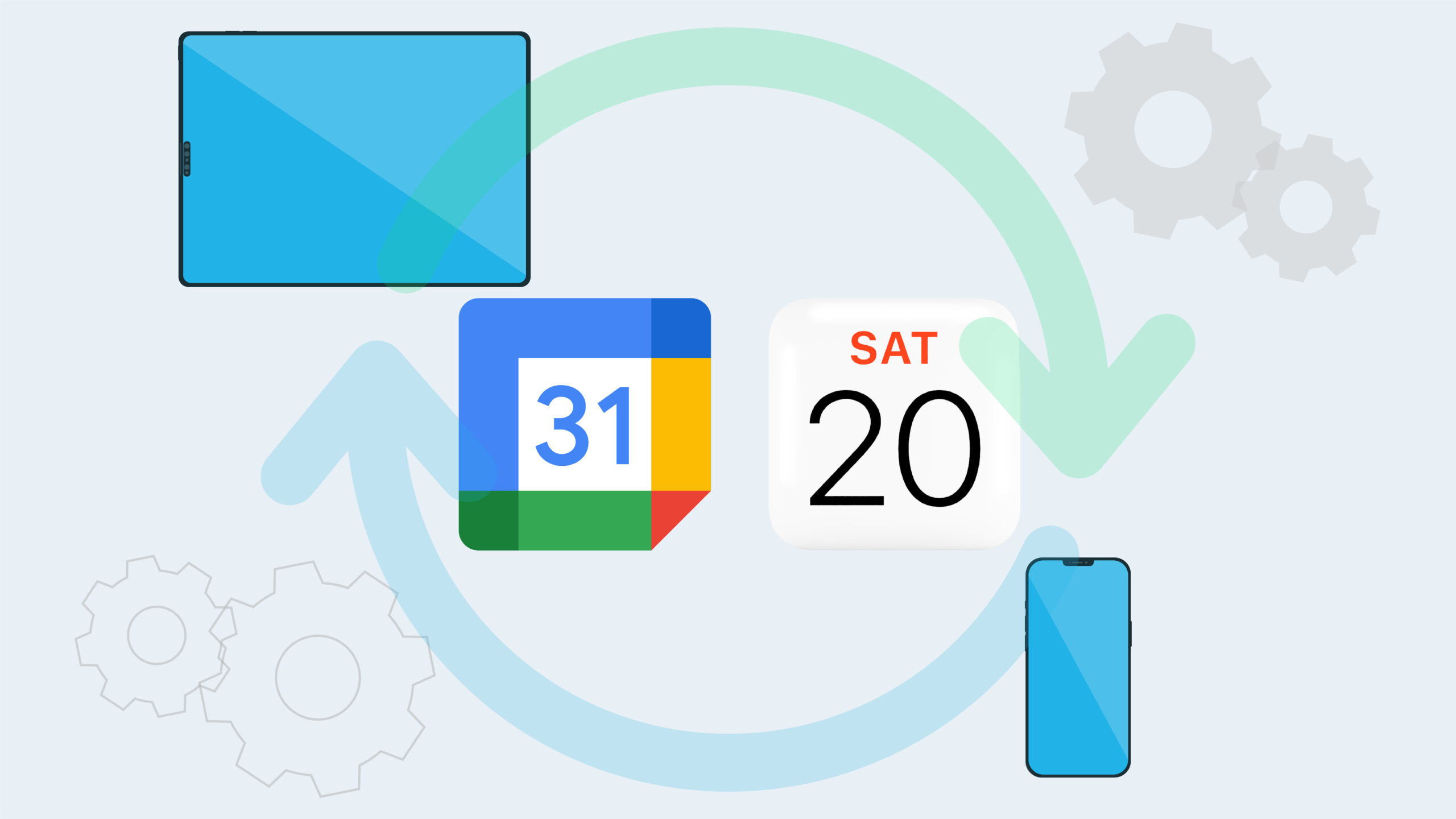Different events, meetings, tasks and reminders appearing on different devices can be downright confusing, not to mention annoying.
Operating multiple calendars on different platforms will inevitably result in missing important meetings and events. But there is an easy fix.
There are many ways to sync Google Calendars and iCal so that all your devices are always up to date.
Follow these simple steps to sync your Google Calendar with iCal so you never miss another meeting again.
Sync your Google Calendars and iCal
Step 1: On your iPhone or iPad, open your device settings.
Step 2: Scroll and tap Calendar.
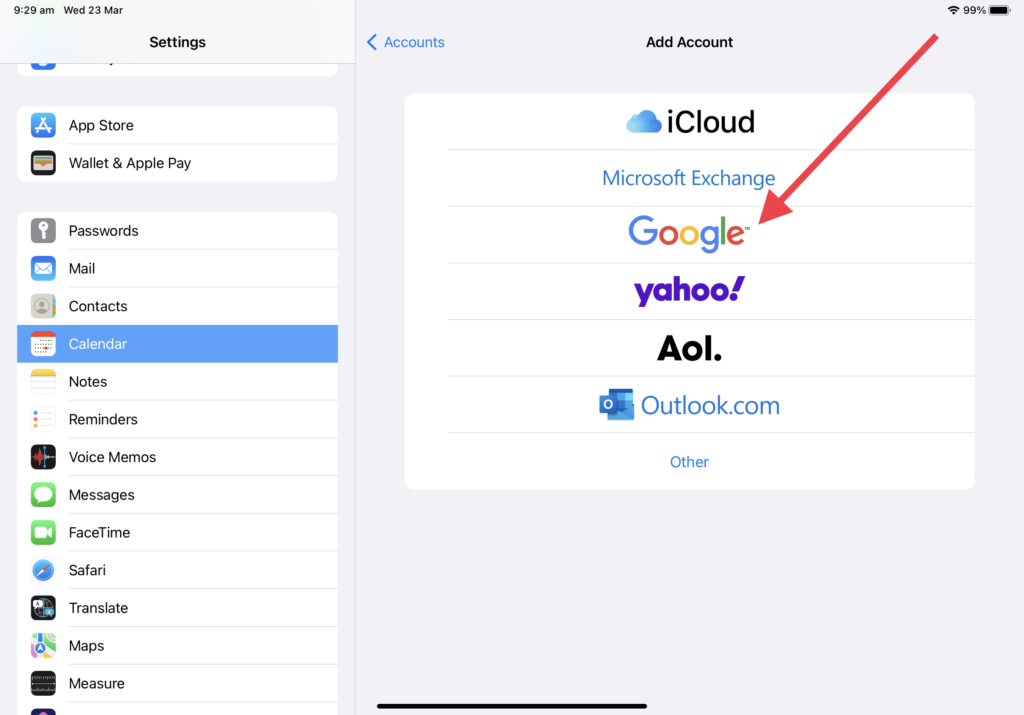
Step 3: Tap Accounts and then Add account and then Google.
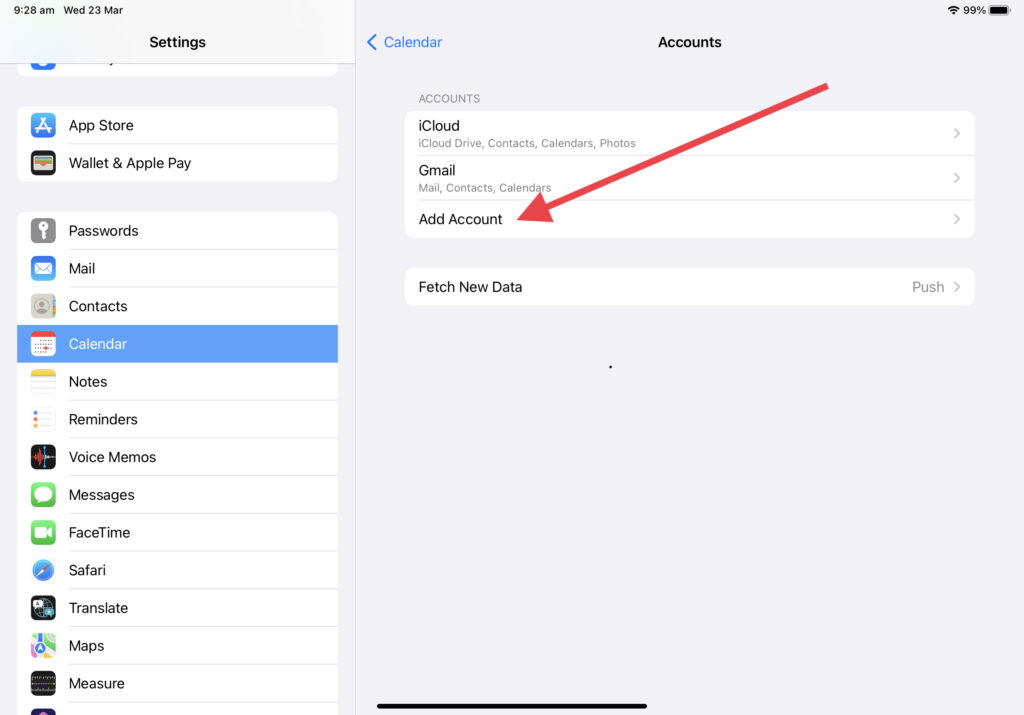
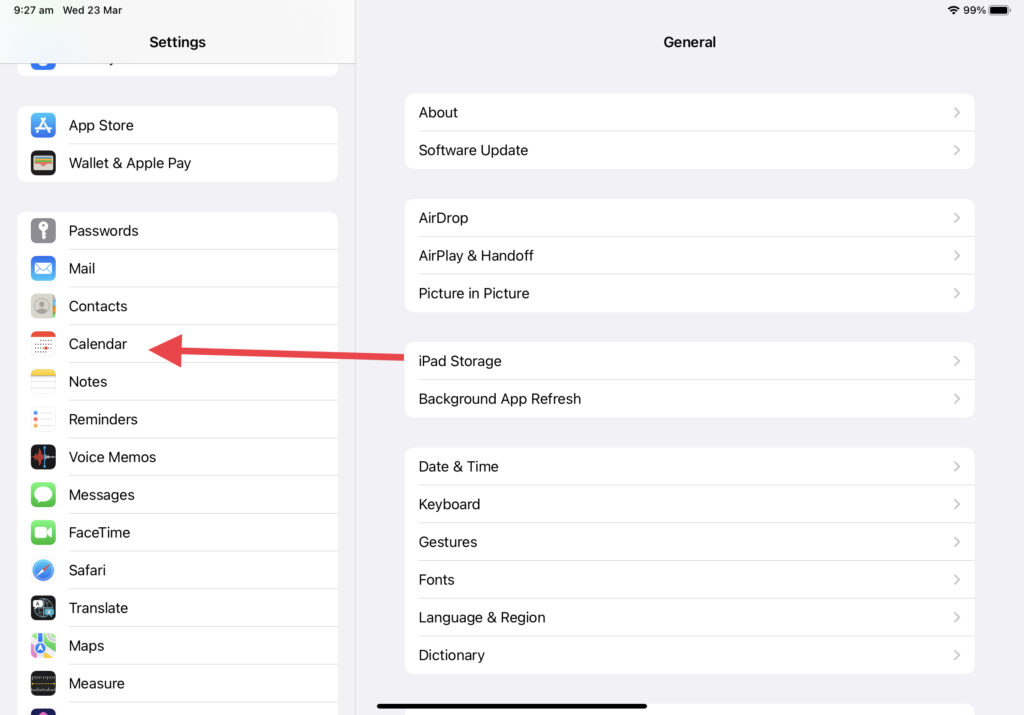
Step 4: Enter your email address and then Next.
Step 5: Enter your password. If you don’t have the latest operating system and you use 2-Step Verification, enter an app password instead of your regular password.
Step 6: Tap Next.
Step 7: Emails, contacts, and calendar events will now sync directly with your Google Account. To sync only your calendar, turn off the other services.
Step 8: Open the Calendar app on your iPhone to find your Google Calendar events.
Note: To sync with an existing account, tap the account and turn on Calendars
Once you have established the sync between Google calendars and iCal you will be able to update your calendars on any device and automatically transferred to all your devices.