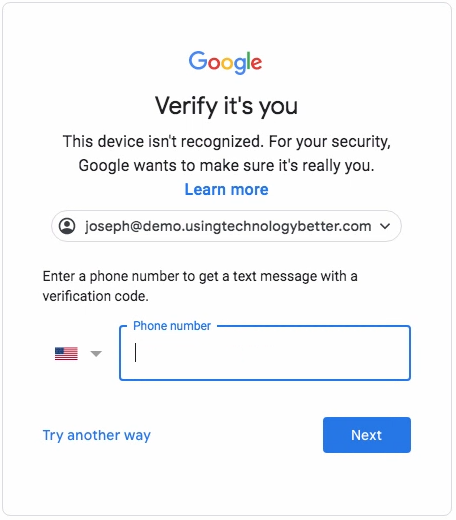G Suite users will sometimes be presented with a login challenge before they can access their account. Verification is normally done by entering a phone number where a code is sent. Often this is inconvenient or just not possible. For example, school students often won’t have a mobile device on them so are unable to use this method.
G Suite stores a range of information about users. One of these is the employee ID which can be used as an alternative method to verify users when Google presents a login challenge. Even though it’s called an employee ID it can be used to store any piece of information that can be used for this purpose. Schools can put in a student ID or even any other value they choose.
Enable Employee ID for Login Challenges
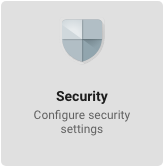
Employee IDs can be set in G Suite and then used for a verification challenge, even where the users aren’t employees. G Suite administrators can enable employee IDs for login challenges by logging into the admin console, choosing Security and then Login challenges. Edit Login challenges and select the checkbox for “Use employee ID to keep my users more secure” and then Save.
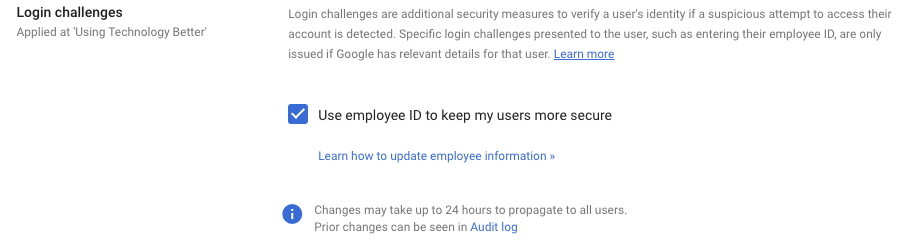
If you want to enable this for a subset of users, choose the organisational unit on the left before selecting the checkbox. For example, if you only want to enable it for students, choose their organisational unit and then select the checkbox as described above.
Setting the Employee ID for Users
An employee ID can be added to a user account by opening a user’s page in the admin console, clicking on the User information pane then editing the Employee information. The employee ID does not have to be a number – you can use numbers, special characters or even letters from other languages.
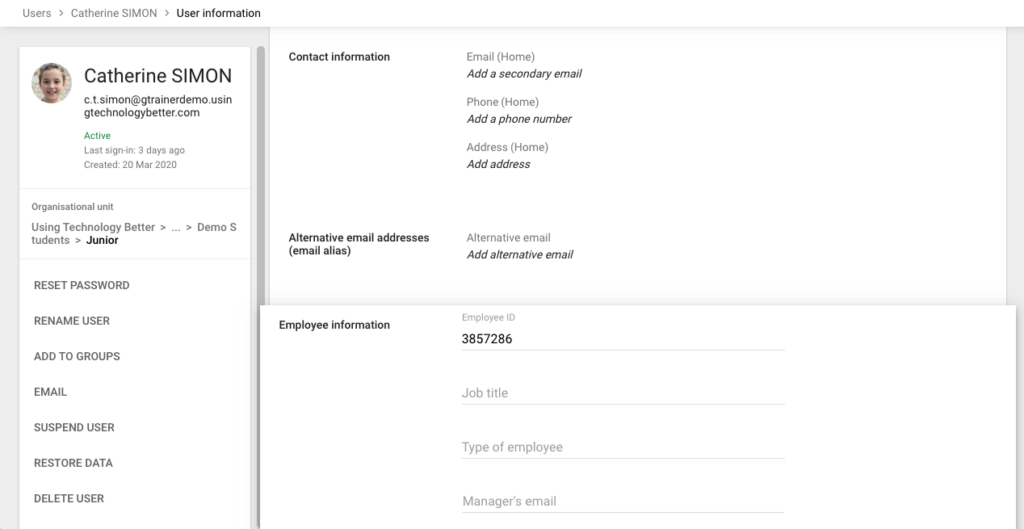
If you want to see these steps, the following video walks you through this process.
Want to learn more about managing or using G Suite? Contact our experts to find out about our G Suite training and services.
Resources
Verifying a user’s identity with extra security (Google help page)
Add employee ID as a login challenge (Google help page)