[This is part of the How to Search Google Series]
Once you and your students have enabled SafeSearch, you are ready to begin a basic search. To be honest, I am still amazed at how many people still don’t know how to conduct a basic search. There are three ways to conduct a basic search in Google.
The first way is to just type in a search term. When you do this, Google will return results that have all the words in your search term (what you typed in the search box), but in any order.
The second way is to place “ ” around your search term. When you do this, you will only get results that exactly match your key term, meaning the words will be in the exact order you searched for them.
See the difference in the 2 pictures below…
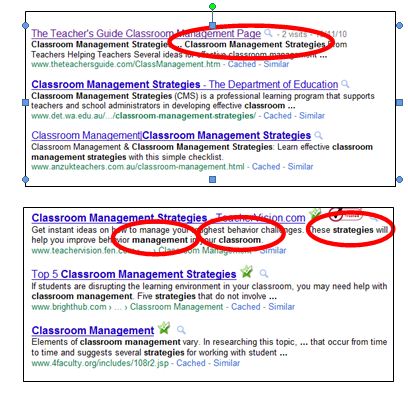
The first image shows the results with the ” “. Notice that you only get search results that have the exact search term in them. The second image shows the same search without “ ”. The results are pages that have all of the words in the search term, but in any order.
The third way is to use the OR search operator between words. When you use this, you get results that contain any of the words in you search terms. This is very useful if what you are searching for can be known by multiple names. Instead of doing multiple searches, you can combine them using the OR operator. In the example below, we are looking for information about the solar system, which might also be referred to as space. Notice how we have also used ” ” around the word ‘solar system’ to make sure Google keeps those terms together and in the same order.

When I first show my students this technique they usually react to the fact that now they need to think and not just type in random searches. To combat this, I have found it useful to point out to them the drop in number of search results and explain that by using just a small amount of brain power they can find results that are more relevant to their topic and thus save a lot of time.
In the next post I’ll explain how to get even better search results using advanced search features.










