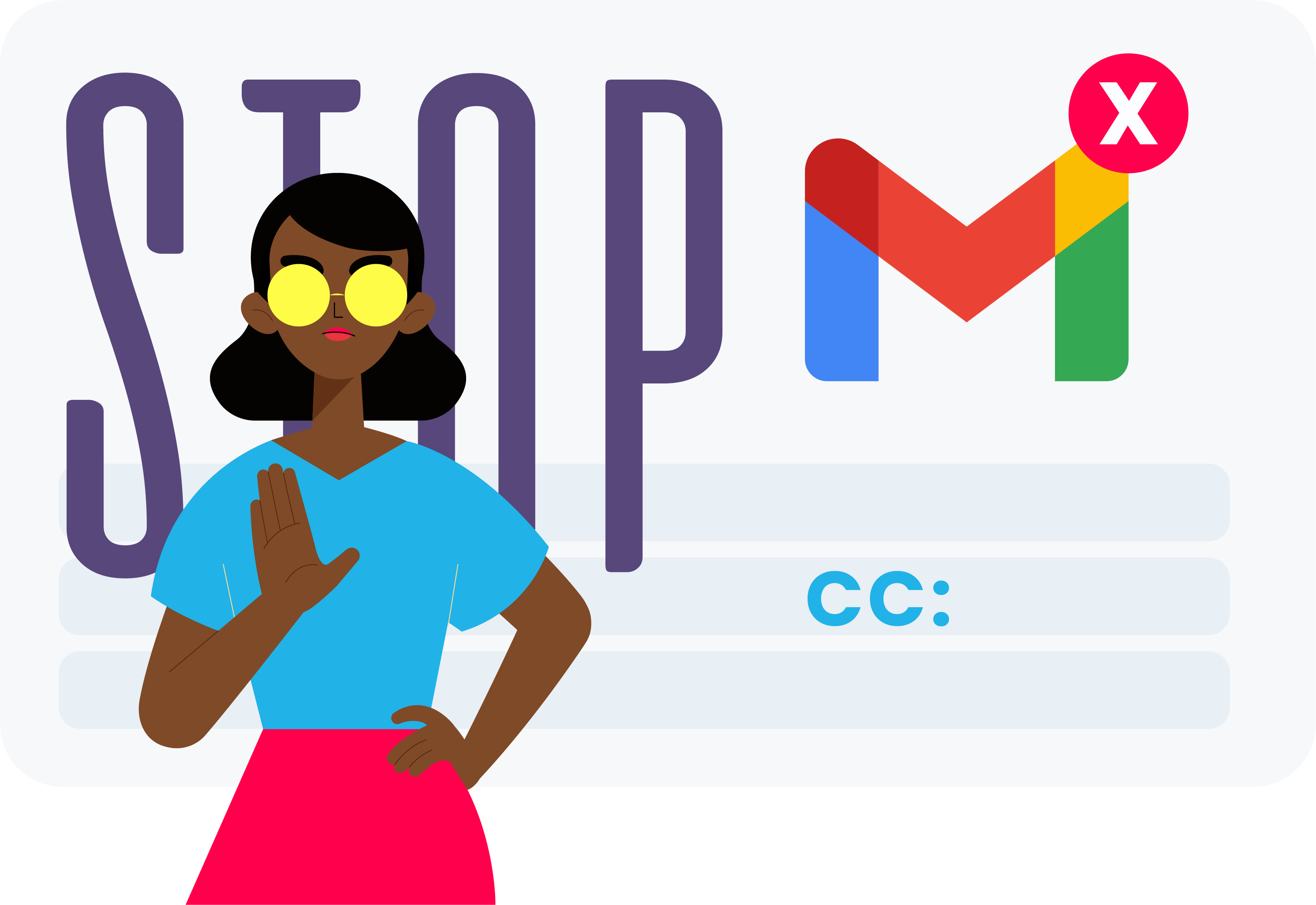It’s frustrating when emails clog up your inbox. Especially emails that don’t require any action, but are just from people who want to keep you in the loop.If your Gmail inbox is overflowing, chances are you’re a victim of the dreaded Cc email!
While you’re getting all these Cc emails, you’re wasting precious time keeping on top of other people’s “loops” and you barely have any energy left for the emails that really need your attention!!
Put a stop to unwanted Cc email traffic with an automatic filter. By setting up an automatic filter that moves all Cc emails into a separate label you can easily check that label when it suits you. This will drastically reduce the noise in your inbox and allow you to focus on the emails that you need to action.
Step-by-Step Instructions
Here’s how to put this clutter busting email filter into action in Gmail:
1. Create a label to store your Cc’d emails in. You might like to call it ‘Cc’ or similar.
Tip: To make this label show at the top of your label list, include a symbol at the start of the label name. For example, #Cc.
2. Click the Search options button at the end of the Search box.
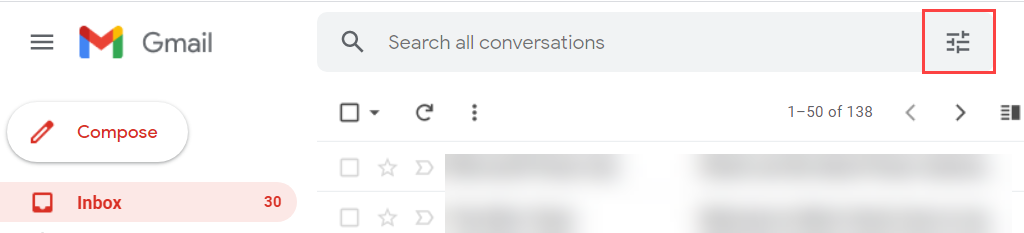
3. Enter cc:your email address in the Includes the words box.
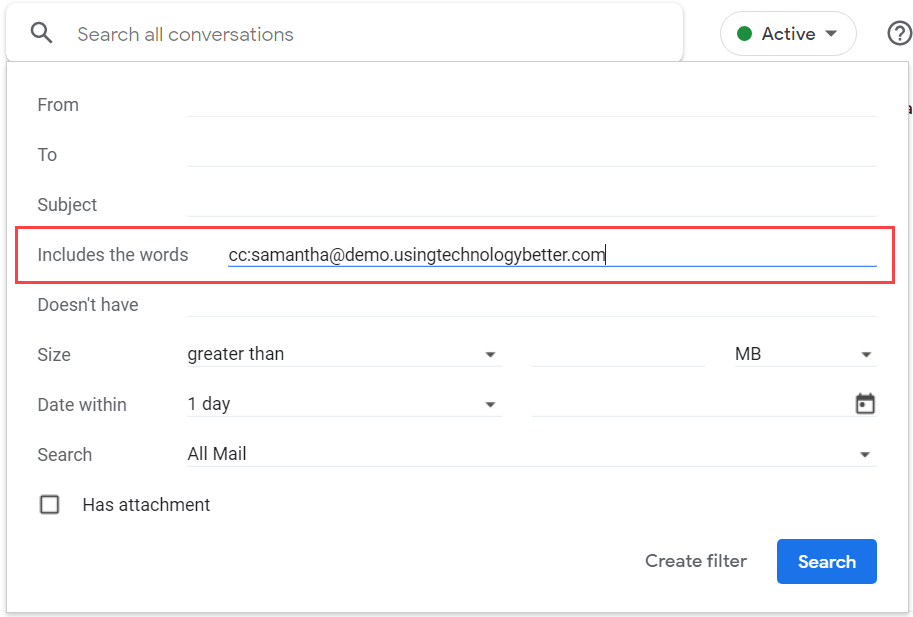
4. Click the Search button to preview the emails that would be captured by the filter. Check that it has picked up emails that you have been CC’d on.
- If it has, you’re good to move on to Step 5.
- If not, double check that the criteria in Step 3 have been entered correctly.
5. Click the Search options button at the end of the Search box again.
6. Click the Create filter button.
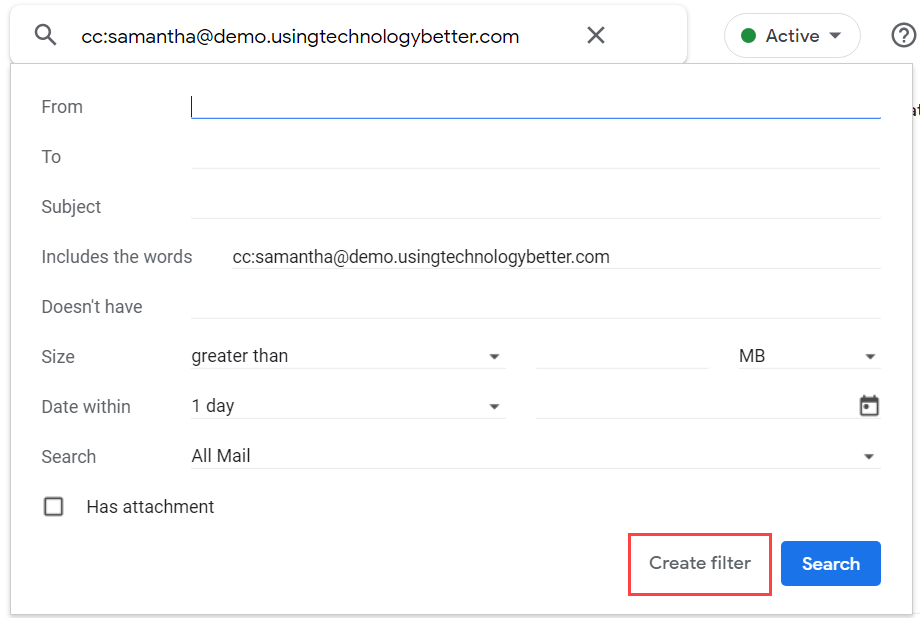
7. Tick the following options:
-
Skip the Inbox (Archive it)
Apply the label, then choose the label you created in Step 1.
Also apply the filter to X matching conversations (this will run the filter on emails already in your inbox – a great way to clean it up!).
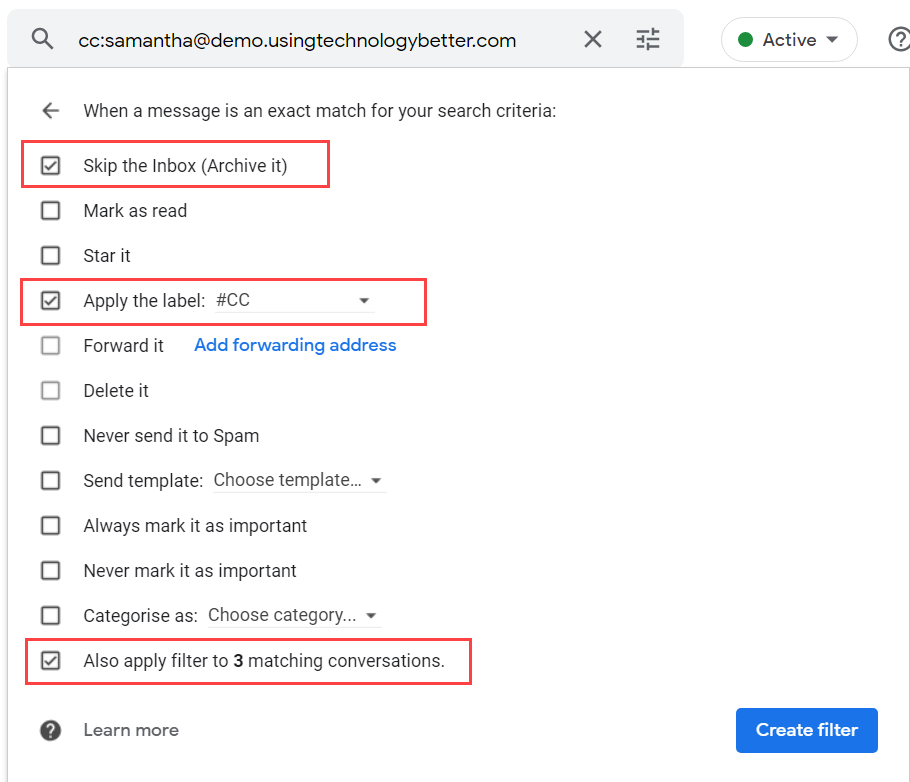
8. Click the Create filter button.
Within a couple of minutes all of the Cc emails currently in your inbox will be moved to the label you created in step 1. Next time you receive a Cc email, it will skip your inbox and be waiting for you in the label when you’re ready for it.
If you need to edit or delete this filter, you can find it in Settings (cog button) > See all settings > Filters and blocked addresses.
Want more tips and tricks for getting your inbox under control? Check out our Gmail Deep Dive online course.