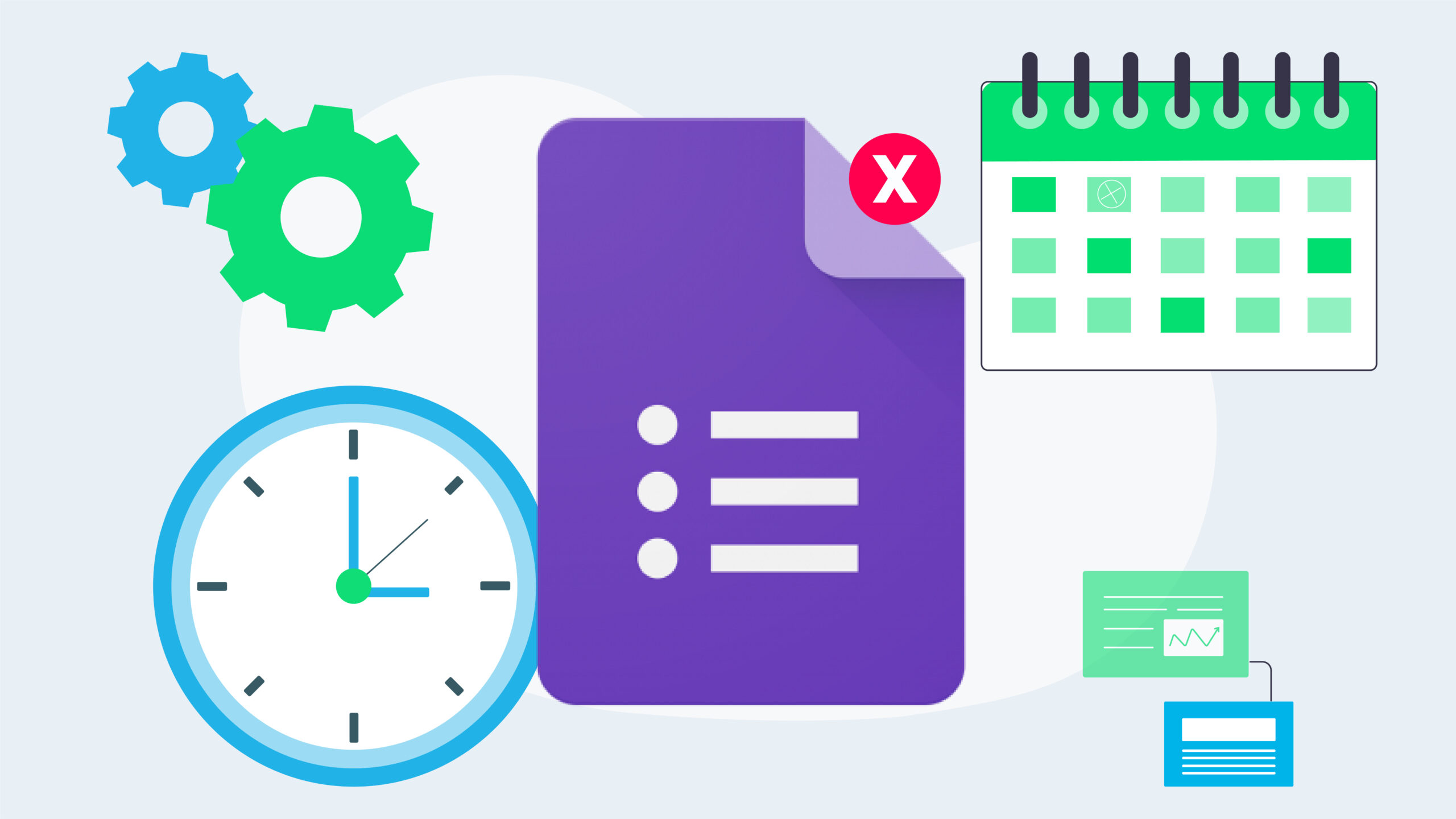Have you ever planned a deadline for Google Form submissions (your quiz MUST be submitted by 3pm Friday!) and then forgotten to close it at the deadline? Worse, have you had students or colleagues submit after the deadline and then had to have an awkward conversation (Sorry, my mistake!) or accept their late responses? If so, you’ll love the form Limiter add-on for Google Forms!
The formLimiter add-on automatically closes Google Form submissions at a date and time you specify. It can also close the form after a certain number of responses have been reached.
Here’s how to install the add-on and set a closing date and time:
1. Open or create the Google Form you want to automatically close.
2. Click the three dots menu botton (top right) and then Get add-ons.
3. Locate formLimiter in the add-ons library. Hover over it and click the +Free button to install.
4. Grant permissions to the add-on when prompted.
5. Click the Add-ons (puzzle piece) icon > formLimiter, and then choose Set limit.
6. Click the Limit drop-down box and select date and time.
7. Enter the date and time to close submissions in the appropriate fields.
Note: This will be in the same timezone as your Google account.
8. Customise the submissions closed message if required. For example, you may ask students respondents to get in touch with you directly if they need an extension to the submission date.
9. Tick Email form owner when submissions are closed if you want to be notified when the form closes (scroll down to find this option). I find this a useful reminder!
10. Click Save and enable.