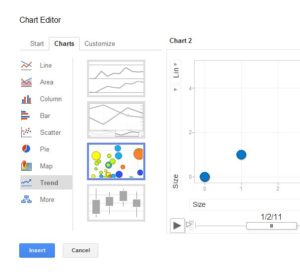This “How to Use Google Charts with Your Students” blog post is part of the series of posts on How to Use Google Spreadsheet to Engage Your Students. To access these features in Google you need to have a free Google account. You can watch the video found in this post to see the step by step process of signing up for an account.
Today I am going to show you the difference between Google Charts and Google Gadgets.
Like most spreadsheet programs Google has your standard graphing and charting features. When you create a new Google Spreadsheet the first thing you will notice is that the layout is like the 2003 version of Microsoft Excel which many teachers love.
Google Spreadsheet operates the same as any other spreadsheet program. You can manipulate cells and then graph those details. You can also use the spreadsheet to perform calculations and other functions. There is a great list of all the functions available in Google Spreadsheets on the Google support website. The support site lists the function, how to use it as well as a ‘learn more’ feature to take your knowledge further.
Don’t forget we showed in this blog post how to use your Google Spreadsheet as a dynamic link back to the web, allowing you to quickly find information for your lesson plans.
Why use Google Charts over other charting programs?
1. Many of the Google charts are able to be manipulated from inside the graph
One of the foundational principles of student engagement is immediate feedback. What I love about Google Charts is that the students can manipulate the data from within the graph. You will often find your students playing with the graph to ‘see what happens when I do this…’
2. Google charts have motion capability
Instead of just having a line or a colour on the page, Google charts have the capability of showing change over time as a moving graph. The students LOVE this feature.
Below is a short video that demonstrates how these Google charts are animated.
The fun doesn’t stop there! In the next post I will show you how to create self grading assessments – something that every teacher LOVES!