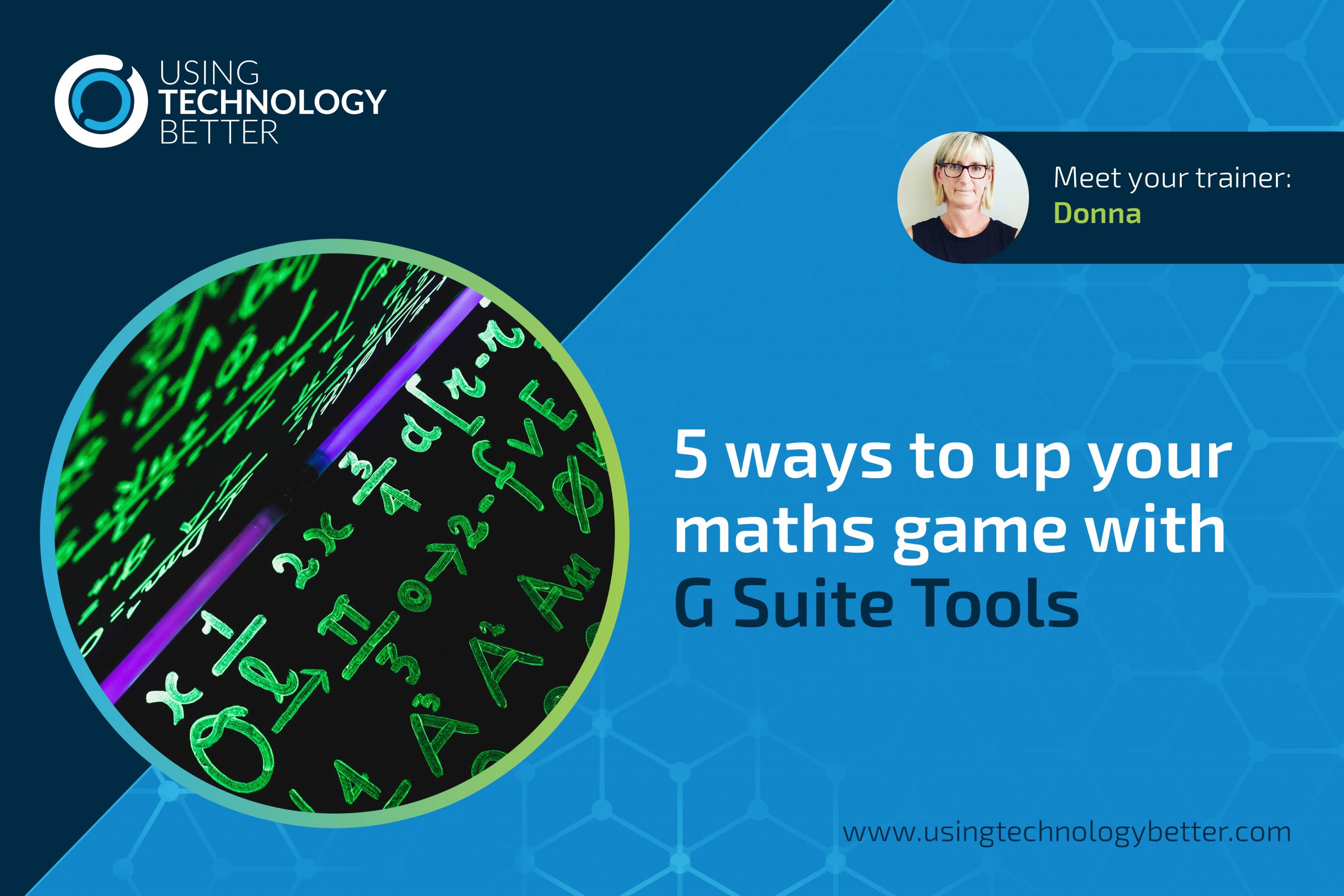During 2019 I worked with over 1,700 teachers and there was overwhelmingly one question that I was asked most often, “How can I use digital technologies in my maths program?”
It seems that many teachers feel confident integrating meaningful digital activities and tasks into their literacy and inquiry programs, but they don’t feel quite the same way when it comes to maths. This is understandable, as maths should be a hands on experience with lots of physical manipulatives and practical activities.However, there are also plenty of opportunities for us to include some valuable digital moments if we think about our ‘why’.
So why would we use a digital tool in our maths program?
To me, the answer to this question includes a couple of reasons – it allows us to provide student choice and agency along with providing the means to capture evidence of student thinking and strategising.
[bctt tweet=”Are you using #digital tools in your #maths program? They’re a great way to capture Ss thinking🤔 #edtech #utbPD #GoogleEDU”]
One of my favourite platforms to create these digital opportunities is the G Suite toolbox. Many schools are now using G Suite for Education and already have everything they need to design meaningful, purposeful and relevant maths activities for their students.
Here are five ideas to get you started;
Number one: Use Google Docs to create hyperdocs
A hyperdoc, described as ‘a Google Doc that contains an innovative lesson for students – a 21st Century worksheet, but much better’, is a fantastic way to provide your students with some agency over their learning. It enables you to provide them with a structure for self regulating their maths progression and choosing the activities they need to do.
[bctt tweet=”Use #Google Docs to create tasks that allow for Ss agency in your #maths program #edtech #hyperdocs #utbPD #GoogleEDU!”]
With a hyperdoc, you typically collate a series of resources, texts, lessons, and activities based around a theme. For example, you may be focusing on solving linear equations but you know you have students at varying levels of proficiency. A hyperdoc would allow some of your students to work more independently while you workshop with those students who need it.
It’s important to consider the purpose of your hyperdoc before you begin to create it – is it intended to be just for one task, for a unit, or will it even be more inclusive than that?
There are many hyperdoc templates readily available on the Internet that you can use to save you reinventing the wheel. But remember – no two classes or students are ever the same so it’s important to include within the hyperdoc what is important and necessary for your audience.
Often a hyperdoc will begin with a hook or some inspiration. If video is your choice of tool for this it is possible to insert one within a Google Doc by using a hack that utilises Google Drawings. You can read how to do it here.
This example was created by taking a template shared online and changing the parts that would make it more applicable to my students. Remember, it’s important to acknowledge the original creator of the Doc.

You can find some helpful collections of maths hyperdocs on this Padlet here or on the HyperDoc site here. This collection has some useful ones also.
Number two: Use Google Drawings to create game boards
Often when my students went off to play maths games I actually had no idea whether they actually played the game or not. If they had played it, I wasn’t sure if they had used efficient strategies to calculate answers or if they had been successful with their thinking.
One day, with a few quick easy steps, I turned one of the games into a digital version using Google Drawings. What a game changer! 😀Instantly I had evidence of their thinking and could follow up with students if I needed to.
Here’s what I did:
- I used the Google Keep app on my phone to snap a photo of the game board (this way I didn’t have to transfer it from my phone to my laptop – it was automatically there!).
- I copied the image to a Google Drawing,resized it and cropped it to the size I wanted.
- I used shapes with a transparent fill and colour outline for the counters.
- Using the ‘off space’ around the canvas I created 2 text boxes, one for each player to do their recording in
- The final game board was shared through Google Classroom so each student got their own copy of it.
- One student then shared their copy with a buddy so they were both editing the same one, which the owner then submitted back through Google Classroom

[bctt tweet=”Digital #maths game boards are not only fun, they capture evidence of Ss thinking #edtech #teachers #maths #utbPD #GoogleEDU”]
Number three: Use Google Sheets conditional formatting for maths quizzes
If you use Twitter as a PLN (and if you don’t, maybe consider starting as it’s one of the most valuable forms of PD around!) you may well be a follower of Alice Keeler who often says, “The answer is a Google Sheet!” She believes there is no job a spreadsheet can’t do! I myself am not so sure, but I do know they are fantastic for creating maths activities that give students instant feedback in an engaging way.
By using the conditioning formatting rules on a Google Sheet, we can create an activity for the students whereby if they answer the questions correctly an image appears. It doesn’t matter if this makes no sense to you – there are lots out there already that you can tap into and you never know, the more you use them the more likely you are to give it a go making up your own. Better still, what a great opportunity for your students to create them and share with other students. Not only will they be practising their maths skills, they’ll also be ticking off some of the Digital Technology Progress Outcomes!
This template is a great place to begin

Number four: Use Google Slides to create templates to scaffold thinking
Google Slides is one of my favourite tools when it comes to creating purposeful and relevant maths tasks for students within G Suite for Education. There are just so many ways you can utilise this tool, and using the master slides feature is one of the lesser-known gems.
Using the master slide view allows you to create objects, assets or text on a slide that the students can’t move or edit.
You can create scaffolds for thinking and templates for gathering evidence of thinking. Here’s an example of what a journal could look like – students add a new slide as they need it and the template is already set out for them with spaces allocated for adding screenshots, text boxes for them to add their thinking and a quick visual to show how they felt about the task.

To use the master slide follow the steps explained in this blog post here.
[bctt tweet=”Using the master slide with #GoogleSlides lets you create scaffolds for your Ss thinking! #edtech #maths #teachers #utbPD #GoogleEDU”]
Number five: Use Google Collections to curate useful images
My final tip for this post is to use Google Collections to curate collections of images that you can then use to create tasks, or even share with students to use in their tasks.
Many people are unaware of this feature, yet it’s one of the best ways to collect and save images from the web. This post here explains the process and how to save the images you have collected.

The images can then be used for tasks that encourage students to look for maths in the real world – what angles can they find in a photo, how many different shapes are there, what distance do they estimate there is between two points in an image, how many items do they estimate might be in an image? There are all sorts of activities you can do.
You could also create a Google Collection that would be helpful when creating flipped learning tutorials for students or providing a resource for students to reflect back on.
Collections are an awesome way to save time repeatedly searching for images on the same topic. Check it out if you’ve not used it before – I’m sure you’ll love it!
So there we are – five ways to get started with G Suite tools in your maths program. Let us know how you get on – we’d love you to share what you do in your classroom.