It’s easy to waste time and effort in email. That’s probably why strategies for Gmail efficiency is on the top of the training wish list for most of the clients we work with.
You, like the clients we work with, are probably tired of opening your inbox and being overwhelmed by a seemingly never ending list of emails, many of which are irrelevant or unwanted. You’re probably frustrated with trying to keep your inbox organised and find what you’re looking for amongst the chaos. You might feel as if your email is constraining your productivity.
This is why we are soon going to launch Get efficient with Gmail the SMART way – a brand new online course to help you take back control of your inbox for good. We’ve designed the SMART Gmail management system to specifically leverage key Gmail features. To give you a sneak peak before the course’s release, we wanted to share five key Gmail efficiency strategies.
[bctt tweet=”Take back control of your inbox with these 5 #Gmail efficiency strategies #Gsuite #gsuiteEDU” username=”samvardanega”]
1. Get back to Inbox Zero (or as close to it as possible)
Before you start trying to implement new efficiency-boosting practices, it’s a good idea to get rid of the backlog in your inbox. To some people, the concept of Inbox Zero seems like a cruel joke. But you CAN reduce your inbox to zero (or close to it) by doing a spring clean. How long your clean takes depends on how ruthless you want to be.
The quickest way is to do an advanced search for all emails more than one month old. Select them all (this is a 2-step process, see the image below) and then click the Archive button.

Watch as your inbox count drops from a large, overwhelming number to a much more manageable one. Nothing will be lost – all your emails will be in the ‘All mail’ label and can be easily found using search. You can learn more about what happens when you archive an email here.
Why use one month as the cut-off point? It’s unlikely you’ll ever get back to emails more than one month old. If it’s something important, the person will email you again.
If you have many thousand of emails in your inbox, it’s better to do a year-by-year spring clean (I have found that Gmail can timeout trying to archive tens of thousands of emails in one go). This is also a good strategy if If you’re a fan of filing because it gives you the opportunity to add a year-based label to the emails before you archive them.
To get started with a year-by-year spring clean, you need to figure out what the oldest email in your inbox is. Click the inbox count in the top left corner, then choose ‘Oldest’ (as shown below).
Tip: If you are using a split screen inbox style (such as unread first or Priority Inbox), you will need to click on the message count in the ‘Everything else’ section first.
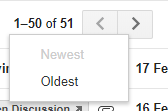
Take a look at what year your oldest email is from (you might get a shock!). Now create labels for that year and each year until the present. The next step is to do a year-based advanced search for each year you created a label for. See the example below, which finds all emails from 2015.

After performing the search, you can simply select all the emails from that year and apply the relevant year label. Finally, select them all again (if needed) and click the Archive button. The emails will be removed from your inbox and placed in the year-based label.
No matter which approach you take, the next step is to process all of the remaining emails in your inbox as quickly as you can to get as close to Inbox Zero as possible. How close you get depends on the amount of time you’re willing to allocate to the task.
Want to learn more about the concept of Inbox Zero and how it helps efficiency? Take a look at this video of Merlin Mann’s Google Tech Talk on Inbox Zero.
[bctt tweet=”Inbox Zero is possible! Here’s how to achieve it in #Gmail with a spring clean #Gsuite #gsuiteEDU” username=” samvardanega”]
2. Re-think your filing system (or consider archiving instead)
Filing emails is one of those things that people think is associated with good email management. Hence, many people start creating labels (folders) with the intention of filing, but then just leave emails in their inbox instead. Let’s face it – some people are good at filing, and some people are not! Regardless of the existing state of your filing system and habits, you can help increase your efficiency by re-thinking your filing system so it’s quicker to use and supports keeping your inbox close to zero. There are three ways you can go:
Archive everything: The great thing about Gmail is that the archive feature removes emails from the inbox without you having to choose a label for them. It’s the one-click solution for people who don’t have the time or inclination to file. All your emails will be in the ‘All mail’ label and can be easily found using search. You may still choose to use some labels for filters and action tags, which we cover in detail during the Get efficient with Gmail the SMART way online course.
High-level label structure: Use a small number of broad, high-level labels for filing, filtering and tagging. Only file the emails that fit into these labels and archive the rest.
Focussed label structure: Use a larger number of specific, focussed labels. This is best suited to those people who are keen filers!
After you’ve decided on your system, you’ll likely need to modify your existing structure by creating new labels, moving emails between labels and removing or hiding labels you no longer need. We’ve got a lesson on filing system design in the Get efficient with Gmail the SMART way online course that includes a worksheet to help you choose and re-design your system.
3. Tame your subscriptions
One of the simplest ways to help your efficiency in Gmail is to reduce the overall volume of emails you receive every day. Of the 88 emails that the average office worker received per day in 2015, 12 were spam or greymail that reached the inbox. This number is predicted to rise to 19 in 2019.
So, if you want to reduce the number of emails that land in your inbox every day, start by taming your subscriptions. This strategy does take some time to implement, but the time invested now will save you later on when you’re getting fewer emails!
The first step is to get an overview of all the subscriptions you have. An easy way to do this is to search using the keyword ‘unsubscribe’. Most subscription emails will include this term. You can also use ‘subscription’ to capture any others.
Once you’ve located all your subscriptions, start working through each one and deciding if you want to keep it, unsubscribe or update your subscription preferences (i.e. to only get some of their emails). For those you want to unsubscribe from or update, do so then and there. When making a decision about which subscriptions to keep, ask yourself if you really want to give that person/company your valuable time.
We recommend taking note of the subscriptions you are retaining so that you can then go on to create filters to keep them out of your inbox. We’ve got a worksheet for this in the Get efficient with Gmail the SMART way online course, along with a clever way to automatically filter all new subscriptions you sign up for.
[bctt tweet=”Tame your subscriptions and boost your #Gmail efficiency using our SMART system #Gsuite #gsuiteEDU” username=” samvardanega”]
4. Implement a system to help process all unread emails daily
If you want to maintain the efficiency that accompanies Inbox Zero, you have to commit to processing all your unread emails daily. This might sound difficult, but once you’ve implemented other strategies that cut down the ‘noise’ in your inbox, the majority of the emails that land there should be those that are actually important or useful. Implementing a system to help process all unread emails daily involves the following:
- Using elements of the Getting Things Done methodology to assess each email. If it requires action that can be done in less than 2 minutes, do it. If not, defer or delegate it using your selected system (see below).
- Choosing and setting up a system for tagging and tracking emails that need to be deferred or delegated. We suggest using custom coloured labels or stars, but there are several useful third-party tools too.
- Enabling the auto-advance feature. This will help you race through your email processing and prevent you ‘picking and choosing’ which emails to process. It forces you to do them all!
- Choosing and customising an inbox style: Configure the Gmail inbox to focus on your unread mail and those messages you have delegated or deferred. We like the ‘Unread first’ style, or a customised ‘Priority Inbox’ that suits your tagging and tracking system.
- Setting aside time to process unread email and review those you’ve delegated and deferred: While it will be quicker to process your emails with these other elements in place, you still need to dedicate time to your inbox each day. This includes time to actually action those emails that you have deferred and check-in on those you’ve delegated (if needed). There’s no one best time for this, the key is to make a commitment that suits your schedule and stick to it.
5. Reduce repetition when composing emails
Have a think about how many times per day and per a week you use the same or similar text when composing emails. Perhaps you write ‘Thanks’ frequently, or sentences like ‘Have you got time for a meeting sometime this week?’. Maybe you have standard response emails that you are re-typing or copying and pasting from other emails. The Gmail Canned responses feature, smart compose, smart reply and the Auto Text Expander Chrome extension can boost your efficiency in all these situations.
By expediting email composure they’ll save you minutes every day – which all add up! We suggest using canned responses for text that you use as a template (such as standard responses) and Auto Text Expander for words and phrases.
This is just the beginning…
In the Get efficient with Gmail the SMART way online course we deep dive into each of these strategies (and more!) as part of our SMART Gmail management system. Register now and take back control of your inbox!











