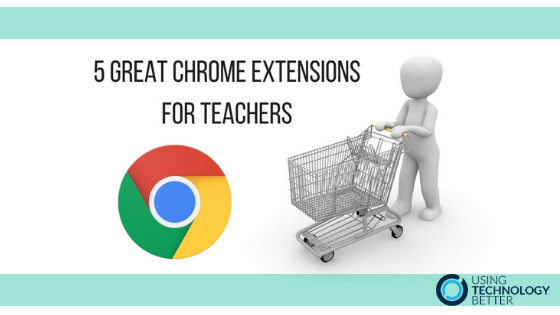If you haven’t been shopping for some Chrome Extensions in the Chrome Web Store yet you’ve been missing out! Extensions are tools that you can add to your toolbar in Chrome. Many of them are free and they will change the way you work online.
Here are five of my favourites…
Eye Dropper
I love eye dropper! I’m a bit of a sucker for having slides looking as sharp as I can. With an Eye Dropper extension (I use Eye Dropper by Kepi.cz) you can pick up any colour from anywhere on the web and save it into your palette. Super easy to use, once you have the extension installed you just click on the eye dropper, click ‘Pick colour from web page’ and click on the colour you want to keep. It will put it on the palette in Eye Dropper. When you want to use that colour you click on it from your palette, copy the info into the custom colour part of the application you are using and you’re done. Students love this too!
[bctt tweet=”Develop your own colour palettes when working on presentations with this easy Eye Dropper extension!” username=”lara_kirk”]
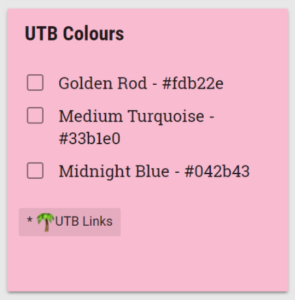
Top tip – Create a note in Google Keep with your most commonly used colours – this is great for matching branding.
Screencastify
Screencastify is a free tool that allows you to record your screen with or without audio. This is fantastic for creating flipped lessons for your students and a great way to have them demonstrate their learning as well. It has some editing functions built in too. You can save your files straight to your Google Drive or upload them to YouTube.
[bctt tweet=”This great tool will help you to capture your screen to use in flipped lessons!” username=”lara_kirk”]
Goo.gl – URL Shortener
This awesome tool will quickly generate a shortened URL or a QR code for any web page you are on. Just click on it when you are on the page and it will give you the option to copy the shortened URL or download/copy a QR code. It also has built in analytics to see how many students have used your short link or QR code. With either a shortened URL or a QR code you’ll be able to get your students onto the same page in a matter of seconds.
[bctt tweet=”Quickly generate shortened URL’s and QR codes with this Chrome extension” username=”lara_kirk”]
LastPass
Struggling to keep track of all your passwords? LastPass is a password management tool that can help you out. Head to their website, download the application, add the extension and sign in. It will prompt you to save your passwords with the extension when you go to new websites that require your details.
[bctt tweet=”Can’t remember all your passwords? Let this Chrome Extension do the work for you!” username=”lara_kirk”]
Check out these blog posts for more about passwords;
- Two tools for making password management easier
- Two classroom activities for teaching students about password security
Extensity
Now that you have realised the potential for Chrome Extensions, you are probably going to end up with way more than you want to be seeing in your toolbar. Extensify will organise your tools into categories and allows you to disable extensions that you don’t use often. This will speed up your browser without deleting them for good.
Spread the word!
Make sure you share the apps you love with other teachers and your students. This is easy to do from the Chrome Web Store. Just click the button beside ‘Added to Chrome’ and choose to share by email or G+. Or share the link to the extension on your Google Classroom, with a shortened URL or a QR code!
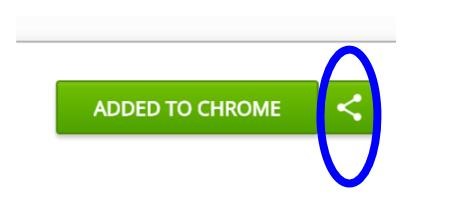
[bctt tweet=”Five great Google Chrome extensions for teachers (and students)!” username=”lara_kirk”]
Want more tips and tricks? Head over to the Using Technology Better website, check out the other great blog posts and find out when the next event is on near you.