One of the most common issues we hear from teachers who have devices in their classroom is the issue with wifi connectivity. There can be nothing more frustrating than having devices that continually drop off the wifi, or are so slow to load something that the lesson is almost over before the device has what you want it to have loaded and ready to go.
The iPad, however, comes with a set of inbuilt tools and native apps that you can access anytime, anywhere – without needing wifi. These allow you to design some great lessons that will encourage your students to share their learning and showcase their thinking in some awesomely creative ways.
If you are a teacher fortunate enough to have them in your class then read on to discover three ways you can use your devices in a creative and purposeful way – without having to rely on having an internet connection.
[bctt tweet=” No wifi? No problem! Use your #iPad anyway ” username=”donnagolightly1″]
- Utilise the camera
The camera is often one of the most underused tools on the iPad. It can literally go anywhere with your pupils and can be used to record still images, video and voice.
Like anything else though, it pays to spend a bit of time ensuring that you yourself understand all the benefits of the tool and what it can do before you introduce it into your lesson design. Apple has made this incredibly easy for you with their Everyone Can Create series. Included in this series of iBooks is Everyone Can Create Photo – a guide to using the camera creatively. If you haven’t seen it – check it out. It’s full of tips and tricks – things you can do to give your photos a creative edge.
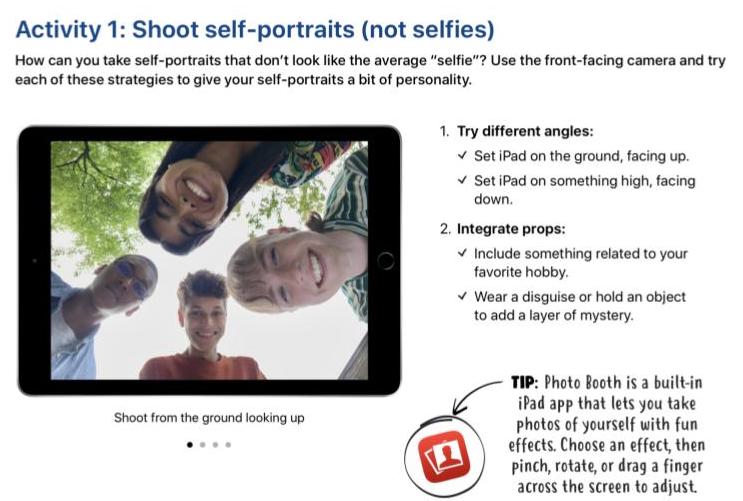
So what can you do with the camera that could add to the learning experience for your students?
[bctt tweet=” 3 handy ideas for using your #iPad camera ” username=”donnagolightly1″]
- Ask students to photograph something they have made, e.g. use manipulatives in maths to ‘show’ their thinking and then take a photo of it. Use tens frames and counters to show 8 + 5.
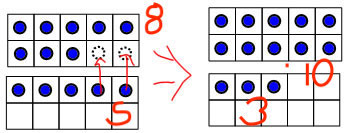
Use the markup feature to annotate the photo
Added bonus: use the screen recorder function to record the screen and listen to the student explain how they know they are correct.
- Set a scavenger hunt type activity. Ask your students to take their iPads around the school and photograph certain things.
- It could be:
- Find places where there is an angle greater than 90 degrees
- Find places that demonstrate safe playing areas
- Find things made from sustainable materials
The list of what your students could search for is only limited by your imagination.
Once they have all their images they could create a collage with them, add them into a Keynote, create an iMovie with them and record themselves explaining what they represent.
- Make a video to ‘show’ what they know. Often, being able to use their voice to show what they know can be a lot easier for some students than using written text. Creating a video requires cooperation, collaboration, critical thinking and creativity – so not only are your students showing you what they have learned about concrete subject matter but they are also developing those soft skills that are very much needed for success in the 21st century.
The camera is a fantastic tool for showing what students know, gathering evidence of your students learning, documenting what they have discovered and being able to share the learning with a wider audience.
2. Use Keynote
Keynote is such a versatile app and you don’t need to be connected to wifi to use it. You can add images, shapes, tables, charts, videos and you can even record narration straight into it.
The traditional use for Keynote has tended to be as a presentation tool, but you can use it in your classroom for far more than that.
The Apple Teacher Centre has some great ideas on fun keynote projects for every subject and an example of how to animate concepts with it. If you haven’t explored this resource yet it’s definitely worth taking the time to have a look.
Note: you will need an AppleID to log in to the Apple Teacher website.
[bctt tweet=” Looking for ways to use #keynote on your #ipad? Look no further! ” username=”donnagolightly1″]
Some of the ways you could use Keynote purposefully are:
- Ask your students to create a graphical image that introduces themselves, or maybe a character from a book. They could import a photo (from their camera roll), use the Instant Alpha tool to remove the background if they want and place a different image in the background to transport them to their favourite place or to where a scene in the story took place. They could then add shapes or text to the slide to add more information and explain a bit about themselves or their character.
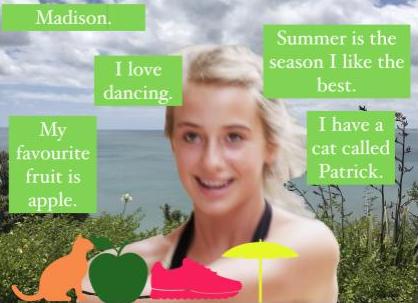
- Create an animation of a concept. Magic Move makes this incredibly easy to do. Any context could be used for this.
- Create a learning journal to show evidence of their learning. Again, they could use physical manipulatives to show their maths thinking, use the camera to take photos of their work, import them into Keynote and then annotate them to show their thinking.
There are endless opportunities for creation with Keynote. And best of all – no wifi is needed.
3. Have a go with GarageBand
Another underutilised tool on the iPad is GarageBand. How often have you had fun with your students creating their own soundtracks? Encouraging your students to create with their iPad, as opposed to consuming content is so important.
Again Apple Teacher is a great place to start if GarageBand is new to you – just remember that you’ll need that AppleID to access it. There are plenty of tutorials on YouTube also.
The New Zealand site TKI, has a great resource on beginning with GarageBand and creating music with GarageBand.
Some of the ways you could use it purposefully are:
- Use it to create sound effects for a video they have made.
- Create background music for their writing and then create a performance which could be videoed. Poetry writing lends itself beautifully to this.
- Create a jingle.
So there we are – 3 ways you can use your iPad without having to rely on the internet. Which one will you focus on first?
For more ideas on using your iPads purposefully check out Using Apple Notes or How to make a 3 Shot Movie on iPads and Chromebooks.











