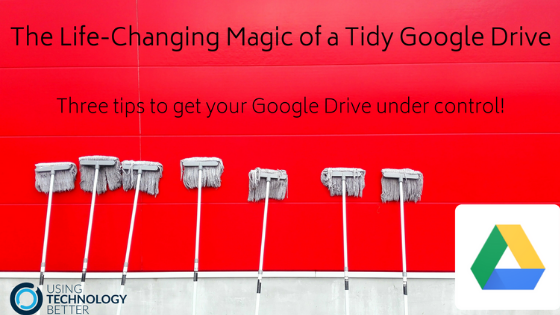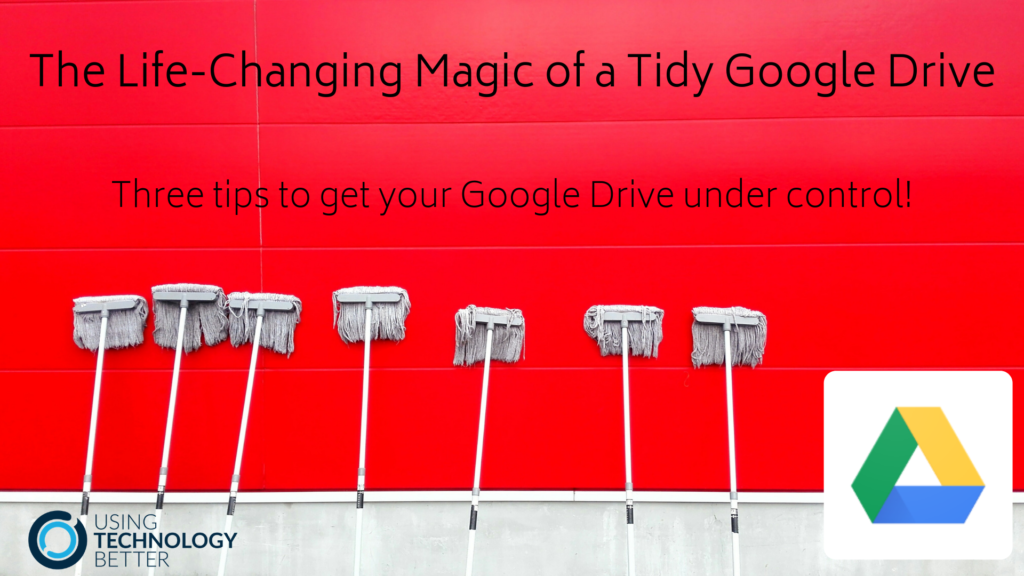If you’re anything like me your Google Drive can sometimes get out of control. 57 ‘Untitled Docs’, 123 folders under ‘My Drive’ and don’t even get me started on ‘Shared with me’. Here are three simple tips to help you get your Drive under control for the new year. Fifteen minutes is all that is needed to get you feeling like a digital Marie Kondo.
Tip 1 – Create an Archive folder – it’s a bit like hiding all the mess in the cupboard!
If you find yourself with a mass of unnamed files and folders sitting in your Drive, simply move them all to a folder that you create simply as a storage space for this purpose. This means you don’t need to sort through and organise them. Have a quick scan (open grid view to do this so you can see a preview) and move any that jump out at you to keep to the appropriate folder, then select all the rest and move them to your the folder you have created. I have a folder called Archive that I keep inside an Admin folder.
If you do this you’ll still be able to find the files easily at a later date and then you can save them to where you want them if they are still relevant. Otherwise, they can sit there and be forgotten forever!
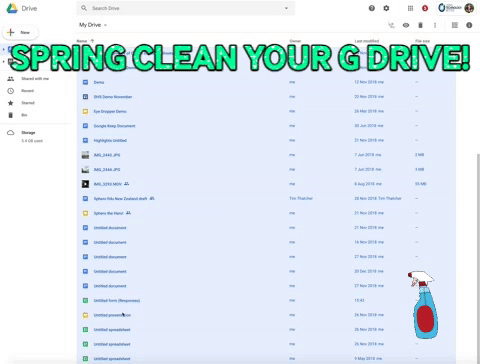
1.)Create your Archive folder
2.)Select the files you want to dump in your Archive folder
NB: Select the whole range by clicking the top file, then hold down on shift and click the last file you want to select. Select files that aren’t in order by holding down command (Mac) or Ctrl (PC) and clicking on multiple files.
3) Secondary (right) click and select Move to
4) Find your archive folder and click Ok if prompted
[bctt tweet=”Quickly clean up your #google Drive by creating an archive folder. #gsuite #utbPD” username=”lara_kirk”]
Disclaimer – I’m pretty sure Marie Kondo wouldn’t approve of this kind of ‘sweeping it all under the rug’ approach. She’d probably suggest you look at each file and ask if it brings you joy – but who’s got time for that! If you haven’t heard of Marie Kondo or KonMari you can check it out here.
Tip 2: Limit the number of parent folders you have
I try to make sure that I can see all the folders that live inside a parent folder without having to scroll. This means some careful thinking, especially for the first parent folders under My Drive, for the initial set up. I’ve found that I can break everything down into just a few categories and try to stick with it.
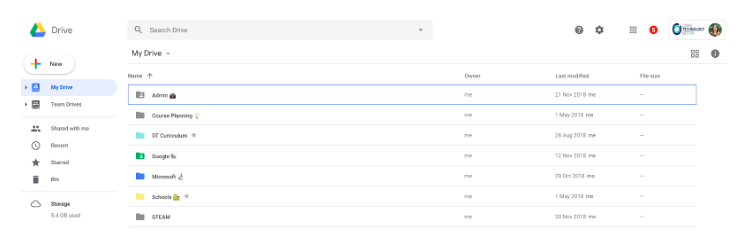
[bctt tweet=”Can you see all your #google Drive folders without scrolling? #gsuite #utbPD” username=”lara_kirk”]
This means I can quickly navigate between folders. When I start to have to scroll I have a re-sort and try to limit myself to 10 folders within anyone one folder. There’s loads more folders within them of course – but only 10 each! Switching to grid view is another way to get an overview of the folders you have.
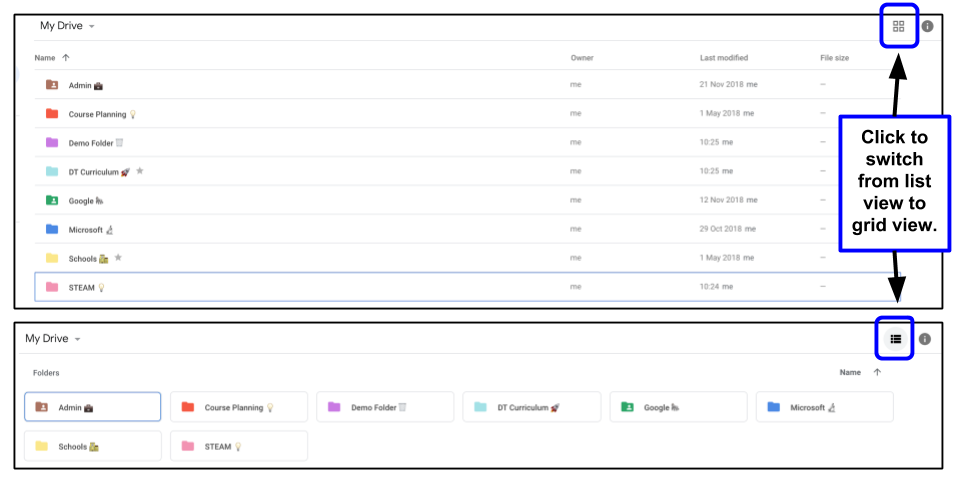
Tip 3: Create files and folders where you want them to live
Add another new year’s resolution to your list! Make an effort to always create your files and folders where you want them to live.
I try really hard to navigate to the folder where I want the file to live, either make it in that parent folder or make a new folder, then make the Doc, Slide or Sheet. If you forget to do that and you’ve already made it you can quickly move it from the file menu or the folder icon beside the star at the top of the Doc, when it is open.
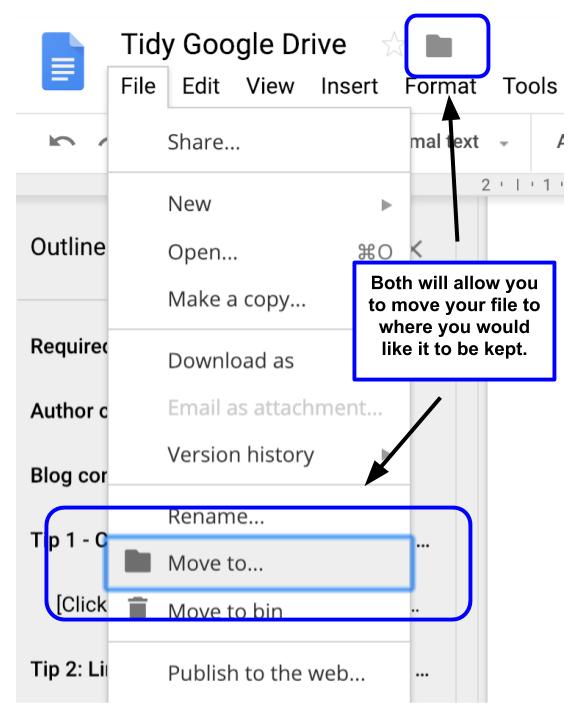
This will help you to avoid all the random Docs everywhere later on. Make it part of your habit to name the files immediately. You can always rename them later but don’t let that Doc become another one of the thousands of unnamed, unloved, lost docs out there.
***BONUS TIP FOR TEACHERS! ***
No matter what age your students are or what subject you teach, please, please, please make sure you share these simple tips with them. They are going to live their lives in a digital world and need to know how to keep things organised and efficient.
Computational Thinking is all about logic and reasoning. Sorting and organising files and folders into directories links directly to this. You could help your students to make logical choices about how they structure their online environment in the same way that you expect them to keep desks or spaces within the classroom organised. When I was teaching I would set aside time every few weeks for my students to sort their Drive (and their inboxes). Like every other skill, they need guidance and time to practice so that they form good habits.
[bctt tweet=”Give your students time to organise and tidy their #google drive, in the same way you would their classroom desk or space. #utbPD #computationalthinking” username=”lara_kirk”]
[bctt tweet=”Turn organising digital files (or any files) into a compuational thinking activity for your ss’s and start meeting some of the #nzdtc progress outcomes! #utbPD” username=”lara_kirk”]
For more awesome tips about Google Drive check out these blog posts:
- How do you organise Google Drive’s Shared with me?
- How Team Drives solves one of G Suite’s biggest problems.
What are your top tips for digital organisation? Share them on Twitter and be sure to tag us in! @Usingtechbetter, @lara_kirk and #utbPD
So, be like Marie Kondo – get your files sorted and ready for an awesome 2019!