For many people that attend our Gmail workshops, the ‘Archive’ button in Gmail is a bit of a mystery. Some people even tell me that they’re a bit scared about clicking it, as they’re not sure what will happen to their email if they do! The reality is that the Archive button does one simple thing. Read on to learn what that thing is and to demystify the Archive button for good!
Where is the Archive button?
When you open an email, the Archive button is in the row of buttons at the top of the message, as shown below.
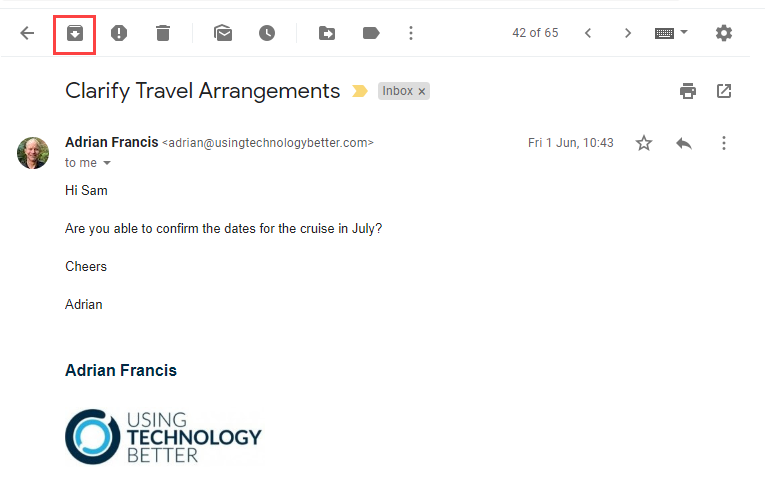
If you have hover actions enabled, you can also see it if you hover over a message in your inbox, as shown below.

[bctt tweet=”Mystified by #Gmail’s Archive button? Learn all about it here!” username=”samvardanega”]
A bit of background
Before getting any further into the Archive button, we need to take a step back and understand the concept of labels and All Mail in Gmail.
Labels
All the items shown in the left hand side of Gmail are labels. The Inbox, Starred, Snoozed, Important, Chats, Sent, Drafts, All Mail, Spam and Bin (Trash) are System labels. All the rest are labels created by the user.
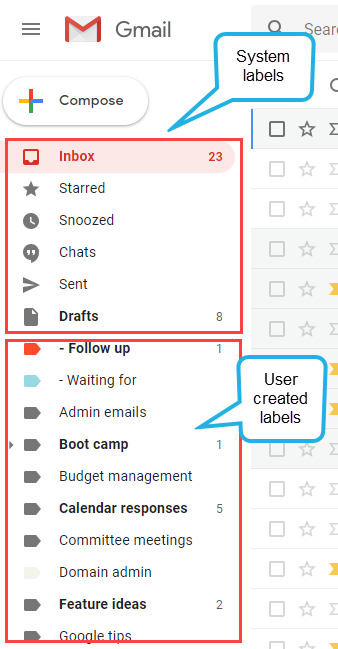
The labels that have been applied to an email are shown at the top of the message. Any emails that arrive in your inbox automatically have the ‘Inbox’ label applied, as shown below.
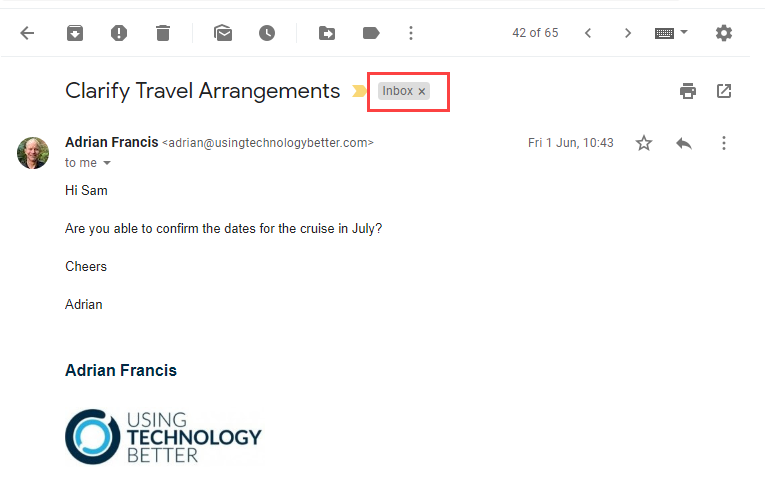
The labels that are applied to an email determine where you can view it. So, when an email has the ‘Inbox’ label on it, that means you can view it in your inbox.
You can add multiple labels to an email. This means that it is possible for an email to be viewed in multiple places. In the example below, the email would be shown in the Inbox and the ‘Travel’ label.
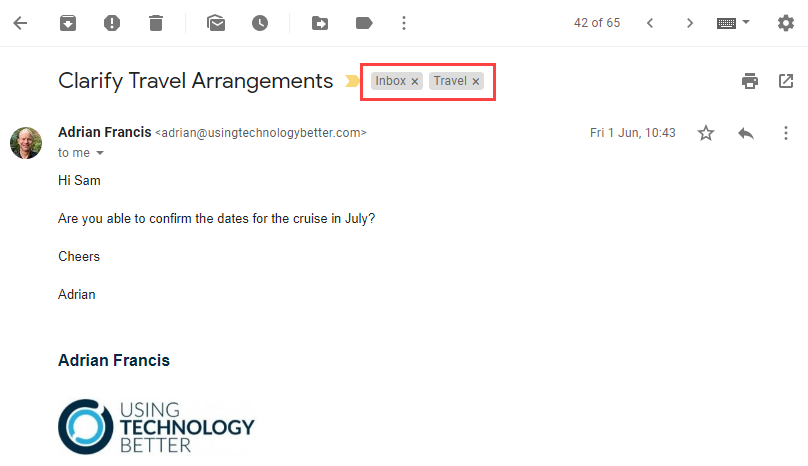
All Mail
All Mail is also a label, but it is a bit different. It is the central store for all your emails. Every email in your Gmail account is in All Mail – except those in Spam and Bin (Trash). However, you don’t actually see an ‘All Mail’ label on the email.
By default, the All Mail label is hidden under the ‘More’ menu right at the bottom of your label list. I suggest unhiding it by clicking on it and dragging it to the top of your label list (you might like to do this with Spam and Bin (Trash) too!).
[bctt tweet=”Wondered what All Mail and Archiving are all about in #Gmail?The mystery is solved here!” username=”samvardanega”]
What the Archive button does
Now that you understand labels and All Mail, you’re ready to hear about the ONE thing that the Archive button does…
The Archive button removes the Inbox label from an email.
That’s it! It actually does exactly the same thing as if you were to click the little ‘X’ on the right side of the label name.
So, what happens to your email when you click the Archive button?
This is usually the part that mystifies people the most. There are two possible scenarios here.
Scenario 1: When the email has the Inbox label and another label(s) applied
In this scenario, the email would still be visible in all the other labels that were applied to it. So, in the example below, the email would still be visible in the ‘Travel’ label after being archived.
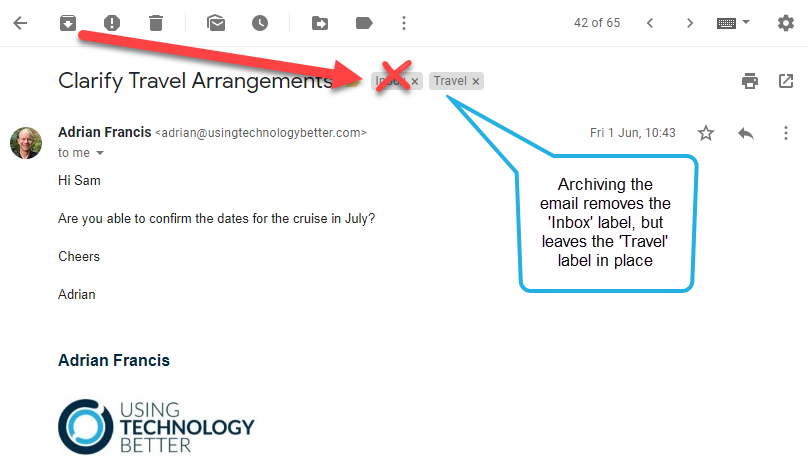
Scenario 2: When the email only has the Inbox label applied
In this scenario, you might wonder if the email becomes ‘homeless’ after being archived! But no, this is not the case. The email will still be in All Mail. If you want to find the email again, you can search for it (if you want to learn how to improve your searching, check out this post on searching effectively in Gmail).
[bctt tweet=”Here’s what happens to your email when you click the Archive button in #Gmail” username=”samvardanega”]
So, why would I use the Archive button?
There are two really good reasons to use the archive button:
To ‘move’ an email back into a label when it has returned to your Inbox. The email below is a perfect example of this. If it already has the ‘Travel’ label on it, I can just click the Archive button to get it out of the Inbox and just back to where I want it.
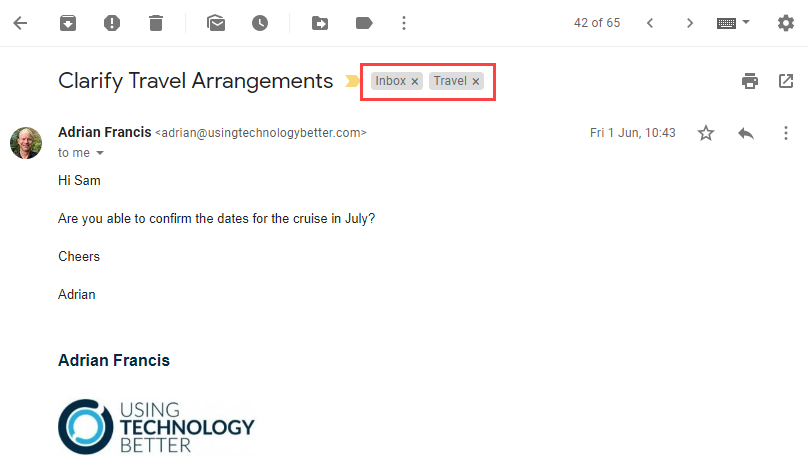
To quickly and easily get emails out of your inbox without having to put them in a label. Archiving emails is the fastest way to achieve Inbox Zero. Sometimes an email doesn’t seem to ‘belong’ in a particular label. If that’s the case, just archive it instead. Or, if you struggle to maintain a label system, perhaps you’d benefit from deleting all your labels and just archiving instead! Remember, you also have the power of Gmail search to find your emails. Rest assured that deleting a label does not delete the emails within them, they’ll still be safe and sound in All Mail.
There you go, the mystery of Gmail’s Archive button is now solved! I hope this helps you to use it without being scared about what will happen to your emails. Keep an eye out for my future posts on filters and the Send and archive button and how these can help you become even more efficient in Gmail.
Are you feeling overwhelmed by emails and want to learn how to better manage your Gmail Inbox? Check out our Get efficient with Gmail the SMART way online course!











