Giving feedback to students can often be a timely exercise – well, no more! The newly updated Google Classroom has just solved that for you with a grading system that makes it super quick for you to insert comments and provide meaningful feedback.
Google recently made a number of changes to Classroom. Among them is a change to the name and purpose of the 3 main tabs: STREAM, CLASSWORK and PEOPLE as well as a new commenting feature.
[bctt tweet=”Check out the new updates to #Google #Classroom!” username=”donnagolightly1″]
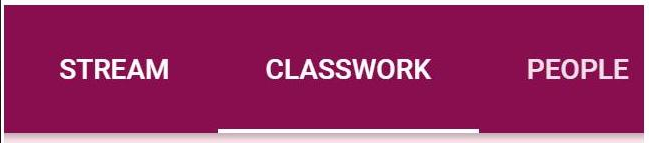
STREAM is where you’ll now find all the announcements that have been made within that Classroom.
PEOPLE is where you find all the teachers who are collaborating together in the Classroom along with all the students and CLASSWORK is where your life is about to be made so much easier!
When you click on CLASSWORK you can now organise your assignments by Topics. This will help with the organisation of content and make it a bit easier to find tasks once you start getting a few loaded.
[bctt tweet=”You can organise assignments in #Google #Classroom by topics now.” username=”donnagolightly1″]
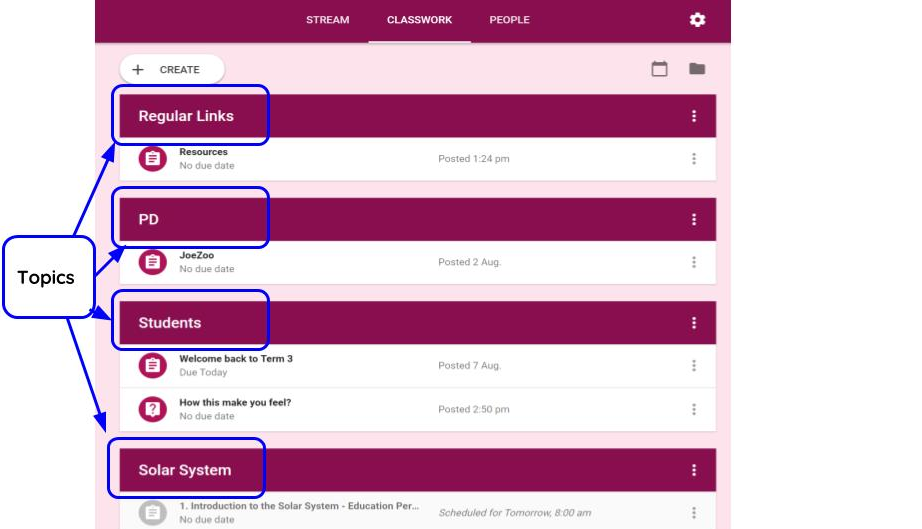
When you open the assignment and click “View Assignment’ the real magic begins.
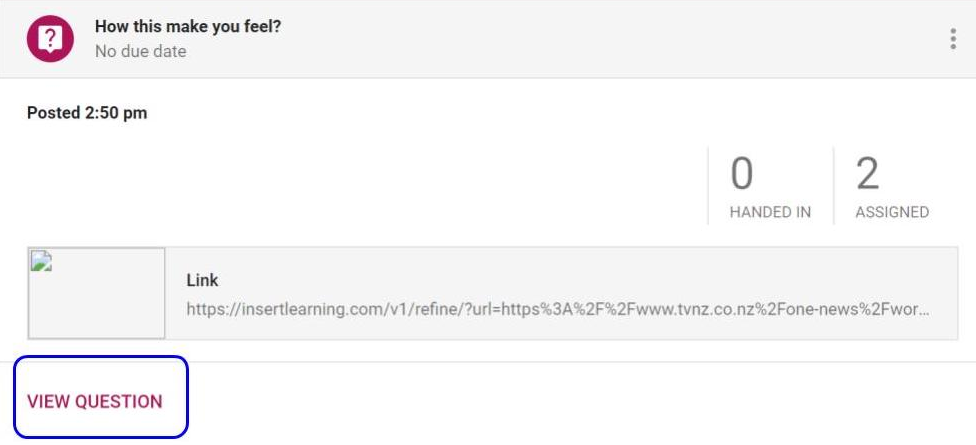
This will open a new page where you can see all the student’s assignments – just as it used to. You can see how many assignments have been handed in and if you’ve given any private comments you can see then under the student’s name on the left-hand side.
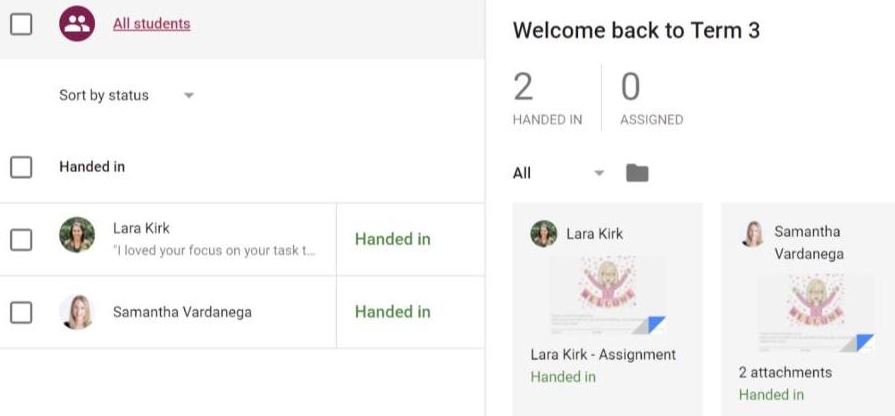
To give individual feedback to each student, click on any student’s assignment. It actually doesn’t need to be any specific student – there is now a way to quickly move between them all.
[bctt tweet=”#Google #Classroom has an awesome new comment bank feature.” username=”donnagolightly1″]
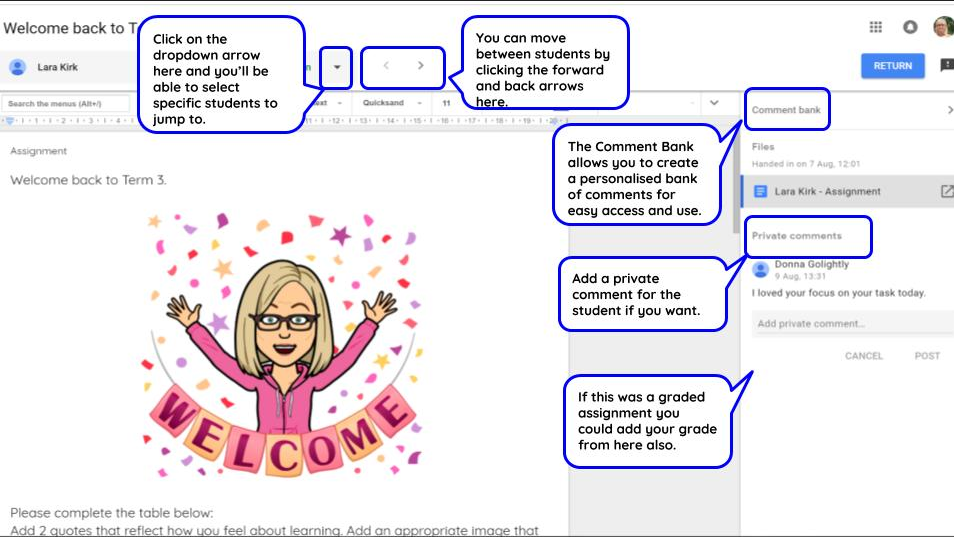
Next to the student’s name, you’ll see scroll arrows that allow you to move back and forward between all your students – without having to leave the tab! You can also click on the student’s actual name and a dropdown list of all your students will appear. Click on the one you want to move to – again, it will open in the same tab you’re already in.
Notice the new Comment Bank feature on the right-hand side. This is an awesome new feature. You can add your own personalised comments to the bank – and they stay there until you choose to delete them. This is such a fantastic time saver! Instead of having to type the same comment time and time again, you now only have to type it once. Bring up the comment dialogue box the same as you always have, type # and ALL the comments in your bank will be listed. Simply click on the one you want to use and it will be automatically inserted into the comment box for the student. Super efficient!
You can leave a private message for the student if you want to. That means they can read it without having to open up their actual document. If it’s a graded assignment you can give them their point score.
[bctt tweet=”Leave students a private message in #Google #Classroom so they can get feedback without reopening the #GoogleDoc.” username=”donnagolightly1″]
Just a point to note – this feature is only available in the new Google Classroom. Old classrooms that were created before the update will now be a hybrid version with just 2 tabs – STREAM and PEOPLE. All your existing assignments are in STREAM. Google have said that shortly you will be able to add CLASSWORK – and these awesome new features – to old Classrooms.
So there you are – a winning update for sure. If you haven’t done so already, create a new Google Classroom and start checking out how to give students meaningful feedback more quickly.
For a more in-depth information on the new updates check out our webinar here.











