Google have recently released a new feature called Save to Google. This tool combines the power of bookmarks with the ability to save your images and store everything in one place.
Everything you save lives at google.com/save.
Here are 3 ways to use Save to Google:
1. Save any webpage
To save web pages, you need to use the Save to Google Chrome extension. You can get this from the Chrome Web Store HERE.
Once installed, when you are on a website that you want to save, just click the Save to Google extension, add tags if you like and you are done.
.
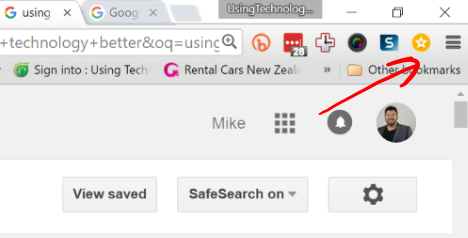
.
2. Save your Google image searches
When you are searching for images in Google you will see 2 new buttons. Save and View saves.
When you click on an image, you no longer need to download it and keep it for later. Simply save it and come back to it at any time.
.
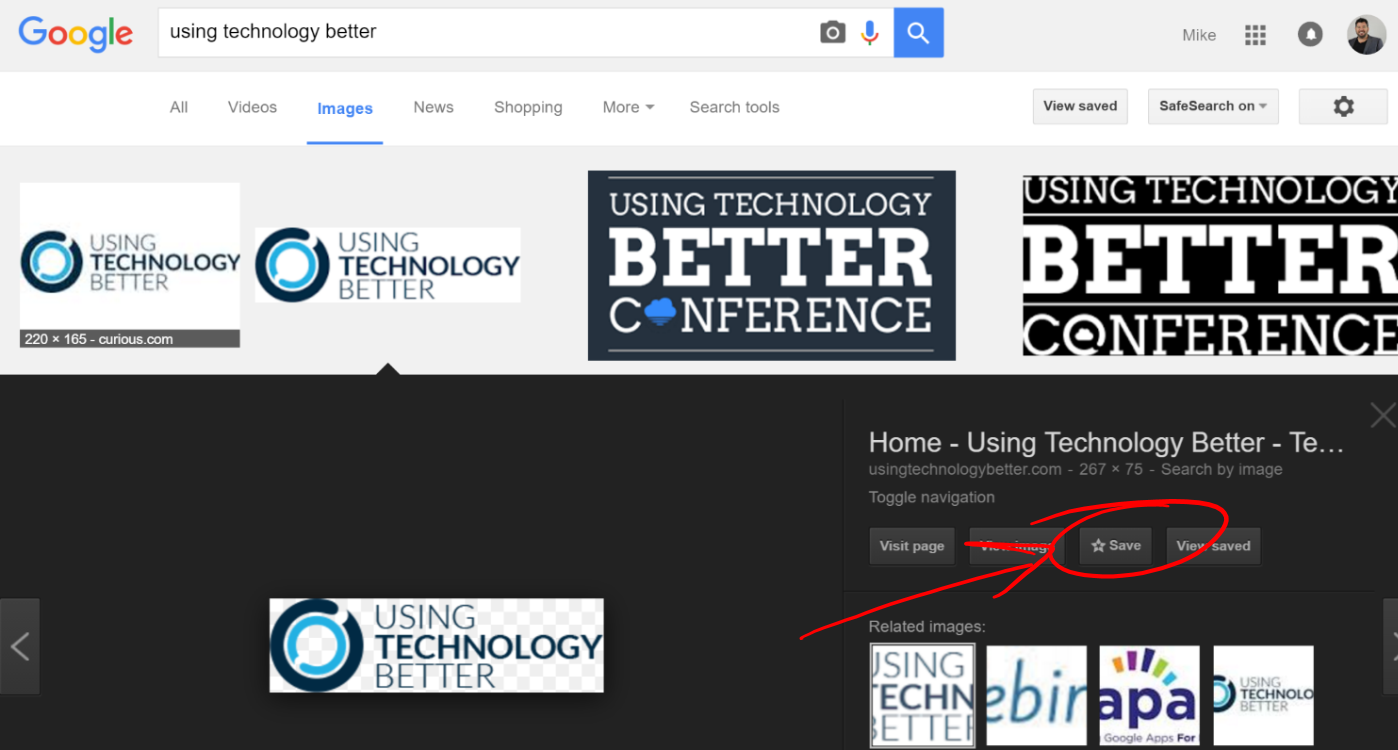
3. View, tag and sort your webpages and images
You can view your saved webpages and images from both the Chrome extension and from the View Saved button in a Google image search.
.

.
From here, you can sort your saves via tags (see arrow B below) or use the search feature. You can always add tags to your saves by clicking on the image or page (see A below).
.
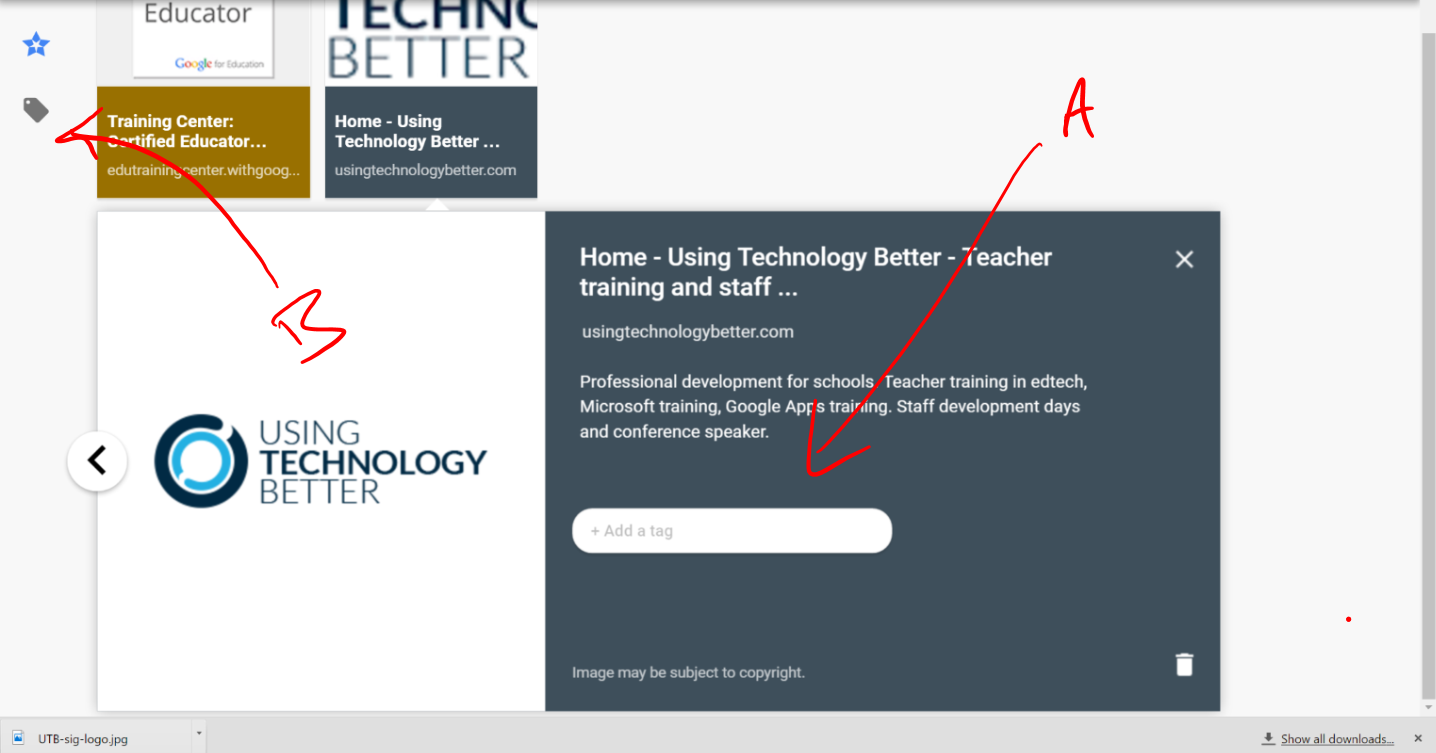
.
Get more tips like this one in our free video course
.W










