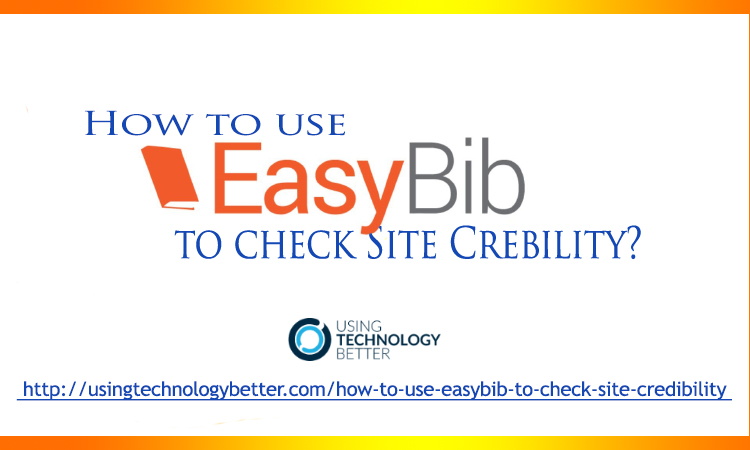With the sheer amount of available information from different sources online, how could you make sure of a source’s credibility? You may use Google Chrome. It has an extension that lets you look into and assess the reliability of a site.
Called EasyBib, the extension is actually an app for creating bibliographies. Check out the video below to learn how to use it to check a site’s credibility.
Video Highlights
0:00:06 What is EasyBib?
0:00:35 EasyBib Options
0:01:15 A Link to a Page Showing What EasyBib Looks for to Determine whether a Site’s Credible
0:01:32 Other Websites Showing How to Check a Site’s Credibility
0:01:44 An Example of These Websites
Transcript: How to Use EasyBib to Check a Site’s Credibility
Now there’s another extension here that I use all the time and this one is called EasyBib, and EasyBib is a bibliography creator. One of the great things that EasyBib does for us is, it looks at the website and then gives us an estimation of how reliable that website might be.
So in my Wikipedia website just here, I simply find the EasyBib extension in my Chrome browser, I click it and I get some options. So I could site on EasyBib; I could view the bibliography and it says here our credibility rating, this website may be credible. Okay? So it’s saying, that it might be credible. Now if I went over here to National Geographic and did exactly the same thing, you will see here that, that website now says: That our website is credible.
So there’s different ranking features that enable EasyBib to tell your students if they think a website is credible or not. Now I’ve put in your doc just here, a resource to know if a site is credible. That’s a site that EasyBib has created, where they show you what they look for to determine if a website is credible or not. So, two Chrome Apps and Extensions there that are really handy.
Now underneath here, I’ve also given you some websites to teach site credibility. So here, for instance, here’s a great website. Let me just drop it over into this Chrome account.
[bctt tweet=”Discover how EasyBib can easily check site credibility. #edtech #edu #GAFE #aussieED #usetechbetter”]
This website is www.allaboutexplorers.com. Now, when your students go to www.allaboutexplorers.com, it looks like a great website. It has some nice images and graphics about it. I can find out about different explorers. So I’m going to go to Explorers A to Z, for instance, and then here I might want to have a look at someone—Christopher Columbus for instance, that would be a name that some students would know. So I’m going to click on Christopher Columbus here. Once again it opens up. It gives me some great information about Christopher Columbus. All looks pretty legitimate; we’ve got sharing icons and so on. But if your students start to read here it says, Christopher Columbus was born in 1951 in Sidney, Australia, and then it goes on. So how do we know if this is a credible site or not? Now here’s something interesting: If I use my EasyBib thing just here it tells me, this website is not credible. So, straight up, your students will get some information about that. Now they’re looking at things about, like, where does it link to, who’s the author, are they reputable and so on. But your students could immediately, without even having to read, and think about, “Is Christopher Columbus born in Sydney in 1951?” EasyBib would be able to give you that.
So you could create a lesson for your students, send them off to one of these websites. And part of the deal is, that they need to find information. And then, at the end of it, and hopefully, they found out that, maybe, this wasn’t right, because they checked other websites and so on (but you never know).
So a couple of things that would alert students: it says here, Christopher Columbus was born in 1951; down here it says, in 1942 he set sail. That doesn’t make sense; he returned in 1939.
So there are just some ways that you could get your students to be able to scan the page and see what’s happening there.