[This is part of the How to Search Google Series]
In the last post I showed you the two ways to conduct a basic Google search. However, in my opinion, the purpose of searching Google isn’t just to get AN answer, it is to get the BEST answer. As such you want your students to think through the process of what are they researching and what would be the best way to find that answer.
One of the best (and most under-utilised) features in Google is the advanced search tool. Once you have your students using the basic features, you can then get them to think through the process of what will give them the best results for their search term. The advanced search tool is great for refining search results.
How to access the advanced search feature
1. Perform your search.
2. Click Settings > Advanced search.
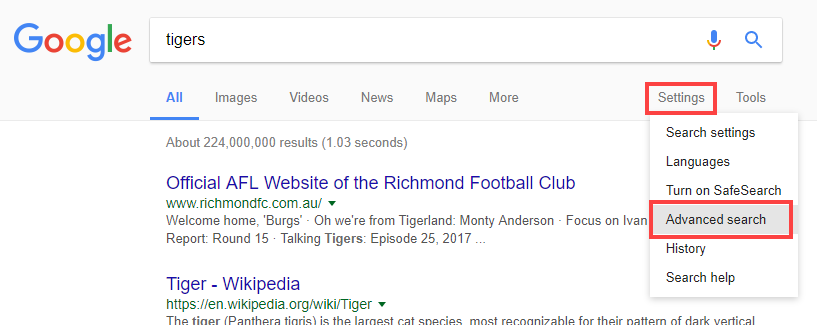
The best advanced search operators
In the picture below I will show you the three main advanced search features that I use.
1. Remove words and phrases (red box):
Often when you search Google, you can receive a range of search results that have nothing to do with your topic. In this example we have searched for the term ‘tigers’ but based on your previous browsing history you might get a large amount of results about sports teams. By simply adding any terms you DON’T want as part of your search results you can eliminate irrelevant material.
2. Choose the date (green box):
I will do a whole post on this further in the series. This is a great tool for narrowing your search down by when the web page was created or updated (note: not when the source was originally written). For example you might have a newspaper article from the 1950’s on a page that was written last week, so it would show up in the last weeks results.
3. Choose the website or domain (blue box):
This let’s you specify which website, or type of websites, you want search results from. This is a great feature to ask your students to use so you can help increase the reliability of search results. In this example, we have limited results to pages on the National Geographic website. Another useful one is .edu – this limits results to only websites with .edu on the end.
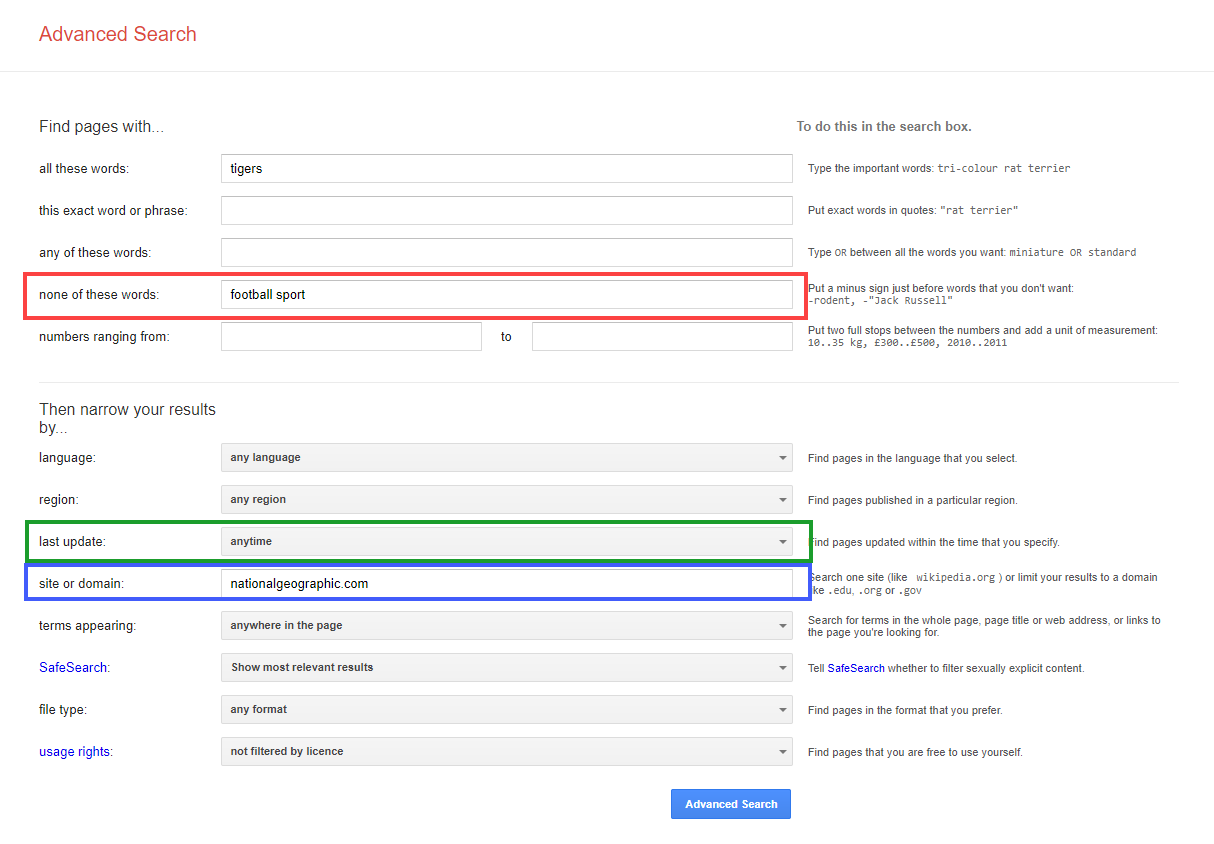
If you can get your students doing a basic and advanced search you are a long way towards teaching them to find relevant information – a skill which will become more and more essential as we head into the future.










